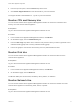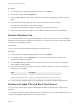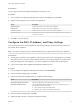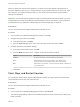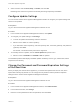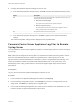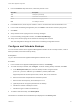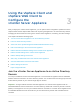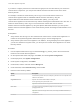6.7
Table Of Contents
- vCenter Server Appliance Configuration
- Contents
- About vCenter Server Appliance Configuration
- vCenter Server Appliance Overview
- Using the Appliance Management Interface to Configure the vCenter Server Appliance
- Log In to the vCenter Server Appliance Management Interface
- View the vCenter Server Appliance Health Status
- Reboot or Shut Down the vCenter Server Appliance
- Create a Support Bundle
- Monitor CPU and Memory Use
- Monitor Disk Use
- Monitor Network Use
- Monitor Database Use
- Enable or Disable SSH and Bash Shell Access
- Configure the DNS, IP Address, and Proxy Settings
- Configure the System Time Zone and Time Synchronization Settings
- Start, Stop, and Restart Services
- Configure Update Settings
- Change the Password and Password Expiration Settings of the Root User
- Forward vCenter Server Appliance Log Files to Remote Syslog Server
- Configure and Schedule Backups
- Using the vSphere Client and vSphere Web Client to Configure the vCenter Server Appliance
- Join the vCenter Server Appliance to an Active Directory Domain
- Leave an Active Directory Domain
- Add a User to the SystemConfiguration.BashShellAdministrators Group
- Edit Access Settings to the vCenter Server Appliance
- Edit the DNS and IP Address Settings of the vCenter Server Appliance
- Edit the Firewall Settings of the vCenter Server Appliance
- Edit the Startup Settings of a Service
- Start, Stop, or Restart Services in the vCenter Server Appliance
- View the Health Status of Services and Nodes
- Edit the Settings of Services
- Export a Support Bundle
- Using the Appliance Shell to Configure the vCenter Server Appliance
- Access the Appliance Shell
- Enable and Access the Bash Shell from the Appliance Shell
- Keyboard Shortcuts for Editing Commands
- Get Help About the Plug-Ins and API Commands in the Appliance
- Plug-Ins in the vCenter Server Appliance Shell
- Browse the Log Files By Using the showlog Plug-In
- API Commands in the vCenter Server Appliance Shell
- Configuring SNMP for the vCenter Server Appliance
- Configuring Time Synchronization Settings in the vCenter Server Appliance
- Managing Local User Accounts in the vCenter Server Appliance
- User Roles in the vCenter Server Appliance
- Get a List of the Local User Accounts in the vCenter Server Appliance
- Create a Local User Account in the vCenter Server Appliance
- Update the Password of a Local User in the vCenter Server Appliance
- Update a Local User Account in the vCenter Server Appliance
- Delete a Local User Account in the vCenter Server Appliance
- Monitor Health Status and Statistics in the vCenter Server Appliance
- Using the vimtop Plug-In to Monitor the Resource Use of Services
- Using the Direct Console User Interface to Configure the vCenter Server Appliance
- Log In to the Direct Console User Interface
- Change the Password of the Root User
- Configure the Management Network of the vCenter Server Appliance
- Restart the Management Network of the vCenter Server Appliance
- Enable Access to the Appliance Bash Shell
- Access the Appliance Bash Shell for Troubleshooting
- Export a vCenter Server Support Bundle for Troubleshooting
4 Configure the password expiration settings for the root user.
a In the Password expiration settings section, click Edit and select the password expiration policy.
Option Description
Yes The password of the root user expires after a specified number of days. You
must provide the following information:
n
Root password validity (days)
The number of days after which the password expires.
n
Email for expiration warning
The email address to which the vCenter Server Appliance sends a
warning message before the expiration date.
No The password of the root user never expires.
b In the Password expiration settings pane, click Save to apply the new password expiration
settings.
The Password expiration settings section displays the new expiration date.
Forward vCenter Server Appliance Log Files to Remote
Syslog Server
You can forward the vCenter Server Appliance log files to a remote syslog server to conduct an analysis
of your logs.
Note ESXi can be configured to send log files to a vCenter Server rather than storing them to a local
disk. The recommended maximum numbers of supported hosts to collect logs from is 30. See
http://kb.vmware.com/s/article/2003322 for information on how to configure ESXi log forwarding. This
feature is intended for smaller environments with stateless ESXi hosts. For all other cases, use a
dedicated log server. Using vCenter Server to receive ESXi log files might impact vCenter Server
performance.
Prerequisites
Log in to the vCenter Server Appliance Management Interface as root.
Procedure
1 In the vCenter Server Appliance Management Interface, select Syslog.
2 In the Forwarding Configuration section, click Configure if you have not configured any remote
syslog hosts. Click Edit if you already have configured hosts.
3 In the Create Forwarding Configuration pane, enter the server address of the destination host. The
maximum number of supported destination hosts is three.
vCenter Server Appliance Configuration
VMware, Inc. 17