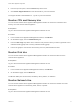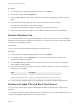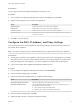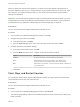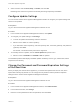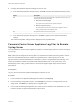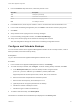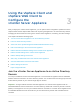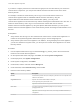6.7
Table Of Contents
- vCenter Server Appliance Configuration
- Contents
- About vCenter Server Appliance Configuration
- vCenter Server Appliance Overview
- Using the Appliance Management Interface to Configure the vCenter Server Appliance
- Log In to the vCenter Server Appliance Management Interface
- View the vCenter Server Appliance Health Status
- Reboot or Shut Down the vCenter Server Appliance
- Create a Support Bundle
- Monitor CPU and Memory Use
- Monitor Disk Use
- Monitor Network Use
- Monitor Database Use
- Enable or Disable SSH and Bash Shell Access
- Configure the DNS, IP Address, and Proxy Settings
- Configure the System Time Zone and Time Synchronization Settings
- Start, Stop, and Restart Services
- Configure Update Settings
- Change the Password and Password Expiration Settings of the Root User
- Forward vCenter Server Appliance Log Files to Remote Syslog Server
- Configure and Schedule Backups
- Using the vSphere Client and vSphere Web Client to Configure the vCenter Server Appliance
- Join the vCenter Server Appliance to an Active Directory Domain
- Leave an Active Directory Domain
- Add a User to the SystemConfiguration.BashShellAdministrators Group
- Edit Access Settings to the vCenter Server Appliance
- Edit the DNS and IP Address Settings of the vCenter Server Appliance
- Edit the Firewall Settings of the vCenter Server Appliance
- Edit the Startup Settings of a Service
- Start, Stop, or Restart Services in the vCenter Server Appliance
- View the Health Status of Services and Nodes
- Edit the Settings of Services
- Export a Support Bundle
- Using the Appliance Shell to Configure the vCenter Server Appliance
- Access the Appliance Shell
- Enable and Access the Bash Shell from the Appliance Shell
- Keyboard Shortcuts for Editing Commands
- Get Help About the Plug-Ins and API Commands in the Appliance
- Plug-Ins in the vCenter Server Appliance Shell
- Browse the Log Files By Using the showlog Plug-In
- API Commands in the vCenter Server Appliance Shell
- Configuring SNMP for the vCenter Server Appliance
- Configuring Time Synchronization Settings in the vCenter Server Appliance
- Managing Local User Accounts in the vCenter Server Appliance
- User Roles in the vCenter Server Appliance
- Get a List of the Local User Accounts in the vCenter Server Appliance
- Create a Local User Account in the vCenter Server Appliance
- Update the Password of a Local User in the vCenter Server Appliance
- Update a Local User Account in the vCenter Server Appliance
- Delete a Local User Account in the vCenter Server Appliance
- Monitor Health Status and Statistics in the vCenter Server Appliance
- Using the vimtop Plug-In to Monitor the Resource Use of Services
- Using the Direct Console User Interface to Configure the vCenter Server Appliance
- Log In to the Direct Console User Interface
- Change the Password of the Root User
- Configure the Management Network of the vCenter Server Appliance
- Restart the Management Network of the vCenter Server Appliance
- Enable Access to the Appliance Bash Shell
- Access the Appliance Bash Shell for Troubleshooting
- Export a vCenter Server Support Bundle for Troubleshooting
Prerequisites
Log in to the vCenter Server Appliance Management Interface as root.
Procedure
1 In the vCenter Server Appliance Management Interface, click Access, and click Edit.
2 Edit the access settings for the vCenter Server Appliance.
Option Description
Enable SSH login Enables SSH access to the vCenter Server Appliance.
Enable DCUI Enables DCUI access to the vCenter Server Appliance.
Enable Console CLI Enables console CLI access to the vCenter Server Appliance.
Enable Bash Shell Enables Bash shell access to the vCenter Server Appliance for the number of
minutes that you enter.
3 Click OK to save the settings.
Configure the DNS, IP Address, and Proxy Settings
You can assign static IPv4 and IPv6 addresses, edit the DNS settings, and define the proxy settings for
the vCenter Server Appliance.
Note You cannot change the primary network identifier after you deploy the vCenter Server Appliance.
Prerequisites
n
To change the IP address of the appliance, verify that the system name of the appliance is an FQDN.
The system name is used as a primary network identifier. If you set an IP address as a system name
during the deployment of the appliance, you cannot change the IP address after the deployment.
n
Log in to the vCenter Server Appliance Management Interface as root.
Procedure
1 In the vCenter Server Appliance Management Interface, click Networking.
2 From the Network Settings page, click Edit.
3 Expand the Hostname and DNS section to configure the DNS settings.
Option Description
Obtain DNS settings automatically Obtains the DNS settings automatically from the network.
Enter DNS settings manually Lets you set the DNS address settings manually. If you select this option, you
must provide the following information:
n
The IP address of the preferred DNS server.
n
(Optional) The IP address of the alternate DNS server.
4 From the Network Settings page, click Edit.
5 Expand the NIC 0 section to configure the gateway settings.
vCenter Server Appliance Configuration
VMware, Inc. 13