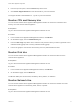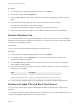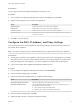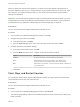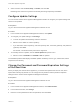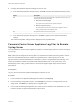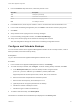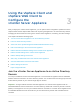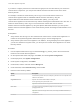6.7
Table Of Contents
- vCenter Server Appliance Configuration
- Contents
- About vCenter Server Appliance Configuration
- vCenter Server Appliance Overview
- Using the Appliance Management Interface to Configure the vCenter Server Appliance
- Log In to the vCenter Server Appliance Management Interface
- View the vCenter Server Appliance Health Status
- Reboot or Shut Down the vCenter Server Appliance
- Create a Support Bundle
- Monitor CPU and Memory Use
- Monitor Disk Use
- Monitor Network Use
- Monitor Database Use
- Enable or Disable SSH and Bash Shell Access
- Configure the DNS, IP Address, and Proxy Settings
- Configure the System Time Zone and Time Synchronization Settings
- Start, Stop, and Restart Services
- Configure Update Settings
- Change the Password and Password Expiration Settings of the Root User
- Forward vCenter Server Appliance Log Files to Remote Syslog Server
- Configure and Schedule Backups
- Using the vSphere Client and vSphere Web Client to Configure the vCenter Server Appliance
- Join the vCenter Server Appliance to an Active Directory Domain
- Leave an Active Directory Domain
- Add a User to the SystemConfiguration.BashShellAdministrators Group
- Edit Access Settings to the vCenter Server Appliance
- Edit the DNS and IP Address Settings of the vCenter Server Appliance
- Edit the Firewall Settings of the vCenter Server Appliance
- Edit the Startup Settings of a Service
- Start, Stop, or Restart Services in the vCenter Server Appliance
- View the Health Status of Services and Nodes
- Edit the Settings of Services
- Export a Support Bundle
- Using the Appliance Shell to Configure the vCenter Server Appliance
- Access the Appliance Shell
- Enable and Access the Bash Shell from the Appliance Shell
- Keyboard Shortcuts for Editing Commands
- Get Help About the Plug-Ins and API Commands in the Appliance
- Plug-Ins in the vCenter Server Appliance Shell
- Browse the Log Files By Using the showlog Plug-In
- API Commands in the vCenter Server Appliance Shell
- Configuring SNMP for the vCenter Server Appliance
- Configuring Time Synchronization Settings in the vCenter Server Appliance
- Managing Local User Accounts in the vCenter Server Appliance
- User Roles in the vCenter Server Appliance
- Get a List of the Local User Accounts in the vCenter Server Appliance
- Create a Local User Account in the vCenter Server Appliance
- Update the Password of a Local User in the vCenter Server Appliance
- Update a Local User Account in the vCenter Server Appliance
- Delete a Local User Account in the vCenter Server Appliance
- Monitor Health Status and Statistics in the vCenter Server Appliance
- Using the vimtop Plug-In to Monitor the Resource Use of Services
- Using the Direct Console User Interface to Configure the vCenter Server Appliance
- Log In to the Direct Console User Interface
- Change the Password of the Root User
- Configure the Management Network of the vCenter Server Appliance
- Restart the Management Network of the vCenter Server Appliance
- Enable Access to the Appliance Bash Shell
- Access the Appliance Bash Shell for Troubleshooting
- Export a vCenter Server Support Bundle for Troubleshooting
Procedure
1 In the vCenter Server Appliance Management Interface, click Monitor.
2 On the Monitor page, click the Network tab.
3 From the date range drop-down menu, select the time period for generating the network utilization
graph.
4 From the table below the graph grid, select a packet or transmit byte rate to monitor.
The options vary depending on your network settings.
The network utilization graph refreshes to display the use of the item you select.
5 Point to the network utilization graph to see the network use data for a particular date and time.
Monitor Database Use
You can use the vCenter Server Appliance Management Interface to monitor the use of the embedded
database of the vCenter Server Appliance by data type. You can also monitor space use trending graphs
and filter any of the largest data types.
Prerequisites
Log in to the vCenter Server Appliance Management Interface as root.
Procedure
1 In the vCenter Server Appliance Management Interface, click Monitor.
2 On the Monitor page, click the Database tab to monitor the consumed and free space for the
vCenter Server Appliance database.
3 From the date range drop-down menu, select the time period for which you want to generate the
space utilization trending graphs.
4 At the base of the graph, click the title a particular database component to include or exclude that
component from the graph.
Option Description
Seat space utilization trend graph Allows you to select and view alarm, event, task, and stat trendlines.
Overall space utilization trend graph Allows you to select and view SEAT, DB Log, and core trendlines.
5 Point to the space utilization graph to see the database use value for a particular date and time.
Enable or Disable SSH and Bash Shell Access
You can use the vCenter Server Appliance Management Interface to edit the access settings for the
appliance.
You can enable or disable an SSH administrator login to the appliance. You can also enable access to the
vCenter Server Appliance Bash shell for a specific time interval.
vCenter Server Appliance Configuration
VMware, Inc. 12