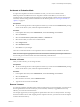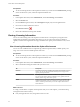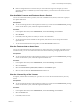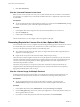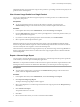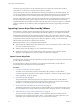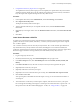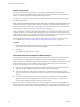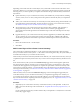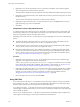6.5.1
Table Of Contents
- vCenter Server and Host Management
- Contents
- About VMware vCenter Server and Host Management
- Updated Information
- vSphere Concepts and Features
- Using the vSphere Web Client
- Log in to vCenter Server by Using the vSphere Web Client
- Log out of vCenter Server Using the vSphere Web Client
- Use the vSphere Web Client Navigator
- Customize the User Interface
- Install the VMware Enhanced Authentication Plug-in
- Pause and Resume a Task in Progress
- Refresh Data
- Searching the Inventory
- Use Quick Filters
- View Recent Objects
- Configure the vSphere Web Client Timeout Value
- Remove Stored User Data
- Drag Objects
- Export Lists
- Attach File to Service Request
- Keyboard Shortcuts
- Configuring Hosts and vCenter Server
- Host Configuration
- Synchronizing Clocks on the vSphere Network
- Configuring vCenter Server
- Configure License Settings for vCenter Server
- Configuring Statistics Settings
- Configure Runtime Settings for vCenter Server
- Configure User Directory Settings
- Configure Mail Sender Settings
- Configure SNMP Settings
- View Port Settings
- Configure Timeout Settings
- Configure Logging Options
- Configure Database Settings
- Verifying SSL Certificates for Legacy Hosts
- Configure Advanced Settings
- Send a Message to Other Logged In Users
- Edit the Settings of Services
- Start, Stop, and Restart Services
- Configuring Services in the vSphere Web Client
- Using Enhanced Linked Mode
- Configuring Communication Among ESXi , vCenter Server, and the vSphere Web Client
- Configuring Customer Experience Improvement Program
- Organizing Your Inventory
- Tagging Objects
- License Management and Reporting
- Licensing Terminology and Definitions
- The License Service in vSphere 6.5
- Licensing for Environments with vCenter Server Systems 6.0 and Later, and 5.5
- Licensing for Products in vSphere
- Suite Licensing
- Managing Licenses
- Viewing Licensing Information
- Generating Reports for License Use in the vSphere Web Client
- Importing License Keys Data from My VMware
- Working with Tasks
- Reboot or Shut Down an ESXi Host
- Managing Hosts with vCenter Server in the vSphere Client
- Migrating Virtual Machines
- Cold Migration
- Migration with vMotion
- Migration with Storage vMotion
- CPU Compatibility and EVC
- CPU Compatibility Scenarios
- CPU Families and Feature Sets
- About Enhanced vMotion Compatibility
- EVC Requirements for Hosts
- Create an EVC Cluster
- Enable EVC on an Existing Cluster
- Change the EVC Mode for a Cluster
- Determine EVC Modes for Virtual Machines
- Determine the EVC Mode that a Host Supports
- Prepare Clusters for AMD Processors Without 3DNow!
- CPU Compatibility Masks
- View CPUID Details for an EVC Cluster
- Migrate a Powered-Off or Suspended Virtual Machine
- Migrate a Virtual Machine to a New Compute Resource
- Migrate a Virtual Machine to a New Compute Resource and Storage
- Migrate a Virtual Machine to New Storage
- Place vMotion Traffic on the vMotion TCP/IP Stack of an ESXi Host
- Place Traffic for Cold Migration on the Provisioning TCP/IP Stack
- Limits on Simultaneous Migrations
- About Migration Compatibility Checks
- Automating Management Tasks by Using vRealize Orchestrator
- Concepts of Workflows
- Performing Administration Tasks on the vSphere Objects
- Configure the Default vRealize Orchestrator
- Managing Associations of Workflows with vSphere Inventory Objects
- Managing Workflows
- Workflows for Managing Inventory Objects
- Cluster and Compute Resource Workflows
- Guest Operation Files Workflows
- Guest Operation Processes Workflows
- Custom Attributes Workflows
- Data Center Workflows
- Datastore and Files Workflows
- Data Center Folder Management Workflows
- Host Folder Management Workflows
- Virtual Machine Folder Management Workflows
- Basic Host Management Workflows
- Host Power Management Workflows
- Host Registration Management Workflows
- Networking Workflows
- Distributed Virtual Port Group Workflows
- Distributed Virtual Switch Workflows
- Standard Virtual Switch Workflows
- Resource Pool Workflows
- Storage Workflows
- Storage DRS Workflows
- Basic Virtual Machine Management Workflows
- Clone Workflows
- Linked Clone Workflows
- Linux Customization Clone Workflows
- Tools Clone Workflows
- Windows Customization Clone Workflows
- Device Management Workflows
- Move and Migrate Workflows
- Other Workflows
- Power Management Workflows
- Snapshot Workflows
- VMware Tools Workflows
- About Headless Systems
- Index
Depending on the results from the.CSV le analysis, the system makes conclusions about the status of the
license keys details in your vCenter license inventory and might recommend that you perform some of the
following actions, in order to update your vSphere environment with up-to-date license keys details from
My VMware:
n
Update license keys in your vCenter license inventory with details from your My VMware, including
contracts, orders, and so on. The system performs this operation automatically after you complete the
wizard.
n
Add to your vCenter license inventory new license keys from My VMware, along with their details. You
must perform this operation manually. To select license keys to add to your vCenter license inventory,
see “Add License Keys to Your vCenter License Inventory,” on page 99
n
View license keys in your vCenter license inventory that have been combined, split, upgraded, or
downgraded in My VMware. To view the keys that have been combined, split, upgraded, or
downgraded, download the generated recommendation report at the end of the Import License Keys
Data wizard.
n
Upgrade the keys in your vCenter license inventory that have upgrade keys available in My VMware.
To view what keys in your vCenter license inventory have upgrade keys available in My VMware,
download the generated recommendation report at the end of the Import License Keys Data wizard.
Procedure
1 Review the results from the .CSV le analysis.
2 Click Next.
Add License Keys to Your vCenter License Inventory
The system analyzes whether the uploaded .csv le contains My VMware license keys that are missing
from your vCenter license inventory. If the .csv le contains such missing license keys, the system oers you
to add those license keys to your vCenter license inventory.
All license keys in the list are selected by default and are added to your vCenter license inventory when you
complete the Import License Keys Data wizard. If you do not want to add a particular key, deselect it in the
list.
Some of the license keys that you add on the Add license keys page of the wizard might be replacement
keys for inactive keys that are currently in your vCenter license inventory. An inactive key is a key that is
combined, divided, upgraded, or downgraded. To complete the replacement of inactive license keys with
new license keys from My VMware, you must manually remove the inactive keys. For information about
removing inactive license keys, see “Remove License Keys That Have Been Combined, Divided, Upgraded,
or Downgraded,” on page 101
Other license keys that you add on the Add license keys page of the wizard might be upgrade keys for
some old license keys in your vCenter license inventory. To complete the upgrade process of old keys in
your vCenter license inventory with new keys from My VMware, you must manually remove the inactive
keys. For information about completing the license key upgrade process, see “Upgrade License Keys in Your
vCenter License Inventory,” on page 102
Procedure
1 (Optional) If your vCenter license inventory contains all license keys in the uploaded .CSV le, click
Next to proceed to the last step of the wizard and see “Complete the License Key Import Process,” on
page 100.
If your vCenter license inventory contains all license keys in the uploaded .CSV le, the list on the Add
License Keys page is empty.
Chapter 7 License Management and Reporting
VMware, Inc. 99