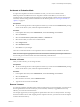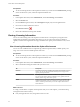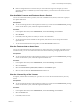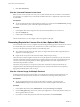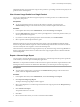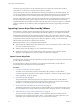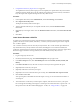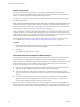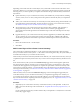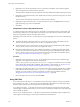6.5.1
Table Of Contents
- vCenter Server and Host Management
- Contents
- About VMware vCenter Server and Host Management
- Updated Information
- vSphere Concepts and Features
- Using the vSphere Web Client
- Log in to vCenter Server by Using the vSphere Web Client
- Log out of vCenter Server Using the vSphere Web Client
- Use the vSphere Web Client Navigator
- Customize the User Interface
- Install the VMware Enhanced Authentication Plug-in
- Pause and Resume a Task in Progress
- Refresh Data
- Searching the Inventory
- Use Quick Filters
- View Recent Objects
- Configure the vSphere Web Client Timeout Value
- Remove Stored User Data
- Drag Objects
- Export Lists
- Attach File to Service Request
- Keyboard Shortcuts
- Configuring Hosts and vCenter Server
- Host Configuration
- Synchronizing Clocks on the vSphere Network
- Configuring vCenter Server
- Configure License Settings for vCenter Server
- Configuring Statistics Settings
- Configure Runtime Settings for vCenter Server
- Configure User Directory Settings
- Configure Mail Sender Settings
- Configure SNMP Settings
- View Port Settings
- Configure Timeout Settings
- Configure Logging Options
- Configure Database Settings
- Verifying SSL Certificates for Legacy Hosts
- Configure Advanced Settings
- Send a Message to Other Logged In Users
- Edit the Settings of Services
- Start, Stop, and Restart Services
- Configuring Services in the vSphere Web Client
- Using Enhanced Linked Mode
- Configuring Communication Among ESXi , vCenter Server, and the vSphere Web Client
- Configuring Customer Experience Improvement Program
- Organizing Your Inventory
- Tagging Objects
- License Management and Reporting
- Licensing Terminology and Definitions
- The License Service in vSphere 6.5
- Licensing for Environments with vCenter Server Systems 6.0 and Later, and 5.5
- Licensing for Products in vSphere
- Suite Licensing
- Managing Licenses
- Viewing Licensing Information
- Generating Reports for License Use in the vSphere Web Client
- Importing License Keys Data from My VMware
- Working with Tasks
- Reboot or Shut Down an ESXi Host
- Managing Hosts with vCenter Server in the vSphere Client
- Migrating Virtual Machines
- Cold Migration
- Migration with vMotion
- Migration with Storage vMotion
- CPU Compatibility and EVC
- CPU Compatibility Scenarios
- CPU Families and Feature Sets
- About Enhanced vMotion Compatibility
- EVC Requirements for Hosts
- Create an EVC Cluster
- Enable EVC on an Existing Cluster
- Change the EVC Mode for a Cluster
- Determine EVC Modes for Virtual Machines
- Determine the EVC Mode that a Host Supports
- Prepare Clusters for AMD Processors Without 3DNow!
- CPU Compatibility Masks
- View CPUID Details for an EVC Cluster
- Migrate a Powered-Off or Suspended Virtual Machine
- Migrate a Virtual Machine to a New Compute Resource
- Migrate a Virtual Machine to a New Compute Resource and Storage
- Migrate a Virtual Machine to New Storage
- Place vMotion Traffic on the vMotion TCP/IP Stack of an ESXi Host
- Place Traffic for Cold Migration on the Provisioning TCP/IP Stack
- Limits on Simultaneous Migrations
- About Migration Compatibility Checks
- Automating Management Tasks by Using vRealize Orchestrator
- Concepts of Workflows
- Performing Administration Tasks on the vSphere Objects
- Configure the Default vRealize Orchestrator
- Managing Associations of Workflows with vSphere Inventory Objects
- Managing Workflows
- Workflows for Managing Inventory Objects
- Cluster and Compute Resource Workflows
- Guest Operation Files Workflows
- Guest Operation Processes Workflows
- Custom Attributes Workflows
- Data Center Workflows
- Datastore and Files Workflows
- Data Center Folder Management Workflows
- Host Folder Management Workflows
- Virtual Machine Folder Management Workflows
- Basic Host Management Workflows
- Host Power Management Workflows
- Host Registration Management Workflows
- Networking Workflows
- Distributed Virtual Port Group Workflows
- Distributed Virtual Switch Workflows
- Standard Virtual Switch Workflows
- Resource Pool Workflows
- Storage Workflows
- Storage DRS Workflows
- Basic Virtual Machine Management Workflows
- Clone Workflows
- Linked Clone Workflows
- Linux Customization Clone Workflows
- Tools Clone Workflows
- Windows Customization Clone Workflows
- Device Management Workflows
- Move and Migrate Workflows
- Other Workflows
- Power Management Workflows
- Snapshot Workflows
- VMware Tools Workflows
- About Headless Systems
- Index
Upload an Import File
To import license keys data and synchronize your vSphere environment with your My VMware
environment, use the Import My License Keys Data wizard to upload a Products, Licenses, Details, and
History .CSV le that you generate in the My VMware reports section.
You upload the .CSV le that you generate in My VMware on the Upload import le page of the Import
License Keys Data wizard.
N Do not open in Microsoft Excel or any other software the .CSV le that you plan to upload to your
vCenter license inventory. Upload only the original .CSV le after you generate it in My VMware. If you
want to preview the report data in the .CSV le, make a copy of the le and preview the copy instead. For
information how to preview CSV les, see“Using CSV les,” on page 100.
After you upload the .CSV le to your vSphere environment, the system analyzes the data in the le and
compares the data to the current license keys information in your vCenter license inventory. Based on the
results of the analysis, the system concludes what actions you must perform in order to update your vCenter
license inventory with the current details from your My VMware environment.
For information about the types of actions that the system might recommend you to perform based on
the .CSV le analysis, see“Preview the Results of the Imported CSV File Analysis,” on page 98.
Procedure
1 On the Upload Import File page of the Import License Keys Data wizard, click Browse to locate the .CSV
le that you want to upload, select the le, and click Open.
2 Click Next.
Uploading the le might take a few seconds.
Preview the Results of the Imported CSV File Analysis
To determine what actions you must perform in order to update your vCenter license inventory with the
current details from your My VMware environment, review the results from the .CSV le analysis.
After you upload the .CSV le that you generated in My VMware to your vSphere environment, the system
analyzes the license keys in that .CSV le and compares them to the licenses in your vCenter license
inventory. The following events occur as a result of the analysis:
n
If the .CSV report contains licenses, which are missing in the vCenter license inventory, the analysis
automatically oers to add the missing licenses to the vCenter license inventory.
n
The system updates the vCenter licenses metadata after you nish the Import License Keys Data
wizard, to ensure that your vCenter license inventory contains the most up-to-date metadata from My
VMware.
n
If the system determines that your vCenter license inventory contains licenses that are invalid or
upgraded, or both, the system proposes actions that you can take to update your vCenter license
inventory at the last page of the Import License Keys Data wizard.
Based on the conclusions from the analyzed data, the system proposes actions that you must perform in
order to update your vCenter license inventory with details from your My VMware environment. You can
view the conclusions from the analysis on the File analysis page of the Import License Keys Data wizard.
vCenter Server and Host Management
98 VMware, Inc.