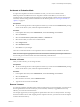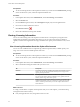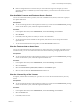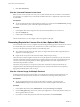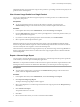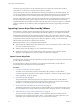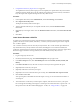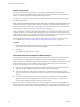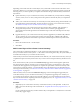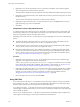6.5.1
Table Of Contents
- vCenter Server and Host Management
- Contents
- About VMware vCenter Server and Host Management
- Updated Information
- vSphere Concepts and Features
- Using the vSphere Web Client
- Log in to vCenter Server by Using the vSphere Web Client
- Log out of vCenter Server Using the vSphere Web Client
- Use the vSphere Web Client Navigator
- Customize the User Interface
- Install the VMware Enhanced Authentication Plug-in
- Pause and Resume a Task in Progress
- Refresh Data
- Searching the Inventory
- Use Quick Filters
- View Recent Objects
- Configure the vSphere Web Client Timeout Value
- Remove Stored User Data
- Drag Objects
- Export Lists
- Attach File to Service Request
- Keyboard Shortcuts
- Configuring Hosts and vCenter Server
- Host Configuration
- Synchronizing Clocks on the vSphere Network
- Configuring vCenter Server
- Configure License Settings for vCenter Server
- Configuring Statistics Settings
- Configure Runtime Settings for vCenter Server
- Configure User Directory Settings
- Configure Mail Sender Settings
- Configure SNMP Settings
- View Port Settings
- Configure Timeout Settings
- Configure Logging Options
- Configure Database Settings
- Verifying SSL Certificates for Legacy Hosts
- Configure Advanced Settings
- Send a Message to Other Logged In Users
- Edit the Settings of Services
- Start, Stop, and Restart Services
- Configuring Services in the vSphere Web Client
- Using Enhanced Linked Mode
- Configuring Communication Among ESXi , vCenter Server, and the vSphere Web Client
- Configuring Customer Experience Improvement Program
- Organizing Your Inventory
- Tagging Objects
- License Management and Reporting
- Licensing Terminology and Definitions
- The License Service in vSphere 6.5
- Licensing for Environments with vCenter Server Systems 6.0 and Later, and 5.5
- Licensing for Products in vSphere
- Suite Licensing
- Managing Licenses
- Viewing Licensing Information
- Generating Reports for License Use in the vSphere Web Client
- Importing License Keys Data from My VMware
- Working with Tasks
- Reboot or Shut Down an ESXi Host
- Managing Hosts with vCenter Server in the vSphere Client
- Migrating Virtual Machines
- Cold Migration
- Migration with vMotion
- Migration with Storage vMotion
- CPU Compatibility and EVC
- CPU Compatibility Scenarios
- CPU Families and Feature Sets
- About Enhanced vMotion Compatibility
- EVC Requirements for Hosts
- Create an EVC Cluster
- Enable EVC on an Existing Cluster
- Change the EVC Mode for a Cluster
- Determine EVC Modes for Virtual Machines
- Determine the EVC Mode that a Host Supports
- Prepare Clusters for AMD Processors Without 3DNow!
- CPU Compatibility Masks
- View CPUID Details for an EVC Cluster
- Migrate a Powered-Off or Suspended Virtual Machine
- Migrate a Virtual Machine to a New Compute Resource
- Migrate a Virtual Machine to a New Compute Resource and Storage
- Migrate a Virtual Machine to New Storage
- Place vMotion Traffic on the vMotion TCP/IP Stack of an ESXi Host
- Place Traffic for Cold Migration on the Provisioning TCP/IP Stack
- Limits on Simultaneous Migrations
- About Migration Compatibility Checks
- Automating Management Tasks by Using vRealize Orchestrator
- Concepts of Workflows
- Performing Administration Tasks on the vSphere Objects
- Configure the Default vRealize Orchestrator
- Managing Associations of Workflows with vSphere Inventory Objects
- Managing Workflows
- Workflows for Managing Inventory Objects
- Cluster and Compute Resource Workflows
- Guest Operation Files Workflows
- Guest Operation Processes Workflows
- Custom Attributes Workflows
- Data Center Workflows
- Datastore and Files Workflows
- Data Center Folder Management Workflows
- Host Folder Management Workflows
- Virtual Machine Folder Management Workflows
- Basic Host Management Workflows
- Host Power Management Workflows
- Host Registration Management Workflows
- Networking Workflows
- Distributed Virtual Port Group Workflows
- Distributed Virtual Switch Workflows
- Standard Virtual Switch Workflows
- Resource Pool Workflows
- Storage Workflows
- Storage DRS Workflows
- Basic Virtual Machine Management Workflows
- Clone Workflows
- Linked Clone Workflows
- Linux Customization Clone Workflows
- Tools Clone Workflows
- Windows Customization Clone Workflows
- Device Management Workflows
- Move and Migrate Workflows
- Other Workflows
- Power Management Workflows
- Snapshot Workflows
- VMware Tools Workflows
- About Headless Systems
- Index
4 Click View License Key.
View the Licensed Features for an Asset
Before you start to use a feature on an asset, you can check whether the asset is licensed to use this feature.
For example, to use vSphere HA, you should check whether all hosts in a vSphere HA cluster are licensed
for this feature.
Prerequisites
n
To view and manage licenses in the vSphere environment, you must have the Global.Licenses privilege
on the vCenter Server system, where the vSphere Web Client runs.
Procedure
1 In the vSphere Web Client, navigate to the asset whose licensed features you want to view.
2 Click the tab.
3 Under System, select Licensing.
The list of features that you can congure on the asset appears on the right.
Generating Reports for License Use in the vSphere Web Client
You can track the license use of your vSphere environment by generating reports for the license use of assets
for a certain time period. Assets are hosts, vCenter Server systems, vSAN clusters, and solutions.
You can use the license reporting in vSphere for the following tasks:
n
View statistics about the license use and capacity for all products that have been assigned licenses in
vSphere for a certain time period.
n
Export license use reports in CSV format for further analysis and processing.
The License Service takes snapshots of the license use in the vSphere environment every day. A license use
snapshot contains data about the current license assignment and use. The license use information that you
can view in the license reporting interface contains aggregated statistics from the snapshots that are
collected in the period that you select.
The license use reports that you can export in CSV format contain the raw data from the license use
snapshots that are collected during the selected period. You can analyze the data from CSV reports by
aggregating it with third-party tools or scripts.
View the License Usage for Multiple Products
Tracking the license usage for products helps you to estimate the overall license requirements for your
environment and to keep it correctly licensed. You can lter the license usage data by time period.
Prerequisites
n
To view and generate license use reports for the products in vSphere, you must have the
Global.Licenses privilege on the vCenter Server system, where the vSphere Web Client runs.
Procedure
1 In the vSphere Web Client, select Administration, and under Licensing select Reports.
2 From the Time period drop-down menu, select a precongured or a custom time period for which you
want to generate license use data.
3 If you select a custom time period, select the start and end dates, and click Recalculate.
vCenter Server and Host Management
94 VMware, Inc.