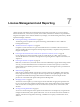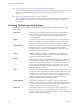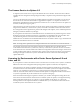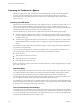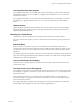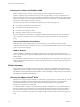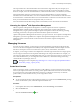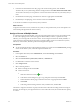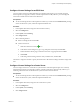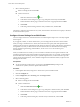6.5.1
Table Of Contents
- vCenter Server and Host Management
- Contents
- About VMware vCenter Server and Host Management
- Updated Information
- vSphere Concepts and Features
- Using the vSphere Web Client
- Log in to vCenter Server by Using the vSphere Web Client
- Log out of vCenter Server Using the vSphere Web Client
- Use the vSphere Web Client Navigator
- Customize the User Interface
- Install the VMware Enhanced Authentication Plug-in
- Pause and Resume a Task in Progress
- Refresh Data
- Searching the Inventory
- Use Quick Filters
- View Recent Objects
- Configure the vSphere Web Client Timeout Value
- Remove Stored User Data
- Drag Objects
- Export Lists
- Attach File to Service Request
- Keyboard Shortcuts
- Configuring Hosts and vCenter Server
- Host Configuration
- Synchronizing Clocks on the vSphere Network
- Configuring vCenter Server
- Configure License Settings for vCenter Server
- Configuring Statistics Settings
- Configure Runtime Settings for vCenter Server
- Configure User Directory Settings
- Configure Mail Sender Settings
- Configure SNMP Settings
- View Port Settings
- Configure Timeout Settings
- Configure Logging Options
- Configure Database Settings
- Verifying SSL Certificates for Legacy Hosts
- Configure Advanced Settings
- Send a Message to Other Logged In Users
- Edit the Settings of Services
- Start, Stop, and Restart Services
- Configuring Services in the vSphere Web Client
- Using Enhanced Linked Mode
- Configuring Communication Among ESXi , vCenter Server, and the vSphere Web Client
- Configuring Customer Experience Improvement Program
- Organizing Your Inventory
- Tagging Objects
- License Management and Reporting
- Licensing Terminology and Definitions
- The License Service in vSphere 6.5
- Licensing for Environments with vCenter Server Systems 6.0 and Later, and 5.5
- Licensing for Products in vSphere
- Suite Licensing
- Managing Licenses
- Viewing Licensing Information
- Generating Reports for License Use in the vSphere Web Client
- Importing License Keys Data from My VMware
- Working with Tasks
- Reboot or Shut Down an ESXi Host
- Managing Hosts with vCenter Server in the vSphere Client
- Migrating Virtual Machines
- Cold Migration
- Migration with vMotion
- Migration with Storage vMotion
- CPU Compatibility and EVC
- CPU Compatibility Scenarios
- CPU Families and Feature Sets
- About Enhanced vMotion Compatibility
- EVC Requirements for Hosts
- Create an EVC Cluster
- Enable EVC on an Existing Cluster
- Change the EVC Mode for a Cluster
- Determine EVC Modes for Virtual Machines
- Determine the EVC Mode that a Host Supports
- Prepare Clusters for AMD Processors Without 3DNow!
- CPU Compatibility Masks
- View CPUID Details for an EVC Cluster
- Migrate a Powered-Off or Suspended Virtual Machine
- Migrate a Virtual Machine to a New Compute Resource
- Migrate a Virtual Machine to a New Compute Resource and Storage
- Migrate a Virtual Machine to New Storage
- Place vMotion Traffic on the vMotion TCP/IP Stack of an ESXi Host
- Place Traffic for Cold Migration on the Provisioning TCP/IP Stack
- Limits on Simultaneous Migrations
- About Migration Compatibility Checks
- Automating Management Tasks by Using vRealize Orchestrator
- Concepts of Workflows
- Performing Administration Tasks on the vSphere Objects
- Configure the Default vRealize Orchestrator
- Managing Associations of Workflows with vSphere Inventory Objects
- Managing Workflows
- Workflows for Managing Inventory Objects
- Cluster and Compute Resource Workflows
- Guest Operation Files Workflows
- Guest Operation Processes Workflows
- Custom Attributes Workflows
- Data Center Workflows
- Datastore and Files Workflows
- Data Center Folder Management Workflows
- Host Folder Management Workflows
- Virtual Machine Folder Management Workflows
- Basic Host Management Workflows
- Host Power Management Workflows
- Host Registration Management Workflows
- Networking Workflows
- Distributed Virtual Port Group Workflows
- Distributed Virtual Switch Workflows
- Standard Virtual Switch Workflows
- Resource Pool Workflows
- Storage Workflows
- Storage DRS Workflows
- Basic Virtual Machine Management Workflows
- Clone Workflows
- Linked Clone Workflows
- Linux Customization Clone Workflows
- Tools Clone Workflows
- Windows Customization Clone Workflows
- Device Management Workflows
- Move and Migrate Workflows
- Other Workflows
- Power Management Workflows
- Snapshot Workflows
- VMware Tools Workflows
- About Headless Systems
- Index
4 In the text area of the Enter licenses keys page, enter one license key per line, and click Next.
The license key is a 25-symbol string of leers and digits in the format XXXXX-XXXXX-XXXXX-XXXXX-XXXXX.
You can enter a list of keys in one operation. A new license will be created for every license key that you
enter.
5 On the Edit license names page, rename the new licenses as appropriate and click Next .
6 On the Ready to complete page, review the new licenses and click Finish.
A new license is created for every license key that you entered.
What to do next
Assign the new licenses to hosts, vCenter Server systems, or other products that you use with vSphere. You
must not keep unassigned licenses in the inventory.
Assign a License to Multiple Assets
To continue using product functionality, you must assign appropriate licenses to assets in evaluation mode,
or assets with expiring licenses. When you upgrade a license edition, combine, or split licenses in My
VMware, you must assign the new licenses to assets. You can assign licenses that are already available, or
create new licenses and assign them to the assets in a single workow. Assets are vCenter Server systems,
ESXi hosts, vSAN clusters, and other products that integrate with vSphere .
Prerequisites
n
To view and manage licenses in the vSphere environment, you must have the Global.Licenses privilege
on the vCenter Server system, where the vSphere Web Client runs.
Procedure
1 In the vSphere Web Client, select Administration, and under Licensing, select Licenses.
2 Select the Assets tab.
3 Select the vCenter Server systems, Hosts, Clusters, or Solutions tab.
4 Use Shift+click to select the assets to license.
5 Click Assign License.
6 Select a licensing method.
n
Select an existing license and click OK.
n
Create a new license.
a
Click the Create New License ( ) icon.
b In the New Licenses dialog box, type or copy and paste a license key and click Next.
c On the Edit license names page, rename the new license as appropriate and click Next.
d Click Finish.
e In the Assign License dialog, select the newly-created license, and click OK.
The license is assigned to the assets. Capacity from the license is allocated according to the license usage of
the assets. For example, if you assign the license to 3 hosts with 4 CPUs each, the consumed license capacity
is 12 CPUs.
vCenter Server and Host Management
88 VMware, Inc.