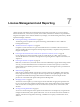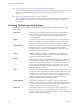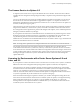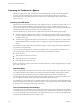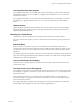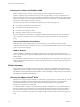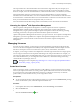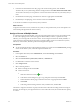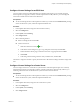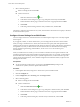6.5.1
Table Of Contents
- vCenter Server and Host Management
- Contents
- About VMware vCenter Server and Host Management
- Updated Information
- vSphere Concepts and Features
- Using the vSphere Web Client
- Log in to vCenter Server by Using the vSphere Web Client
- Log out of vCenter Server Using the vSphere Web Client
- Use the vSphere Web Client Navigator
- Customize the User Interface
- Install the VMware Enhanced Authentication Plug-in
- Pause and Resume a Task in Progress
- Refresh Data
- Searching the Inventory
- Use Quick Filters
- View Recent Objects
- Configure the vSphere Web Client Timeout Value
- Remove Stored User Data
- Drag Objects
- Export Lists
- Attach File to Service Request
- Keyboard Shortcuts
- Configuring Hosts and vCenter Server
- Host Configuration
- Synchronizing Clocks on the vSphere Network
- Configuring vCenter Server
- Configure License Settings for vCenter Server
- Configuring Statistics Settings
- Configure Runtime Settings for vCenter Server
- Configure User Directory Settings
- Configure Mail Sender Settings
- Configure SNMP Settings
- View Port Settings
- Configure Timeout Settings
- Configure Logging Options
- Configure Database Settings
- Verifying SSL Certificates for Legacy Hosts
- Configure Advanced Settings
- Send a Message to Other Logged In Users
- Edit the Settings of Services
- Start, Stop, and Restart Services
- Configuring Services in the vSphere Web Client
- Using Enhanced Linked Mode
- Configuring Communication Among ESXi , vCenter Server, and the vSphere Web Client
- Configuring Customer Experience Improvement Program
- Organizing Your Inventory
- Tagging Objects
- License Management and Reporting
- Licensing Terminology and Definitions
- The License Service in vSphere 6.5
- Licensing for Environments with vCenter Server Systems 6.0 and Later, and 5.5
- Licensing for Products in vSphere
- Suite Licensing
- Managing Licenses
- Viewing Licensing Information
- Generating Reports for License Use in the vSphere Web Client
- Importing License Keys Data from My VMware
- Working with Tasks
- Reboot or Shut Down an ESXi Host
- Managing Hosts with vCenter Server in the vSphere Client
- Migrating Virtual Machines
- Cold Migration
- Migration with vMotion
- Migration with Storage vMotion
- CPU Compatibility and EVC
- CPU Compatibility Scenarios
- CPU Families and Feature Sets
- About Enhanced vMotion Compatibility
- EVC Requirements for Hosts
- Create an EVC Cluster
- Enable EVC on an Existing Cluster
- Change the EVC Mode for a Cluster
- Determine EVC Modes for Virtual Machines
- Determine the EVC Mode that a Host Supports
- Prepare Clusters for AMD Processors Without 3DNow!
- CPU Compatibility Masks
- View CPUID Details for an EVC Cluster
- Migrate a Powered-Off or Suspended Virtual Machine
- Migrate a Virtual Machine to a New Compute Resource
- Migrate a Virtual Machine to a New Compute Resource and Storage
- Migrate a Virtual Machine to New Storage
- Place vMotion Traffic on the vMotion TCP/IP Stack of an ESXi Host
- Place Traffic for Cold Migration on the Provisioning TCP/IP Stack
- Limits on Simultaneous Migrations
- About Migration Compatibility Checks
- Automating Management Tasks by Using vRealize Orchestrator
- Concepts of Workflows
- Performing Administration Tasks on the vSphere Objects
- Configure the Default vRealize Orchestrator
- Managing Associations of Workflows with vSphere Inventory Objects
- Managing Workflows
- Workflows for Managing Inventory Objects
- Cluster and Compute Resource Workflows
- Guest Operation Files Workflows
- Guest Operation Processes Workflows
- Custom Attributes Workflows
- Data Center Workflows
- Datastore and Files Workflows
- Data Center Folder Management Workflows
- Host Folder Management Workflows
- Virtual Machine Folder Management Workflows
- Basic Host Management Workflows
- Host Power Management Workflows
- Host Registration Management Workflows
- Networking Workflows
- Distributed Virtual Port Group Workflows
- Distributed Virtual Switch Workflows
- Standard Virtual Switch Workflows
- Resource Pool Workflows
- Storage Workflows
- Storage DRS Workflows
- Basic Virtual Machine Management Workflows
- Clone Workflows
- Linked Clone Workflows
- Linux Customization Clone Workflows
- Tools Clone Workflows
- Windows Customization Clone Workflows
- Device Management Workflows
- Move and Migrate Workflows
- Other Workflows
- Power Management Workflows
- Snapshot Workflows
- VMware Tools Workflows
- About Headless Systems
- Index
Licensing for Clusters with Enabled vSAN
After you enable vSAN on a cluster, you must assign the cluster an appropriate vSAN license.
Similar to vSphere licenses, vSAN licenses have per CPU capacity. When you assign a vSAN license to a
cluster, the amount of license capacity used equals the total number of CPUs in the hosts participating in the
cluster. For example, if you have a vSAN cluster that contains 4 hosts with 8 CPUs each, assign the cluster a
vSAN license with a minimum capacity of 32 CPUs.
The license use of the vSAN is recalculated and updated in one of the following cases:
n
If you assign a new license to the vSAN cluster
n
If you add a new host to the vSAN cluster
n
If a host is removed from the cluster
n
If the total number of CPUs in a cluster changes
You must maintain the vSAN clusters in compliance with the vSAN licensing model. The total number of
CPUs of all hosts in the cluster must not exceed the capacity of the vSAN license that is assigned to the
cluster.
License and Evaluation Period Expiry
When the license or the evaluation period of a vSAN expires, you can continue to use the currently
congured vSAN resources and features. However, you cannot add SSD or HDD capacity to an existing disk
group or create new disk groups.
vSAN for Desktop
vSAN for Desktop is intended for use in VDI environments, such as vSphere for Desktop or Horizon ™
View™. The license use for vSAN for Desktop equals the total number of powered on VMs in a cluster with
enabled vSAN.
To remain EULA compliant, the license use for vSAN for Desktop must not exceed the license capacity. The
number of powered on desktop VMs in a vSAN cluster must be less than or equal to the license capacity of
vSAN for Desktop.
Suite Licensing
Suite products combine multiple components to provide a certain set of capabilities. Suite products have a
single license that you can assign to all suite components. When participating in a suite, suite components
have dierent licensing models than their standalone versions. Examples of suite products are vCloud Suite
and vSphere with Operations Management.
Licensing for VMware vCloud
®
Suite
VMware vCloud
®
Suite combines multiple components into a single product to cover the entire set of cloud
infrastructure capabilities. When used together, the vCloud Suite components provide virtualization,
software-dened data center services, policy-based provisioning, disaster recovery, application
management, and operations management.
A vCloud Suite edition combines components such as vSphere, vCloud Director, vCloud Networking and
Security, and others, under a single license. vCloud Suite editions are licensed on per-CPU basis. Many of
the vCloud Suite components are also available as standalone products licensed on per-virtual machine
basis. However, when these components are obtained through vCloud Suite, they are licensed on per-CPU
basis.
vCenter Server and Host Management
86 VMware, Inc.