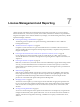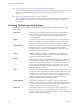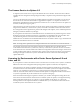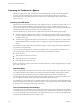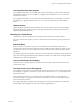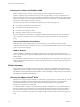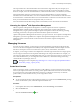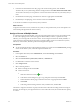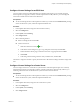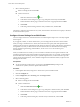6.5.1
Table Of Contents
- vCenter Server and Host Management
- Contents
- About VMware vCenter Server and Host Management
- Updated Information
- vSphere Concepts and Features
- Using the vSphere Web Client
- Log in to vCenter Server by Using the vSphere Web Client
- Log out of vCenter Server Using the vSphere Web Client
- Use the vSphere Web Client Navigator
- Customize the User Interface
- Install the VMware Enhanced Authentication Plug-in
- Pause and Resume a Task in Progress
- Refresh Data
- Searching the Inventory
- Use Quick Filters
- View Recent Objects
- Configure the vSphere Web Client Timeout Value
- Remove Stored User Data
- Drag Objects
- Export Lists
- Attach File to Service Request
- Keyboard Shortcuts
- Configuring Hosts and vCenter Server
- Host Configuration
- Synchronizing Clocks on the vSphere Network
- Configuring vCenter Server
- Configure License Settings for vCenter Server
- Configuring Statistics Settings
- Configure Runtime Settings for vCenter Server
- Configure User Directory Settings
- Configure Mail Sender Settings
- Configure SNMP Settings
- View Port Settings
- Configure Timeout Settings
- Configure Logging Options
- Configure Database Settings
- Verifying SSL Certificates for Legacy Hosts
- Configure Advanced Settings
- Send a Message to Other Logged In Users
- Edit the Settings of Services
- Start, Stop, and Restart Services
- Configuring Services in the vSphere Web Client
- Using Enhanced Linked Mode
- Configuring Communication Among ESXi , vCenter Server, and the vSphere Web Client
- Configuring Customer Experience Improvement Program
- Organizing Your Inventory
- Tagging Objects
- License Management and Reporting
- Licensing Terminology and Definitions
- The License Service in vSphere 6.5
- Licensing for Environments with vCenter Server Systems 6.0 and Later, and 5.5
- Licensing for Products in vSphere
- Suite Licensing
- Managing Licenses
- Viewing Licensing Information
- Generating Reports for License Use in the vSphere Web Client
- Importing License Keys Data from My VMware
- Working with Tasks
- Reboot or Shut Down an ESXi Host
- Managing Hosts with vCenter Server in the vSphere Client
- Migrating Virtual Machines
- Cold Migration
- Migration with vMotion
- Migration with Storage vMotion
- CPU Compatibility and EVC
- CPU Compatibility Scenarios
- CPU Families and Feature Sets
- About Enhanced vMotion Compatibility
- EVC Requirements for Hosts
- Create an EVC Cluster
- Enable EVC on an Existing Cluster
- Change the EVC Mode for a Cluster
- Determine EVC Modes for Virtual Machines
- Determine the EVC Mode that a Host Supports
- Prepare Clusters for AMD Processors Without 3DNow!
- CPU Compatibility Masks
- View CPUID Details for an EVC Cluster
- Migrate a Powered-Off or Suspended Virtual Machine
- Migrate a Virtual Machine to a New Compute Resource
- Migrate a Virtual Machine to a New Compute Resource and Storage
- Migrate a Virtual Machine to New Storage
- Place vMotion Traffic on the vMotion TCP/IP Stack of an ESXi Host
- Place Traffic for Cold Migration on the Provisioning TCP/IP Stack
- Limits on Simultaneous Migrations
- About Migration Compatibility Checks
- Automating Management Tasks by Using vRealize Orchestrator
- Concepts of Workflows
- Performing Administration Tasks on the vSphere Objects
- Configure the Default vRealize Orchestrator
- Managing Associations of Workflows with vSphere Inventory Objects
- Managing Workflows
- Workflows for Managing Inventory Objects
- Cluster and Compute Resource Workflows
- Guest Operation Files Workflows
- Guest Operation Processes Workflows
- Custom Attributes Workflows
- Data Center Workflows
- Datastore and Files Workflows
- Data Center Folder Management Workflows
- Host Folder Management Workflows
- Virtual Machine Folder Management Workflows
- Basic Host Management Workflows
- Host Power Management Workflows
- Host Registration Management Workflows
- Networking Workflows
- Distributed Virtual Port Group Workflows
- Distributed Virtual Switch Workflows
- Standard Virtual Switch Workflows
- Resource Pool Workflows
- Storage Workflows
- Storage DRS Workflows
- Basic Virtual Machine Management Workflows
- Clone Workflows
- Linked Clone Workflows
- Linux Customization Clone Workflows
- Tools Clone Workflows
- Windows Customization Clone Workflows
- Device Management Workflows
- Move and Migrate Workflows
- Other Workflows
- Power Management Workflows
- Snapshot Workflows
- VMware Tools Workflows
- About Headless Systems
- Index
The License Service in vSphere 6.5
In vSphere 6.5, the License Service is part of the Platform Services Controller. The License Service delivers
centralized license management and reporting functionality to vSphere and to products that integrate with
vSphere.
You can use the License Service with newly installed vSphere 6.0 and later environments. You can also use
the License Service with environments that are upgraded from vSphere 5.x to vSphere 6.0 and later. For
details about upgrading the license management in vCenter Server 5.x to the License Service in vSphere 6.0
and later, see the vSphere Upgrade guide.
The License Service provides an inventory of licenses in the vSphere environment, and manages the license
assignments for ESXi hosts, vCenter Server systems, and clusters with enabled vSAN. The License Service
also manages the license assignments for products that integrate with vSphere, such as vRealize Operations
Manager, and VMware Site Recovery Manager.
If your vSphere environment has several Platform Services Controllers that are joined through one vCenter
Single Sign-on domain, the licensing inventory is replicated across all Platform Services Controllers. This
way, the licensing data for each asset and all available licenses are replicated across all the
Platform Services Controllers. Each individual Platform Services Controller contains a copy of that data and
licenses for all the Platform Services Controllers.
N Licensing data is replicated across multiple Platform Services Controllers on a 10-minute interval.
For example, suppose that your environment consists of two Platform Services Controllers that are
connected to four vCenter Server systems each, and every vCenter Server system has 10 hosts connected to
it. The License Service stores information about the license assignments and uses for all eight vCenter Server
systems, and the 80 hosts that are connected to those systems. The License Service also lets you manage the
licensing for all eight vCenter Server systems and the 80 hosts that are connected to them through the
vSphere Web Client.
Licensing for Environments with vCenter Server Systems 6.0 and
Later, and 5.5
If your vSphere 6.0 or later environment consists of vCenter Server 6.0 or later, and 5.5 systems, consider the
dierences in the license management and reporting between vSphere 6.0 and later, and vSphere 5.5.
The License Service in vSphere 6.0 and later manages the licensing data for all ESXi hosts, vSAN clusters,
and solutions that are associated with the vCenter Server 6.0 and later systems in the vSphere environment.
However, every standalone vCenter Server 5.5 system manages the licensing data only for the hosts,
solutions, and vSAN clusters that are associated with that system. Licensing data for linked vCenter Server
5.5 systems is replicated only for the vCenter Server 5.5 systems in the group.
Due to the architectural changes in vSphere 6.0 and later, you can either manage the licensing data for all
assets that are associated with all vCenter Server 6.0 and later systems in vSphere, or manage the licensing
data for individual vCenter Server 5.5 systems or a group of linked vCenter Server 5.5 systems. The
licensing interface in the vSphere Web Client 6.0 and later allows you to select between all vCenter Server
6.0 and later systems and vCenter Server 5.5 systems.
Chapter 7 License Management and Reporting
VMware, Inc. 83