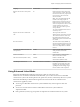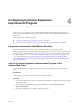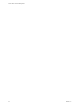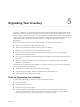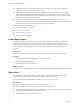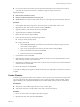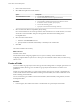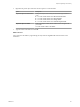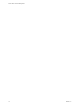6.5.1
Table Of Contents
- vCenter Server and Host Management
- Contents
- About VMware vCenter Server and Host Management
- Updated Information
- vSphere Concepts and Features
- Using the vSphere Web Client
- Log in to vCenter Server by Using the vSphere Web Client
- Log out of vCenter Server Using the vSphere Web Client
- Use the vSphere Web Client Navigator
- Customize the User Interface
- Install the VMware Enhanced Authentication Plug-in
- Pause and Resume a Task in Progress
- Refresh Data
- Searching the Inventory
- Use Quick Filters
- View Recent Objects
- Configure the vSphere Web Client Timeout Value
- Remove Stored User Data
- Drag Objects
- Export Lists
- Attach File to Service Request
- Keyboard Shortcuts
- Configuring Hosts and vCenter Server
- Host Configuration
- Synchronizing Clocks on the vSphere Network
- Configuring vCenter Server
- Configure License Settings for vCenter Server
- Configuring Statistics Settings
- Configure Runtime Settings for vCenter Server
- Configure User Directory Settings
- Configure Mail Sender Settings
- Configure SNMP Settings
- View Port Settings
- Configure Timeout Settings
- Configure Logging Options
- Configure Database Settings
- Verifying SSL Certificates for Legacy Hosts
- Configure Advanced Settings
- Send a Message to Other Logged In Users
- Edit the Settings of Services
- Start, Stop, and Restart Services
- Configuring Services in the vSphere Web Client
- Using Enhanced Linked Mode
- Configuring Communication Among ESXi , vCenter Server, and the vSphere Web Client
- Configuring Customer Experience Improvement Program
- Organizing Your Inventory
- Tagging Objects
- License Management and Reporting
- Licensing Terminology and Definitions
- The License Service in vSphere 6.5
- Licensing for Environments with vCenter Server Systems 6.0 and Later, and 5.5
- Licensing for Products in vSphere
- Suite Licensing
- Managing Licenses
- Viewing Licensing Information
- Generating Reports for License Use in the vSphere Web Client
- Importing License Keys Data from My VMware
- Working with Tasks
- Reboot or Shut Down an ESXi Host
- Managing Hosts with vCenter Server in the vSphere Client
- Migrating Virtual Machines
- Cold Migration
- Migration with vMotion
- Migration with Storage vMotion
- CPU Compatibility and EVC
- CPU Compatibility Scenarios
- CPU Families and Feature Sets
- About Enhanced vMotion Compatibility
- EVC Requirements for Hosts
- Create an EVC Cluster
- Enable EVC on an Existing Cluster
- Change the EVC Mode for a Cluster
- Determine EVC Modes for Virtual Machines
- Determine the EVC Mode that a Host Supports
- Prepare Clusters for AMD Processors Without 3DNow!
- CPU Compatibility Masks
- View CPUID Details for an EVC Cluster
- Migrate a Powered-Off or Suspended Virtual Machine
- Migrate a Virtual Machine to a New Compute Resource
- Migrate a Virtual Machine to a New Compute Resource and Storage
- Migrate a Virtual Machine to New Storage
- Place vMotion Traffic on the vMotion TCP/IP Stack of an ESXi Host
- Place Traffic for Cold Migration on the Provisioning TCP/IP Stack
- Limits on Simultaneous Migrations
- About Migration Compatibility Checks
- Automating Management Tasks by Using vRealize Orchestrator
- Concepts of Workflows
- Performing Administration Tasks on the vSphere Objects
- Configure the Default vRealize Orchestrator
- Managing Associations of Workflows with vSphere Inventory Objects
- Managing Workflows
- Workflows for Managing Inventory Objects
- Cluster and Compute Resource Workflows
- Guest Operation Files Workflows
- Guest Operation Processes Workflows
- Custom Attributes Workflows
- Data Center Workflows
- Datastore and Files Workflows
- Data Center Folder Management Workflows
- Host Folder Management Workflows
- Virtual Machine Folder Management Workflows
- Basic Host Management Workflows
- Host Power Management Workflows
- Host Registration Management Workflows
- Networking Workflows
- Distributed Virtual Port Group Workflows
- Distributed Virtual Switch Workflows
- Standard Virtual Switch Workflows
- Resource Pool Workflows
- Storage Workflows
- Storage DRS Workflows
- Basic Virtual Machine Management Workflows
- Clone Workflows
- Linked Clone Workflows
- Linux Customization Clone Workflows
- Tools Clone Workflows
- Windows Customization Clone Workflows
- Device Management Workflows
- Move and Migrate Workflows
- Other Workflows
- Power Management Workflows
- Snapshot Workflows
- VMware Tools Workflows
- About Headless Systems
- Index
Property Default Value Description
Request rate interval for anonymous
calls
60 Request rate interval for anonymous
calls, measured in seconds. This is the
time frame in which only request rates
for anonymous calls are allowed.
Set to 0 to disable.
N The vAPI endpoint limits the
number of incoming requests to
Request rate for anonymous calls per
Request rate interval for anonymous
calls. For example if the rate is set to 50
seconds and interval is set to 60
seconds, the system allows up to 50
calls per minute.
Any calls exceeding the limit return a
server busy error.
Request rate interval for authorized
calls
60 The request rate interval for
authorized calls, measured in seconds.
This is the time frame in which only
hp.authorized.request.rate.count
authorized requests are allowed. Set to
0 to disable.
The socket timeout 0 The socket timeout (SO_TIMEOUT),
measured in milliseconds, that is used
when executing a method. A timeout
value of 0 is interpreted as an innite
timeout.
Timeout for the HTTP connections to
vAPI providers
300000 Timeout for the HTTP connections to
vAPI providers, measured in
milliseconds.
Token clock tolerance 1000 Clock tolerance for authentication
tokens, measured in seconds.
URL Deserialization (POST-as-GET) Enabled Enables or disables URL
deserialization (POST-as-GET).
vAPI Endpoint solution user Generated at the time of installation vAPI Endpoint solution user.
C Do not modify this value.
Changing only this seing without
updating the related seings, might
lead to a failure of the component.
Using Enhanced Linked Mode
Enhanced Linked Mode links multiple vCenter Server systems by using one or more
Platform Services Controllers. With Enhanced Linked Mode, you can view and search across all linked
vCenter Server systems. This mode replicates roles, permissions, licenses, and other key data across systems.
Enhanced Linked Mode provides the following features for both vCenter Server on Windows and
vCenter Server Appliance systems:
n
You can log in to all linked vCenter Server systems simultaneously with a single user name and
password.
n
You can view and search the inventories of all linked vCenter Server systems within the
vSphere Web Client.
n
Roles, permission, licenses, tags, and policies are replicated across linked vCenter Server systems.
Chapter 3 Configuring Hosts and vCenter Server
VMware, Inc. 61