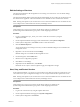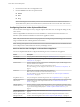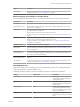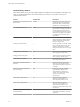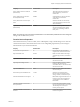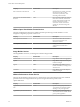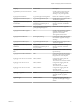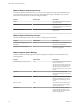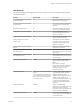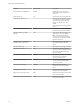6.5.1
Table Of Contents
- vCenter Server and Host Management
- Contents
- About VMware vCenter Server and Host Management
- Updated Information
- vSphere Concepts and Features
- Using the vSphere Web Client
- Log in to vCenter Server by Using the vSphere Web Client
- Log out of vCenter Server Using the vSphere Web Client
- Use the vSphere Web Client Navigator
- Customize the User Interface
- Install the VMware Enhanced Authentication Plug-in
- Pause and Resume a Task in Progress
- Refresh Data
- Searching the Inventory
- Use Quick Filters
- View Recent Objects
- Configure the vSphere Web Client Timeout Value
- Remove Stored User Data
- Drag Objects
- Export Lists
- Attach File to Service Request
- Keyboard Shortcuts
- Configuring Hosts and vCenter Server
- Host Configuration
- Synchronizing Clocks on the vSphere Network
- Configuring vCenter Server
- Configure License Settings for vCenter Server
- Configuring Statistics Settings
- Configure Runtime Settings for vCenter Server
- Configure User Directory Settings
- Configure Mail Sender Settings
- Configure SNMP Settings
- View Port Settings
- Configure Timeout Settings
- Configure Logging Options
- Configure Database Settings
- Verifying SSL Certificates for Legacy Hosts
- Configure Advanced Settings
- Send a Message to Other Logged In Users
- Edit the Settings of Services
- Start, Stop, and Restart Services
- Configuring Services in the vSphere Web Client
- Using Enhanced Linked Mode
- Configuring Communication Among ESXi , vCenter Server, and the vSphere Web Client
- Configuring Customer Experience Improvement Program
- Organizing Your Inventory
- Tagging Objects
- License Management and Reporting
- Licensing Terminology and Definitions
- The License Service in vSphere 6.5
- Licensing for Environments with vCenter Server Systems 6.0 and Later, and 5.5
- Licensing for Products in vSphere
- Suite Licensing
- Managing Licenses
- Viewing Licensing Information
- Generating Reports for License Use in the vSphere Web Client
- Importing License Keys Data from My VMware
- Working with Tasks
- Reboot or Shut Down an ESXi Host
- Managing Hosts with vCenter Server in the vSphere Client
- Migrating Virtual Machines
- Cold Migration
- Migration with vMotion
- Migration with Storage vMotion
- CPU Compatibility and EVC
- CPU Compatibility Scenarios
- CPU Families and Feature Sets
- About Enhanced vMotion Compatibility
- EVC Requirements for Hosts
- Create an EVC Cluster
- Enable EVC on an Existing Cluster
- Change the EVC Mode for a Cluster
- Determine EVC Modes for Virtual Machines
- Determine the EVC Mode that a Host Supports
- Prepare Clusters for AMD Processors Without 3DNow!
- CPU Compatibility Masks
- View CPUID Details for an EVC Cluster
- Migrate a Powered-Off or Suspended Virtual Machine
- Migrate a Virtual Machine to a New Compute Resource
- Migrate a Virtual Machine to a New Compute Resource and Storage
- Migrate a Virtual Machine to New Storage
- Place vMotion Traffic on the vMotion TCP/IP Stack of an ESXi Host
- Place Traffic for Cold Migration on the Provisioning TCP/IP Stack
- Limits on Simultaneous Migrations
- About Migration Compatibility Checks
- Automating Management Tasks by Using vRealize Orchestrator
- Concepts of Workflows
- Performing Administration Tasks on the vSphere Objects
- Configure the Default vRealize Orchestrator
- Managing Associations of Workflows with vSphere Inventory Objects
- Managing Workflows
- Workflows for Managing Inventory Objects
- Cluster and Compute Resource Workflows
- Guest Operation Files Workflows
- Guest Operation Processes Workflows
- Custom Attributes Workflows
- Data Center Workflows
- Datastore and Files Workflows
- Data Center Folder Management Workflows
- Host Folder Management Workflows
- Virtual Machine Folder Management Workflows
- Basic Host Management Workflows
- Host Power Management Workflows
- Host Registration Management Workflows
- Networking Workflows
- Distributed Virtual Port Group Workflows
- Distributed Virtual Switch Workflows
- Standard Virtual Switch Workflows
- Resource Pool Workflows
- Storage Workflows
- Storage DRS Workflows
- Basic Virtual Machine Management Workflows
- Clone Workflows
- Linked Clone Workflows
- Linux Customization Clone Workflows
- Tools Clone Workflows
- Windows Customization Clone Workflows
- Device Management Workflows
- Move and Migrate Workflows
- Other Workflows
- Power Management Workflows
- Snapshot Workflows
- VMware Tools Workflows
- About Headless Systems
- Index
Property Default Value Description
Library HTTP Connection Timeout
(milliseconds)
500000 The HTTP connection timeout for
subscribed library, measured in
milliseconds.
Library HTTP Socket Connection
Timeout (milliseconds)
300000 Subscribed library HTTP connection
socket timeout, measured in
milliseconds.
Library Maximum Concurrent Sync
Items
5 Maximum number of concurrently
synchronizing library items for each
subscribed library.
Update Session Expiration Timeout
(milliseconds)
300000 Update session expiration timeout,
measured in milliseconds. Update
session is for uploading content to
library item.
N You must log in as a user with an Administrator or a Content library administrator role to change the
seings of the Content Library service.
Transfer Service Properties
The Transfer Service lets you move content, such as VM templates, scripts, and ISO images across sites and
vCenter Server instances. The Transfer Service has a set of congurable properties that you can change to
meet the needs of your virtual environment.
Property Default Value Description
Forced Flush to Output Interval 45 Interval between forced ushes to
output stream, measured in seconds.
Hp Client Buer Size 262144 Buer size of the HTTP client input
stream during transfers, measured in
bytes.
Hp Client Socket Timeout 180 Socket timeout of the HTTP client,
measured in seconds.
Hp Request-handling Timeout 120 Request handling timeout for HTTP
transfers, after which service
unavailable status is returned to client,
measured in seconds.
Hp Socket Buer Size 2048 Buer size of the HTTP client socket,
measured in bytes.
Intermediary I/O Stream Buer Size 131072 Maximum size of buer siing
between input and output streams
during a transfer, measured in bytes.
Maximum Bandwidth Consumption 0 Bandwidth usage threshold across all
transfers, measured in megabits per
second Mbps. 0 means unlimited
bandwidth.
Maximum Number of Concurrent
Priority Transfers
5 Concurrent transfer limit for priority
les. If exceeded, transfers are queued.
This threadpool is used only to
transfer priority objects.
Maximum Number of Concurrent
Transfers
20 Concurrent transfer limit. If exceeded,
transfers are queued.
Chapter 3 Configuring Hosts and vCenter Server
VMware, Inc. 55