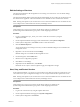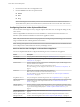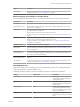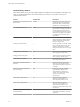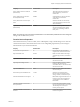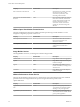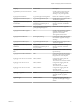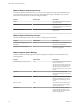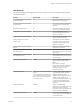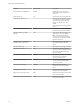6.5.1
Table Of Contents
- vCenter Server and Host Management
- Contents
- About VMware vCenter Server and Host Management
- Updated Information
- vSphere Concepts and Features
- Using the vSphere Web Client
- Log in to vCenter Server by Using the vSphere Web Client
- Log out of vCenter Server Using the vSphere Web Client
- Use the vSphere Web Client Navigator
- Customize the User Interface
- Install the VMware Enhanced Authentication Plug-in
- Pause and Resume a Task in Progress
- Refresh Data
- Searching the Inventory
- Use Quick Filters
- View Recent Objects
- Configure the vSphere Web Client Timeout Value
- Remove Stored User Data
- Drag Objects
- Export Lists
- Attach File to Service Request
- Keyboard Shortcuts
- Configuring Hosts and vCenter Server
- Host Configuration
- Synchronizing Clocks on the vSphere Network
- Configuring vCenter Server
- Configure License Settings for vCenter Server
- Configuring Statistics Settings
- Configure Runtime Settings for vCenter Server
- Configure User Directory Settings
- Configure Mail Sender Settings
- Configure SNMP Settings
- View Port Settings
- Configure Timeout Settings
- Configure Logging Options
- Configure Database Settings
- Verifying SSL Certificates for Legacy Hosts
- Configure Advanced Settings
- Send a Message to Other Logged In Users
- Edit the Settings of Services
- Start, Stop, and Restart Services
- Configuring Services in the vSphere Web Client
- Using Enhanced Linked Mode
- Configuring Communication Among ESXi , vCenter Server, and the vSphere Web Client
- Configuring Customer Experience Improvement Program
- Organizing Your Inventory
- Tagging Objects
- License Management and Reporting
- Licensing Terminology and Definitions
- The License Service in vSphere 6.5
- Licensing for Environments with vCenter Server Systems 6.0 and Later, and 5.5
- Licensing for Products in vSphere
- Suite Licensing
- Managing Licenses
- Viewing Licensing Information
- Generating Reports for License Use in the vSphere Web Client
- Importing License Keys Data from My VMware
- Working with Tasks
- Reboot or Shut Down an ESXi Host
- Managing Hosts with vCenter Server in the vSphere Client
- Migrating Virtual Machines
- Cold Migration
- Migration with vMotion
- Migration with Storage vMotion
- CPU Compatibility and EVC
- CPU Compatibility Scenarios
- CPU Families and Feature Sets
- About Enhanced vMotion Compatibility
- EVC Requirements for Hosts
- Create an EVC Cluster
- Enable EVC on an Existing Cluster
- Change the EVC Mode for a Cluster
- Determine EVC Modes for Virtual Machines
- Determine the EVC Mode that a Host Supports
- Prepare Clusters for AMD Processors Without 3DNow!
- CPU Compatibility Masks
- View CPUID Details for an EVC Cluster
- Migrate a Powered-Off or Suspended Virtual Machine
- Migrate a Virtual Machine to a New Compute Resource
- Migrate a Virtual Machine to a New Compute Resource and Storage
- Migrate a Virtual Machine to New Storage
- Place vMotion Traffic on the vMotion TCP/IP Stack of an ESXi Host
- Place Traffic for Cold Migration on the Provisioning TCP/IP Stack
- Limits on Simultaneous Migrations
- About Migration Compatibility Checks
- Automating Management Tasks by Using vRealize Orchestrator
- Concepts of Workflows
- Performing Administration Tasks on the vSphere Objects
- Configure the Default vRealize Orchestrator
- Managing Associations of Workflows with vSphere Inventory Objects
- Managing Workflows
- Workflows for Managing Inventory Objects
- Cluster and Compute Resource Workflows
- Guest Operation Files Workflows
- Guest Operation Processes Workflows
- Custom Attributes Workflows
- Data Center Workflows
- Datastore and Files Workflows
- Data Center Folder Management Workflows
- Host Folder Management Workflows
- Virtual Machine Folder Management Workflows
- Basic Host Management Workflows
- Host Power Management Workflows
- Host Registration Management Workflows
- Networking Workflows
- Distributed Virtual Port Group Workflows
- Distributed Virtual Switch Workflows
- Standard Virtual Switch Workflows
- Resource Pool Workflows
- Storage Workflows
- Storage DRS Workflows
- Basic Virtual Machine Management Workflows
- Clone Workflows
- Linked Clone Workflows
- Linux Customization Clone Workflows
- Tools Clone Workflows
- Windows Customization Clone Workflows
- Device Management Workflows
- Move and Migrate Workflows
- Other Workflows
- Power Management Workflows
- Snapshot Workflows
- VMware Tools Workflows
- About Headless Systems
- Index
Service Description
vAPI Endpoint Provides a single point of access to vAPI services. For a list of general seings that you can
congure for this service, see “vAPI Endpoint,” on page 59.
Services that you can configure in vCenter Server
You can congure the following services on a vCenter Server instance that runs on a Windows machine:
Service Name Description
Auto Deploy Lets you perform stateless ESXi caching. See “Auto Deploy Service,” on page 53.
Content Library Service Manages OVF templates, ISO images, and scripts for vSphere administrators. See “Content
Library Service,” on page 54.
Transfer Service Provides support for moving content, such as VM templates, scripts, and ISO images across
sites and vCenter Server instances.
N Runs as a child service of the Content Library Service.
For a list of seings you can congure for this service, see “Transfer Service Properties,” on
page 55.
Ovf Service Supports the provisioning of OVF based virtual machines.
N Runs as a child service of the Content Library Service.
For a list of seings you can congure for this service, see “VMware Open Virtualization
Format Service,” on page 56.
ImageBuilder Service Lets you manage and customize Image Proles.
VMware Performance
Charts Service
Collects and processes statistical performance data for managed entities into reports in
image format that it provides to the vSphere Web Client. See “VMware Performance Charts
Service,” on page 56.
VMware vSphere
Authentication Proxy
Provides support for joining unaended ESXi hosts to an Active Directory domain by using
an account with delegated privileges, enhancing security for PXE-booted hosts and hosts
that are provisioned using Auto Deploy.
VMware vSphere ESXi
Dump Collector Service
Collects core dumps from remote hosts. See “VMware vSphere ESXi Dump Collector,” on
page 58.
vAPI Endpoint Provides a single point of access to vAPI services. For a list of general seings that you can
congure for this service, see “vAPI Endpoint,” on page 59.
Auto Deploy Service
vSphere Auto Deploy uses the Auto Deploy Service for stateless ESXi caching. You can change the default
conguration properties of the Auto Deploy service.
Auto Deploy and the Auto Deploy Service are installed as part of the vCenter Server installation.
Property Default Value Description
cachesize_GB 2 Auto Deploy cache size in gigabytes.
The maximum size of an ESXi image
or host prole uploads.
loglevel INFO The default Auto Deploy log level.
Includes information, warnings, errors,
and fatal errors.
managementport 6502 Auto Deploy management port. The
port on which interfaces that create
rules for Auto Deploy, such as vSphere
PowerCLI, communicate.
serviceport 6501 Auto Deploy service port. Auto
Deploy uses this port to power on ESXi
hosts.
Chapter 3 Configuring Hosts and vCenter Server
VMware, Inc. 53