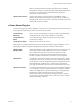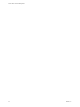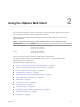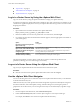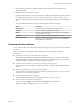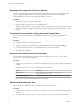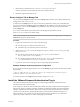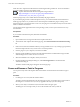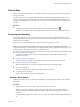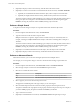6.5.1
Table Of Contents
- vCenter Server and Host Management
- Contents
- About VMware vCenter Server and Host Management
- Updated Information
- vSphere Concepts and Features
- Using the vSphere Web Client
- Log in to vCenter Server by Using the vSphere Web Client
- Log out of vCenter Server Using the vSphere Web Client
- Use the vSphere Web Client Navigator
- Customize the User Interface
- Install the VMware Enhanced Authentication Plug-in
- Pause and Resume a Task in Progress
- Refresh Data
- Searching the Inventory
- Use Quick Filters
- View Recent Objects
- Configure the vSphere Web Client Timeout Value
- Remove Stored User Data
- Drag Objects
- Export Lists
- Attach File to Service Request
- Keyboard Shortcuts
- Configuring Hosts and vCenter Server
- Host Configuration
- Synchronizing Clocks on the vSphere Network
- Configuring vCenter Server
- Configure License Settings for vCenter Server
- Configuring Statistics Settings
- Configure Runtime Settings for vCenter Server
- Configure User Directory Settings
- Configure Mail Sender Settings
- Configure SNMP Settings
- View Port Settings
- Configure Timeout Settings
- Configure Logging Options
- Configure Database Settings
- Verifying SSL Certificates for Legacy Hosts
- Configure Advanced Settings
- Send a Message to Other Logged In Users
- Edit the Settings of Services
- Start, Stop, and Restart Services
- Configuring Services in the vSphere Web Client
- Using Enhanced Linked Mode
- Configuring Communication Among ESXi , vCenter Server, and the vSphere Web Client
- Configuring Customer Experience Improvement Program
- Organizing Your Inventory
- Tagging Objects
- License Management and Reporting
- Licensing Terminology and Definitions
- The License Service in vSphere 6.5
- Licensing for Environments with vCenter Server Systems 6.0 and Later, and 5.5
- Licensing for Products in vSphere
- Suite Licensing
- Managing Licenses
- Viewing Licensing Information
- Generating Reports for License Use in the vSphere Web Client
- Importing License Keys Data from My VMware
- Working with Tasks
- Reboot or Shut Down an ESXi Host
- Managing Hosts with vCenter Server in the vSphere Client
- Migrating Virtual Machines
- Cold Migration
- Migration with vMotion
- Migration with Storage vMotion
- CPU Compatibility and EVC
- CPU Compatibility Scenarios
- CPU Families and Feature Sets
- About Enhanced vMotion Compatibility
- EVC Requirements for Hosts
- Create an EVC Cluster
- Enable EVC on an Existing Cluster
- Change the EVC Mode for a Cluster
- Determine EVC Modes for Virtual Machines
- Determine the EVC Mode that a Host Supports
- Prepare Clusters for AMD Processors Without 3DNow!
- CPU Compatibility Masks
- View CPUID Details for an EVC Cluster
- Migrate a Powered-Off or Suspended Virtual Machine
- Migrate a Virtual Machine to a New Compute Resource
- Migrate a Virtual Machine to a New Compute Resource and Storage
- Migrate a Virtual Machine to New Storage
- Place vMotion Traffic on the vMotion TCP/IP Stack of an ESXi Host
- Place Traffic for Cold Migration on the Provisioning TCP/IP Stack
- Limits on Simultaneous Migrations
- About Migration Compatibility Checks
- Automating Management Tasks by Using vRealize Orchestrator
- Concepts of Workflows
- Performing Administration Tasks on the vSphere Objects
- Configure the Default vRealize Orchestrator
- Managing Associations of Workflows with vSphere Inventory Objects
- Managing Workflows
- Workflows for Managing Inventory Objects
- Cluster and Compute Resource Workflows
- Guest Operation Files Workflows
- Guest Operation Processes Workflows
- Custom Attributes Workflows
- Data Center Workflows
- Datastore and Files Workflows
- Data Center Folder Management Workflows
- Host Folder Management Workflows
- Virtual Machine Folder Management Workflows
- Basic Host Management Workflows
- Host Power Management Workflows
- Host Registration Management Workflows
- Networking Workflows
- Distributed Virtual Port Group Workflows
- Distributed Virtual Switch Workflows
- Standard Virtual Switch Workflows
- Resource Pool Workflows
- Storage Workflows
- Storage DRS Workflows
- Basic Virtual Machine Management Workflows
- Clone Workflows
- Linked Clone Workflows
- Linux Customization Clone Workflows
- Tools Clone Workflows
- Windows Customization Clone Workflows
- Device Management Workflows
- Move and Migrate Workflows
- Other Workflows
- Power Management Workflows
- Snapshot Workflows
- VMware Tools Workflows
- About Headless Systems
- Index
3 Edit the le to include the line show.relations.in.categorized.tabs=false.
If the line is present but commented out, remove the comment indicator.
4 Restart the vSphere Web Client service.
Revert Configure Tab to Manage Tab
You can revert the tab back to the former Manage tab presentation in the vSphere Web Client by
editing the webclient.properties le.
In vSphere 6.5, the Manage tab for an object (vCenter Server, Datacenter, Cluster, Host, Virtual Machine,
and so on) is renamed to . Within the tab, the subtabs are removed and replaced with a
aened menu. You can use the tab to perform the same tasks that you performed with the
former Manage tab.
If you want to revert this tab's presentation back to the Manage tab's presentation, edit the
webclient.properties le to turn o this change.
N Certain changes to the vSphere Web Client are not controlled by this changed ag. For example, the
Permissions tab style cannot be reverted.
Procedure
1 Log in to the vCenter Server you want to make this change.
n
Use SSH to log in to a Linux-based vCenter Server.
n
Use RDP to log in to a Windows-based vCenter Server.
2 Edit the webclient.properties le and change the navigation.tabMode.convertSecondaryToToc ag
from true to false.
n
For a Linux-based vCenter Server, the webclient.properties le is located in
the /etc/vmware/vsphere-client directory.
n
For a Windows-based vCenter Server, the webclient.properties le is located in the
C:\ProgramData\VMware\vCenterServer\cfg\vsphere-client folder.
3 Log o from vCenter Server and log in to the corresponding vSphere Web Client.
Example: Example webclient.properties Configuration
If you changed the webclient.properties le to revert to the Manage tab presentation, the lines will resemble
the following:
# Flag to enable the use of a single TOC view for the configuration of inventory objects.
navigation.tabMode.convertSecondaryToToc=false
To turn the tab back to the tab presentation, change false to true.
Install the VMware Enhanced Authentication Plug-in
The VMware Enhanced Authentication Plug-in provides Integrated Windows Authentication and
Windows-based smart card functionality.
In this vSphere 6.5 release, the VMware Enhanced Authentication Plug-in replaces the Client Integration
Plug-in from vSphere 6.0 releases and earlier. The Enhanced Authentication Plug-in provides Integrated
Windows Authentication and Windows-based smart card functionality. These are the only two features
carried over from the previous Client Integration Plug-in. The Enhanced Authentication Plug-in can
function seamlessly if you already have the Client Integration Plug-in installed on your system from
vSphere 6.0 or earlier. There are no conicts if both plug-ins are installed.
Chapter 2 Using the vSphere Web Client
VMware, Inc. 27