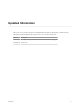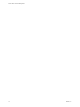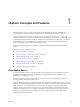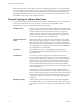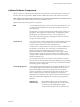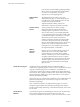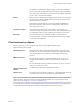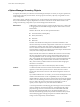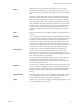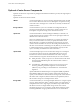6.5.1
Table Of Contents
- vCenter Server and Host Management
- Contents
- About VMware vCenter Server and Host Management
- Updated Information
- vSphere Concepts and Features
- Using the vSphere Web Client
- Log in to vCenter Server by Using the vSphere Web Client
- Log out of vCenter Server Using the vSphere Web Client
- Use the vSphere Web Client Navigator
- Customize the User Interface
- Install the VMware Enhanced Authentication Plug-in
- Pause and Resume a Task in Progress
- Refresh Data
- Searching the Inventory
- Use Quick Filters
- View Recent Objects
- Configure the vSphere Web Client Timeout Value
- Remove Stored User Data
- Drag Objects
- Export Lists
- Attach File to Service Request
- Keyboard Shortcuts
- Configuring Hosts and vCenter Server
- Host Configuration
- Synchronizing Clocks on the vSphere Network
- Configuring vCenter Server
- Configure License Settings for vCenter Server
- Configuring Statistics Settings
- Configure Runtime Settings for vCenter Server
- Configure User Directory Settings
- Configure Mail Sender Settings
- Configure SNMP Settings
- View Port Settings
- Configure Timeout Settings
- Configure Logging Options
- Configure Database Settings
- Verifying SSL Certificates for Legacy Hosts
- Configure Advanced Settings
- Send a Message to Other Logged In Users
- Edit the Settings of Services
- Start, Stop, and Restart Services
- Configuring Services in the vSphere Web Client
- Using Enhanced Linked Mode
- Configuring Communication Among ESXi , vCenter Server, and the vSphere Web Client
- Configuring Customer Experience Improvement Program
- Organizing Your Inventory
- Tagging Objects
- License Management and Reporting
- Licensing Terminology and Definitions
- The License Service in vSphere 6.5
- Licensing for Environments with vCenter Server Systems 6.0 and Later, and 5.5
- Licensing for Products in vSphere
- Suite Licensing
- Managing Licenses
- Viewing Licensing Information
- Generating Reports for License Use in the vSphere Web Client
- Importing License Keys Data from My VMware
- Working with Tasks
- Reboot or Shut Down an ESXi Host
- Managing Hosts with vCenter Server in the vSphere Client
- Migrating Virtual Machines
- Cold Migration
- Migration with vMotion
- Migration with Storage vMotion
- CPU Compatibility and EVC
- CPU Compatibility Scenarios
- CPU Families and Feature Sets
- About Enhanced vMotion Compatibility
- EVC Requirements for Hosts
- Create an EVC Cluster
- Enable EVC on an Existing Cluster
- Change the EVC Mode for a Cluster
- Determine EVC Modes for Virtual Machines
- Determine the EVC Mode that a Host Supports
- Prepare Clusters for AMD Processors Without 3DNow!
- CPU Compatibility Masks
- View CPUID Details for an EVC Cluster
- Migrate a Powered-Off or Suspended Virtual Machine
- Migrate a Virtual Machine to a New Compute Resource
- Migrate a Virtual Machine to a New Compute Resource and Storage
- Migrate a Virtual Machine to New Storage
- Place vMotion Traffic on the vMotion TCP/IP Stack of an ESXi Host
- Place Traffic for Cold Migration on the Provisioning TCP/IP Stack
- Limits on Simultaneous Migrations
- About Migration Compatibility Checks
- Automating Management Tasks by Using vRealize Orchestrator
- Concepts of Workflows
- Performing Administration Tasks on the vSphere Objects
- Configure the Default vRealize Orchestrator
- Managing Associations of Workflows with vSphere Inventory Objects
- Managing Workflows
- Workflows for Managing Inventory Objects
- Cluster and Compute Resource Workflows
- Guest Operation Files Workflows
- Guest Operation Processes Workflows
- Custom Attributes Workflows
- Data Center Workflows
- Datastore and Files Workflows
- Data Center Folder Management Workflows
- Host Folder Management Workflows
- Virtual Machine Folder Management Workflows
- Basic Host Management Workflows
- Host Power Management Workflows
- Host Registration Management Workflows
- Networking Workflows
- Distributed Virtual Port Group Workflows
- Distributed Virtual Switch Workflows
- Standard Virtual Switch Workflows
- Resource Pool Workflows
- Storage Workflows
- Storage DRS Workflows
- Basic Virtual Machine Management Workflows
- Clone Workflows
- Linked Clone Workflows
- Linux Customization Clone Workflows
- Tools Clone Workflows
- Windows Customization Clone Workflows
- Device Management Workflows
- Move and Migrate Workflows
- Other Workflows
- Power Management Workflows
- Snapshot Workflows
- VMware Tools Workflows
- About Headless Systems
- Index
vSphere Managed Inventory Objects
In vSphere, the inventory is a collection of virtual and physical objects on which you can place permissions,
monitor tasks and events, and set alarms. You can group most inventory objects by using folders to more
easily manage them.
All inventory objects, with the exception of hosts, can be renamed to represent their purposes. For example,
they can be named after company departments or locations or functions. vCenter Server monitors and
manages the following components of your virtual and physical infrastructure:
Data Centers
Unlike folders, which are used to organize specic object types, a data center
is an aggregation of all the dierent types of objects used to work in virtual
infrastructure.
Within a data center, there are four separate hierarchies.
n
Virtual machines (and templates)
n
Hosts (and clusters)
n
Networks
n
Datastores
The data center denes the namespace for networks and datastores. The
names for these objects must be unique within a data center. You cannot have
two datastores with the same name within a single data center, but you can
have two datastores with the same name in two dierent data centers.
Virtual machines, templates, and clusters need not be unique within the data
center, but must be unique within their folder.
Objects with the same name in two dierent data centers are not necessarily
the same object. Because of this, moving objects between data centers can
create unpredictable results. For example, a network named networkA in
data_centerA might not be the same network as a network named networkA
in data_centerB. Moving a virtual machine connected to networkA from
data_centerA to data_centerB results in the virtual machine changing the
network it is connected to.
Managed objects also cannot exceed 214 bytes (UTF-8 encoded).
Clusters
A collection of ESXi hosts and associated virtual machines intended to work
together as a unit. When you add a host to a cluster, the host’s resources
become part of the cluster’s resources. The cluster manages the resources of
all hosts.
If you enable VMware EVC on a cluster, you can ensure that migrations with
vMotion do not fail because of CPU compatibility errors. If you enable
vSphere DRS on a cluster, the resources of the hosts in the cluster are merged
to allow resource balancing for the hosts in the cluster. If you enable vSphere
HA on a cluster, the resources of the cluster are managed as a pool of
capacity to allow rapid recovery from host hardware failures.
Datastores
A virtual representation of underlying physical storage resources in the data
center. A datastore is the storage location for virtual machine les. These
physical storage resources can come from the local SCSI disk of the ESXi
host, the Fibre Channel SAN disk arrays, the iSCSI SAN disk arrays, or
Network Aached Storage (NAS) arrays. Datastores hide the idiosyncrasies
of the underlying physical storage and present a uniform model for the
storage resources required by virtual machines.
vCenter Server and Host Management
18 VMware, Inc.