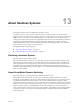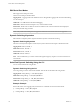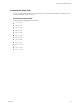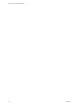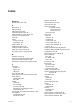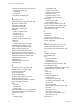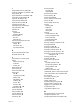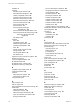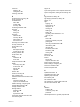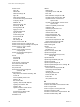6.5.1
Table Of Contents
- vCenter Server and Host Management
- Contents
- About VMware vCenter Server and Host Management
- Updated Information
- vSphere Concepts and Features
- Using the vSphere Web Client
- Log in to vCenter Server by Using the vSphere Web Client
- Log out of vCenter Server Using the vSphere Web Client
- Use the vSphere Web Client Navigator
- Customize the User Interface
- Install the VMware Enhanced Authentication Plug-in
- Pause and Resume a Task in Progress
- Refresh Data
- Searching the Inventory
- Use Quick Filters
- View Recent Objects
- Configure the vSphere Web Client Timeout Value
- Remove Stored User Data
- Drag Objects
- Export Lists
- Attach File to Service Request
- Keyboard Shortcuts
- Configuring Hosts and vCenter Server
- Host Configuration
- Synchronizing Clocks on the vSphere Network
- Configuring vCenter Server
- Configure License Settings for vCenter Server
- Configuring Statistics Settings
- Configure Runtime Settings for vCenter Server
- Configure User Directory Settings
- Configure Mail Sender Settings
- Configure SNMP Settings
- View Port Settings
- Configure Timeout Settings
- Configure Logging Options
- Configure Database Settings
- Verifying SSL Certificates for Legacy Hosts
- Configure Advanced Settings
- Send a Message to Other Logged In Users
- Edit the Settings of Services
- Start, Stop, and Restart Services
- Configuring Services in the vSphere Web Client
- Using Enhanced Linked Mode
- Configuring Communication Among ESXi , vCenter Server, and the vSphere Web Client
- Configuring Customer Experience Improvement Program
- Organizing Your Inventory
- Tagging Objects
- License Management and Reporting
- Licensing Terminology and Definitions
- The License Service in vSphere 6.5
- Licensing for Environments with vCenter Server Systems 6.0 and Later, and 5.5
- Licensing for Products in vSphere
- Suite Licensing
- Managing Licenses
- Viewing Licensing Information
- Generating Reports for License Use in the vSphere Web Client
- Importing License Keys Data from My VMware
- Working with Tasks
- Reboot or Shut Down an ESXi Host
- Managing Hosts with vCenter Server in the vSphere Client
- Migrating Virtual Machines
- Cold Migration
- Migration with vMotion
- Migration with Storage vMotion
- CPU Compatibility and EVC
- CPU Compatibility Scenarios
- CPU Families and Feature Sets
- About Enhanced vMotion Compatibility
- EVC Requirements for Hosts
- Create an EVC Cluster
- Enable EVC on an Existing Cluster
- Change the EVC Mode for a Cluster
- Determine EVC Modes for Virtual Machines
- Determine the EVC Mode that a Host Supports
- Prepare Clusters for AMD Processors Without 3DNow!
- CPU Compatibility Masks
- View CPUID Details for an EVC Cluster
- Migrate a Powered-Off or Suspended Virtual Machine
- Migrate a Virtual Machine to a New Compute Resource
- Migrate a Virtual Machine to a New Compute Resource and Storage
- Migrate a Virtual Machine to New Storage
- Place vMotion Traffic on the vMotion TCP/IP Stack of an ESXi Host
- Place Traffic for Cold Migration on the Provisioning TCP/IP Stack
- Limits on Simultaneous Migrations
- About Migration Compatibility Checks
- Automating Management Tasks by Using vRealize Orchestrator
- Concepts of Workflows
- Performing Administration Tasks on the vSphere Objects
- Configure the Default vRealize Orchestrator
- Managing Associations of Workflows with vSphere Inventory Objects
- Managing Workflows
- Workflows for Managing Inventory Objects
- Cluster and Compute Resource Workflows
- Guest Operation Files Workflows
- Guest Operation Processes Workflows
- Custom Attributes Workflows
- Data Center Workflows
- Datastore and Files Workflows
- Data Center Folder Management Workflows
- Host Folder Management Workflows
- Virtual Machine Folder Management Workflows
- Basic Host Management Workflows
- Host Power Management Workflows
- Host Registration Management Workflows
- Networking Workflows
- Distributed Virtual Port Group Workflows
- Distributed Virtual Switch Workflows
- Standard Virtual Switch Workflows
- Resource Pool Workflows
- Storage Workflows
- Storage DRS Workflows
- Basic Virtual Machine Management Workflows
- Clone Workflows
- Linked Clone Workflows
- Linux Customization Clone Workflows
- Tools Clone Workflows
- Windows Customization Clone Workflows
- Device Management Workflows
- Move and Migrate Workflows
- Other Workflows
- Power Management Workflows
- Snapshot Workflows
- VMware Tools Workflows
- About Headless Systems
- Index
About Headless Systems 13
ESXi supports the detection and conguration of headless systems.
A headless system is a system that can be operated without a monitor, keyboard, or mouse. Network
Appliance boxes do not have VGA, the primary interface is a single serial port. You can set up your existing
headless systems to use ESXi. You can add ESXi appliances to a data center where virtual machines are
managed with vSphere Virtual Center. All existing ESXi features can be used with a headless system that is
congured with either embedded ash or minimal local storage. ESXi allows for dynamic switching
between dierent serial modes, which is useful for diagnosing and debugging problems. You can switch
between modes to view or modify system parameters.
This chapter includes the following topics:
n
“Detecting a Headless System,” on page 171
n
“About Serial Mode Dynamic Switching,” on page 171
Detecting a Headless System
ESXi automatically detects headless systems.
ESXi automatically redirects the DCUI over a serial port connection to improve headless detection. When
ESXi automatically detects a headless system, ESXi will set up the serial port as COM1, 115200 baud, and
redirects the DCUI over this serial port. The specic seings of com port and baud rate are read from the
SPCR (Serial Port Console Redirection) table, if it exists. This behavior can be disabled using new boot
parameters if the default seings are not acceptable. You can set the headless ag in the ACPI FADT table to
mark a system as headless.
About Serial Mode Dynamic Switching
ESXi supports dynamic switching between four dierent serial port modes.
ESXi supports serial mode dynamic switching to provide maximum platform exibility, and to allow
debugging and supportability in the text box. ESXi examines the input characters for any serial port mode
and switches the modes based on the input key sequence. DCUI, Shell, GDB, and Logging modes are
supported. If you have two serial ports, only one of the four modes is allowed on each port. Two serial ports
cannot be in the same mode. If you aempt a dynamic switch to a mode in use by the other serial port, the
request is ignored. Dynamic switching eliminates the need to interrupt the boot process manually or to
create a custom image to redirect to a serial port. It also addresses supportability issues regarding headless
systems that only have one serial port, by making it possible to switch the serial port between dierent
modes of operation.
VMware, Inc.
171