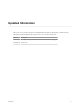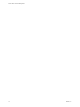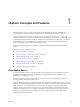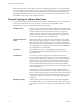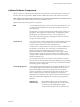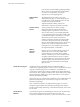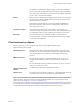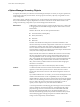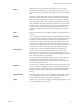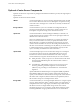6.5.1
Table Of Contents
- vCenter Server and Host Management
- Contents
- About VMware vCenter Server and Host Management
- Updated Information
- vSphere Concepts and Features
- Using the vSphere Web Client
- Log in to vCenter Server by Using the vSphere Web Client
- Log out of vCenter Server Using the vSphere Web Client
- Use the vSphere Web Client Navigator
- Customize the User Interface
- Install the VMware Enhanced Authentication Plug-in
- Pause and Resume a Task in Progress
- Refresh Data
- Searching the Inventory
- Use Quick Filters
- View Recent Objects
- Configure the vSphere Web Client Timeout Value
- Remove Stored User Data
- Drag Objects
- Export Lists
- Attach File to Service Request
- Keyboard Shortcuts
- Configuring Hosts and vCenter Server
- Host Configuration
- Synchronizing Clocks on the vSphere Network
- Configuring vCenter Server
- Configure License Settings for vCenter Server
- Configuring Statistics Settings
- Configure Runtime Settings for vCenter Server
- Configure User Directory Settings
- Configure Mail Sender Settings
- Configure SNMP Settings
- View Port Settings
- Configure Timeout Settings
- Configure Logging Options
- Configure Database Settings
- Verifying SSL Certificates for Legacy Hosts
- Configure Advanced Settings
- Send a Message to Other Logged In Users
- Edit the Settings of Services
- Start, Stop, and Restart Services
- Configuring Services in the vSphere Web Client
- Using Enhanced Linked Mode
- Configuring Communication Among ESXi , vCenter Server, and the vSphere Web Client
- Configuring Customer Experience Improvement Program
- Organizing Your Inventory
- Tagging Objects
- License Management and Reporting
- Licensing Terminology and Definitions
- The License Service in vSphere 6.5
- Licensing for Environments with vCenter Server Systems 6.0 and Later, and 5.5
- Licensing for Products in vSphere
- Suite Licensing
- Managing Licenses
- Viewing Licensing Information
- Generating Reports for License Use in the vSphere Web Client
- Importing License Keys Data from My VMware
- Working with Tasks
- Reboot or Shut Down an ESXi Host
- Managing Hosts with vCenter Server in the vSphere Client
- Migrating Virtual Machines
- Cold Migration
- Migration with vMotion
- Migration with Storage vMotion
- CPU Compatibility and EVC
- CPU Compatibility Scenarios
- CPU Families and Feature Sets
- About Enhanced vMotion Compatibility
- EVC Requirements for Hosts
- Create an EVC Cluster
- Enable EVC on an Existing Cluster
- Change the EVC Mode for a Cluster
- Determine EVC Modes for Virtual Machines
- Determine the EVC Mode that a Host Supports
- Prepare Clusters for AMD Processors Without 3DNow!
- CPU Compatibility Masks
- View CPUID Details for an EVC Cluster
- Migrate a Powered-Off or Suspended Virtual Machine
- Migrate a Virtual Machine to a New Compute Resource
- Migrate a Virtual Machine to a New Compute Resource and Storage
- Migrate a Virtual Machine to New Storage
- Place vMotion Traffic on the vMotion TCP/IP Stack of an ESXi Host
- Place Traffic for Cold Migration on the Provisioning TCP/IP Stack
- Limits on Simultaneous Migrations
- About Migration Compatibility Checks
- Automating Management Tasks by Using vRealize Orchestrator
- Concepts of Workflows
- Performing Administration Tasks on the vSphere Objects
- Configure the Default vRealize Orchestrator
- Managing Associations of Workflows with vSphere Inventory Objects
- Managing Workflows
- Workflows for Managing Inventory Objects
- Cluster and Compute Resource Workflows
- Guest Operation Files Workflows
- Guest Operation Processes Workflows
- Custom Attributes Workflows
- Data Center Workflows
- Datastore and Files Workflows
- Data Center Folder Management Workflows
- Host Folder Management Workflows
- Virtual Machine Folder Management Workflows
- Basic Host Management Workflows
- Host Power Management Workflows
- Host Registration Management Workflows
- Networking Workflows
- Distributed Virtual Port Group Workflows
- Distributed Virtual Switch Workflows
- Standard Virtual Switch Workflows
- Resource Pool Workflows
- Storage Workflows
- Storage DRS Workflows
- Basic Virtual Machine Management Workflows
- Clone Workflows
- Linked Clone Workflows
- Linux Customization Clone Workflows
- Tools Clone Workflows
- Windows Customization Clone Workflows
- Device Management Workflows
- Move and Migrate Workflows
- Other Workflows
- Power Management Workflows
- Snapshot Workflows
- VMware Tools Workflows
- About Headless Systems
- Index
The database is installed and congured during vCenter Server installation.
If you are accessing your ESXi host directly through the vSphere Web Client,
and not through a vCenter Server system and associated vSphere Web Client,
you do not use a vCenter Server database.
tcServer
Many vCenter Server functions are implemented as Web services that require
the tcServer. The tcServer is installed on the vCenter Server machine as part
of the vCenter Server installation.
Features that require the tcServer to be running include: lCIM/Hardware
Status tab, Performance charts, WebAccess, Storage Policy-Based services,
and vCenter Service status.
vCenter Server agent
On each managed host, the software that collects, communicates, and
executes the actions received from vCenter Server. The vCenter Server agent
is installed the rst time any host is added to the vCenter Server inventory.
Host agent
On each managed host, the software that collects, communicates, and
executes the actions received through the vSphere Web Client. It is installed
as part of the ESXi installation.
Client Interfaces for vSphere
You have several ways to access vSphere components through vSphere interface options.
vSphere interface options include:
vSphere Web Client
The vSphere Web Client is a Web application installed on a machine with
network access to your vCenter Server installation. The vSphere Web Client
is the primary interface for connecting to and managing vCenter Server
instances.
VMware Host Client
The VMware Host Client is a Web-based application that you can use to
manage individual ESXi hosts that are not connected to a vCenter Server
system.
For more information about the VMware Host Client, see vSphere Single Host
Management - VMware Host Client.
vSphere Command-Line
Interface
A command-line interface for conguring an ESXi host.
vSphere Client
The vSphere Client, introduced in vSphere 6.5, is an HTML5-based client and
is included with vCenter Server alongside the vSphere Web Client.
N Not all functionality in the vSphere Web Client has been implemented for the vSphere Client in the
vSphere 6.5 release. For an up-to-date list of unsupported functionality, see Functionality Updates for the
vSphere Client Guide at hp://www.vmware.com/info?id=1413.
See GUID-60C00C84-A7B3-488C-93F2-9467BDAE61DF#GUID-60C00C84-A7B3-488C-93F2-9467BDAE61DF
for information and instructions about starting and stopping ESXi hosts and vCenter Server.
Chapter 1 vSphere Concepts and Features
VMware, Inc. 17