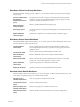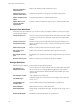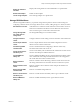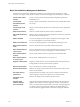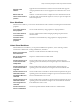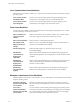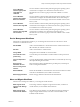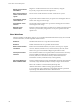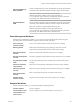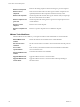6.5.1
Table Of Contents
- vCenter Server and Host Management
- Contents
- About VMware vCenter Server and Host Management
- Updated Information
- vSphere Concepts and Features
- Using the vSphere Web Client
- Log in to vCenter Server by Using the vSphere Web Client
- Log out of vCenter Server Using the vSphere Web Client
- Use the vSphere Web Client Navigator
- Customize the User Interface
- Install the VMware Enhanced Authentication Plug-in
- Pause and Resume a Task in Progress
- Refresh Data
- Searching the Inventory
- Use Quick Filters
- View Recent Objects
- Configure the vSphere Web Client Timeout Value
- Remove Stored User Data
- Drag Objects
- Export Lists
- Attach File to Service Request
- Keyboard Shortcuts
- Configuring Hosts and vCenter Server
- Host Configuration
- Synchronizing Clocks on the vSphere Network
- Configuring vCenter Server
- Configure License Settings for vCenter Server
- Configuring Statistics Settings
- Configure Runtime Settings for vCenter Server
- Configure User Directory Settings
- Configure Mail Sender Settings
- Configure SNMP Settings
- View Port Settings
- Configure Timeout Settings
- Configure Logging Options
- Configure Database Settings
- Verifying SSL Certificates for Legacy Hosts
- Configure Advanced Settings
- Send a Message to Other Logged In Users
- Edit the Settings of Services
- Start, Stop, and Restart Services
- Configuring Services in the vSphere Web Client
- Using Enhanced Linked Mode
- Configuring Communication Among ESXi , vCenter Server, and the vSphere Web Client
- Configuring Customer Experience Improvement Program
- Organizing Your Inventory
- Tagging Objects
- License Management and Reporting
- Licensing Terminology and Definitions
- The License Service in vSphere 6.5
- Licensing for Environments with vCenter Server Systems 6.0 and Later, and 5.5
- Licensing for Products in vSphere
- Suite Licensing
- Managing Licenses
- Viewing Licensing Information
- Generating Reports for License Use in the vSphere Web Client
- Importing License Keys Data from My VMware
- Working with Tasks
- Reboot or Shut Down an ESXi Host
- Managing Hosts with vCenter Server in the vSphere Client
- Migrating Virtual Machines
- Cold Migration
- Migration with vMotion
- Migration with Storage vMotion
- CPU Compatibility and EVC
- CPU Compatibility Scenarios
- CPU Families and Feature Sets
- About Enhanced vMotion Compatibility
- EVC Requirements for Hosts
- Create an EVC Cluster
- Enable EVC on an Existing Cluster
- Change the EVC Mode for a Cluster
- Determine EVC Modes for Virtual Machines
- Determine the EVC Mode that a Host Supports
- Prepare Clusters for AMD Processors Without 3DNow!
- CPU Compatibility Masks
- View CPUID Details for an EVC Cluster
- Migrate a Powered-Off or Suspended Virtual Machine
- Migrate a Virtual Machine to a New Compute Resource
- Migrate a Virtual Machine to a New Compute Resource and Storage
- Migrate a Virtual Machine to New Storage
- Place vMotion Traffic on the vMotion TCP/IP Stack of an ESXi Host
- Place Traffic for Cold Migration on the Provisioning TCP/IP Stack
- Limits on Simultaneous Migrations
- About Migration Compatibility Checks
- Automating Management Tasks by Using vRealize Orchestrator
- Concepts of Workflows
- Performing Administration Tasks on the vSphere Objects
- Configure the Default vRealize Orchestrator
- Managing Associations of Workflows with vSphere Inventory Objects
- Managing Workflows
- Workflows for Managing Inventory Objects
- Cluster and Compute Resource Workflows
- Guest Operation Files Workflows
- Guest Operation Processes Workflows
- Custom Attributes Workflows
- Data Center Workflows
- Datastore and Files Workflows
- Data Center Folder Management Workflows
- Host Folder Management Workflows
- Virtual Machine Folder Management Workflows
- Basic Host Management Workflows
- Host Power Management Workflows
- Host Registration Management Workflows
- Networking Workflows
- Distributed Virtual Port Group Workflows
- Distributed Virtual Switch Workflows
- Standard Virtual Switch Workflows
- Resource Pool Workflows
- Storage Workflows
- Storage DRS Workflows
- Basic Virtual Machine Management Workflows
- Clone Workflows
- Linked Clone Workflows
- Linux Customization Clone Workflows
- Tools Clone Workflows
- Windows Customization Clone Workflows
- Device Management Workflows
- Move and Migrate Workflows
- Other Workflows
- Power Management Workflows
- Snapshot Workflows
- VMware Tools Workflows
- About Headless Systems
- Index
Display all datastores
and disks
Displays the existing datastores and available disks on a specied host.
Enable iSCSI adapter
Enables an iSCSI adapter.
List all storage adapters
Lists all storage adapters of a specied host.
Storage DRS Workflows
With the storage DRS workows, you perform storage-related operations. These include creating and
conguring a datastore cluster, removing a datastore from a cluster, adding storage to a cluster, and others.
Add datastore to cluster
Adds datastores to a datastore cluster. Datastores must be able to connect to
all hosts to be included in the datastore cluster. Datastores must have the
same connection type to reside within a datastore cluster.
Change Storage DRS
per virtual machine
configuration
Sets Storage DRS seings for each virtual machine.
Configure datastore
cluster
Congures datastore cluster seing values for automation and runtime rules.
Create simple datastore
cluster
Creates a simple datastore cluster with default conguration. The new
datastore cluster contains no datastores.
Create Storage DRS
scheduled task
Creates a scheduled task for reconguring a datastore cluster. Only
automation and runtime rules can be set.
Create virtual machine
anti-affinity rule
Creates an anti-anity rule to indicate that all virtual disks of certain virtual
machines must be kept on dierent datastores.
Create VMDK anti-
affinity rule
Creates a VMDK anti-anity rule for a virtual machine that indicates which
of its virtual disks must be kept on dierent datastores. The rule applies to
the virtual disks of the selected virtual machine.
Remove datastore
cluster
Removes a datastore cluster. Removing a datastore cluster also removes all
the seings and the alarms for the cluster from the vCenter Server system.
Remove datastore from
cluster
Removes a datastore from a datastore cluster and puts the datastore in a
datastore folder.
Remove Storage DRS
scheduled task
Removes a scheduled Storage DRS task.
Remove virtual machine
anti-affinity rule
Removes a virtual machine anti-anity rule for a given datastore cluster.
Remove VMDK anti-
affinity rule
Removes a VMDK anti-anity rule for a given datastore cluster.
Chapter 12 Automating Management Tasks Using vRealize Orchestrator
VMware, Inc. 163