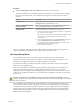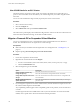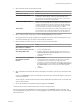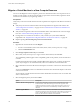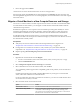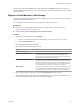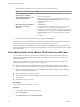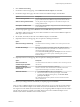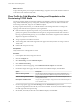6.5.1
Table Of Contents
- vCenter Server and Host Management
- Contents
- About VMware vCenter Server and Host Management
- Updated Information
- vSphere Concepts and Features
- Using the vSphere Web Client
- Log in to vCenter Server by Using the vSphere Web Client
- Log out of vCenter Server Using the vSphere Web Client
- Use the vSphere Web Client Navigator
- Customize the User Interface
- Install the VMware Enhanced Authentication Plug-in
- Pause and Resume a Task in Progress
- Refresh Data
- Searching the Inventory
- Use Quick Filters
- View Recent Objects
- Configure the vSphere Web Client Timeout Value
- Remove Stored User Data
- Drag Objects
- Export Lists
- Attach File to Service Request
- Keyboard Shortcuts
- Configuring Hosts and vCenter Server
- Host Configuration
- Synchronizing Clocks on the vSphere Network
- Configuring vCenter Server
- Configure License Settings for vCenter Server
- Configuring Statistics Settings
- Configure Runtime Settings for vCenter Server
- Configure User Directory Settings
- Configure Mail Sender Settings
- Configure SNMP Settings
- View Port Settings
- Configure Timeout Settings
- Configure Logging Options
- Configure Database Settings
- Verifying SSL Certificates for Legacy Hosts
- Configure Advanced Settings
- Send a Message to Other Logged In Users
- Edit the Settings of Services
- Start, Stop, and Restart Services
- Configuring Services in the vSphere Web Client
- Using Enhanced Linked Mode
- Configuring Communication Among ESXi , vCenter Server, and the vSphere Web Client
- Configuring Customer Experience Improvement Program
- Organizing Your Inventory
- Tagging Objects
- License Management and Reporting
- Licensing Terminology and Definitions
- The License Service in vSphere 6.5
- Licensing for Environments with vCenter Server Systems 6.0 and Later, and 5.5
- Licensing for Products in vSphere
- Suite Licensing
- Managing Licenses
- Viewing Licensing Information
- Generating Reports for License Use in the vSphere Web Client
- Importing License Keys Data from My VMware
- Working with Tasks
- Reboot or Shut Down an ESXi Host
- Managing Hosts with vCenter Server in the vSphere Client
- Migrating Virtual Machines
- Cold Migration
- Migration with vMotion
- Migration with Storage vMotion
- CPU Compatibility and EVC
- CPU Compatibility Scenarios
- CPU Families and Feature Sets
- About Enhanced vMotion Compatibility
- EVC Requirements for Hosts
- Create an EVC Cluster
- Enable EVC on an Existing Cluster
- Change the EVC Mode for a Cluster
- Determine EVC Modes for Virtual Machines
- Determine the EVC Mode that a Host Supports
- Prepare Clusters for AMD Processors Without 3DNow!
- CPU Compatibility Masks
- View CPUID Details for an EVC Cluster
- Migrate a Powered-Off or Suspended Virtual Machine
- Migrate a Virtual Machine to a New Compute Resource
- Migrate a Virtual Machine to a New Compute Resource and Storage
- Migrate a Virtual Machine to New Storage
- Place vMotion Traffic on the vMotion TCP/IP Stack of an ESXi Host
- Place Traffic for Cold Migration on the Provisioning TCP/IP Stack
- Limits on Simultaneous Migrations
- About Migration Compatibility Checks
- Automating Management Tasks by Using vRealize Orchestrator
- Concepts of Workflows
- Performing Administration Tasks on the vSphere Objects
- Configure the Default vRealize Orchestrator
- Managing Associations of Workflows with vSphere Inventory Objects
- Managing Workflows
- Workflows for Managing Inventory Objects
- Cluster and Compute Resource Workflows
- Guest Operation Files Workflows
- Guest Operation Processes Workflows
- Custom Attributes Workflows
- Data Center Workflows
- Datastore and Files Workflows
- Data Center Folder Management Workflows
- Host Folder Management Workflows
- Virtual Machine Folder Management Workflows
- Basic Host Management Workflows
- Host Power Management Workflows
- Host Registration Management Workflows
- Networking Workflows
- Distributed Virtual Port Group Workflows
- Distributed Virtual Switch Workflows
- Standard Virtual Switch Workflows
- Resource Pool Workflows
- Storage Workflows
- Storage DRS Workflows
- Basic Virtual Machine Management Workflows
- Clone Workflows
- Linked Clone Workflows
- Linux Customization Clone Workflows
- Tools Clone Workflows
- Windows Customization Clone Workflows
- Device Management Workflows
- Move and Migrate Workflows
- Other Workflows
- Power Management Workflows
- Snapshot Workflows
- VMware Tools Workflows
- About Headless Systems
- Index
What to do next
Assign a default gateway, and congure the DNS seings, congestion control, and maximum number of
connections for the vMotion TCP/IP stack.
Place Traffic for Cold Migration, Cloning, and Snapshots on the
Provisioning TCP/IP Stack
Use the provisioning TCP/IP stack to isolate trac for cold migration, VM clones, and snapshots, and to
assign a dedicated default gateway, routing table, and DNS conguration for this trac. To enable the
Provisioning TCP/IP stack, assign it a new VMkernel adapter.
By using a separate TCP/IP stack, you can handle vMotion and cold migration trac according to the
topology of the network and as required for your organization:
n
Route the trac for migration of powered on or powered o virtual machines by using a default
gateway. The gateway must be dierent from the gateway assigned to the default stack on the host.
By using a separate default gateway, you can use DHCP for IP address assignment to the VMkernel
adapters for migration in a exible way.
n
Assign a separate set of buers and sockets.
n
Avoid routing table conicts that might otherwise appear when many features are using a common
TCP/IP stack.
n
Isolate trac to improve security.
Prerequisites
Verify that the host is running ESXi 6.0 or later
Procedure
1 In the vSphere Web Client, navigate to the host.
2 Click the tab.
3 Select Networking, and click VMkernel adapters.
4 Click Add host networking.
5 On the Select connection type page, select VMkernel Network Adapter and click Next.
6 On the Select target device page, select the switch for the VMkernel adapter, and click Next.
Option Description
Select an existing network
Use the physical adapter conguration of an existing distributed port
group to send data from the VMkernel adapter to the external network.
Select an existing standard switch
Use the physical adapter conguration for the VMkernel adapter of an
existing standard switch.
New vSphere standard switch
Assign a new physical adapter conguration for the VMkernel adapter on
a new standard switch.
7 On the Port properties page, select Provisioning from the TCP/IP stack drop-down menu.
The provisioning trac becomes the only service that is enabled. You cannot use this VMkernel adapter
for trac types other than provisioning.
8 Set the label, VLAN ID, and IP mode of the VMkernel adapter, and click Next.
vCenter Server and Host Management
140 VMware, Inc.