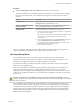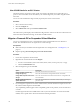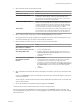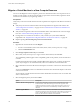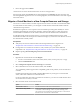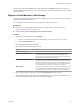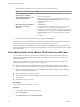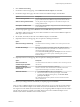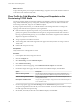6.5.1
Table Of Contents
- vCenter Server and Host Management
- Contents
- About VMware vCenter Server and Host Management
- Updated Information
- vSphere Concepts and Features
- Using the vSphere Web Client
- Log in to vCenter Server by Using the vSphere Web Client
- Log out of vCenter Server Using the vSphere Web Client
- Use the vSphere Web Client Navigator
- Customize the User Interface
- Install the VMware Enhanced Authentication Plug-in
- Pause and Resume a Task in Progress
- Refresh Data
- Searching the Inventory
- Use Quick Filters
- View Recent Objects
- Configure the vSphere Web Client Timeout Value
- Remove Stored User Data
- Drag Objects
- Export Lists
- Attach File to Service Request
- Keyboard Shortcuts
- Configuring Hosts and vCenter Server
- Host Configuration
- Synchronizing Clocks on the vSphere Network
- Configuring vCenter Server
- Configure License Settings for vCenter Server
- Configuring Statistics Settings
- Configure Runtime Settings for vCenter Server
- Configure User Directory Settings
- Configure Mail Sender Settings
- Configure SNMP Settings
- View Port Settings
- Configure Timeout Settings
- Configure Logging Options
- Configure Database Settings
- Verifying SSL Certificates for Legacy Hosts
- Configure Advanced Settings
- Send a Message to Other Logged In Users
- Edit the Settings of Services
- Start, Stop, and Restart Services
- Configuring Services in the vSphere Web Client
- Using Enhanced Linked Mode
- Configuring Communication Among ESXi , vCenter Server, and the vSphere Web Client
- Configuring Customer Experience Improvement Program
- Organizing Your Inventory
- Tagging Objects
- License Management and Reporting
- Licensing Terminology and Definitions
- The License Service in vSphere 6.5
- Licensing for Environments with vCenter Server Systems 6.0 and Later, and 5.5
- Licensing for Products in vSphere
- Suite Licensing
- Managing Licenses
- Viewing Licensing Information
- Generating Reports for License Use in the vSphere Web Client
- Importing License Keys Data from My VMware
- Working with Tasks
- Reboot or Shut Down an ESXi Host
- Managing Hosts with vCenter Server in the vSphere Client
- Migrating Virtual Machines
- Cold Migration
- Migration with vMotion
- Migration with Storage vMotion
- CPU Compatibility and EVC
- CPU Compatibility Scenarios
- CPU Families and Feature Sets
- About Enhanced vMotion Compatibility
- EVC Requirements for Hosts
- Create an EVC Cluster
- Enable EVC on an Existing Cluster
- Change the EVC Mode for a Cluster
- Determine EVC Modes for Virtual Machines
- Determine the EVC Mode that a Host Supports
- Prepare Clusters for AMD Processors Without 3DNow!
- CPU Compatibility Masks
- View CPUID Details for an EVC Cluster
- Migrate a Powered-Off or Suspended Virtual Machine
- Migrate a Virtual Machine to a New Compute Resource
- Migrate a Virtual Machine to a New Compute Resource and Storage
- Migrate a Virtual Machine to New Storage
- Place vMotion Traffic on the vMotion TCP/IP Stack of an ESXi Host
- Place Traffic for Cold Migration on the Provisioning TCP/IP Stack
- Limits on Simultaneous Migrations
- About Migration Compatibility Checks
- Automating Management Tasks by Using vRealize Orchestrator
- Concepts of Workflows
- Performing Administration Tasks on the vSphere Objects
- Configure the Default vRealize Orchestrator
- Managing Associations of Workflows with vSphere Inventory Objects
- Managing Workflows
- Workflows for Managing Inventory Objects
- Cluster and Compute Resource Workflows
- Guest Operation Files Workflows
- Guest Operation Processes Workflows
- Custom Attributes Workflows
- Data Center Workflows
- Datastore and Files Workflows
- Data Center Folder Management Workflows
- Host Folder Management Workflows
- Virtual Machine Folder Management Workflows
- Basic Host Management Workflows
- Host Power Management Workflows
- Host Registration Management Workflows
- Networking Workflows
- Distributed Virtual Port Group Workflows
- Distributed Virtual Switch Workflows
- Standard Virtual Switch Workflows
- Resource Pool Workflows
- Storage Workflows
- Storage DRS Workflows
- Basic Virtual Machine Management Workflows
- Clone Workflows
- Linked Clone Workflows
- Linux Customization Clone Workflows
- Tools Clone Workflows
- Windows Customization Clone Workflows
- Device Management Workflows
- Move and Migrate Workflows
- Other Workflows
- Power Management Workflows
- Snapshot Workflows
- VMware Tools Workflows
- About Headless Systems
- Index
Option Action
Thick Provision Eager Zeroed
Create a thick disk that supports clustering features such as Fault
Tolerance. Space required for the virtual disk is allocated at creation time.
In contrast to the thick provision lazy zeroed format, the data remaining
on the physical device is zeroed out during creation. It might take longer
to create disks in this format than to create other types of disks.
Thin Provision
Use the thin provisioned format. At rst, a thin provisioned disk uses only
as much datastore space as the disk initially needs. If the thin disk needs
more space later, it can expand to the maximum capacity allocated to it.
5 Assign a storage policy from the VM Storage Policy drop-down menu.
Storage policies dene the storage capabilities that are required by the applications running on the
virtual machine.
6 Select the datastore location where you want to store the virtual machine les.
Option Action
Store all virtual machine files in the
same location on a datastore.
Select a datastore and click Next.
Store all virtual machine files in the
same Storage DRS cluster.
a Select a Storage DRS cluster.
b (Optional) To disable Storage DRS with this virtual machine, select
Disable Storage DRS for this virtual machine and select a datastore
within the Storage DRS cluster.
c Click Next.
Store virtual machine configuration
files and disks in separate
locations.
a Click Advanced.
b For the virtual machine conguration le and for each virtual disk,
select Browse, and select a datastore or Storage DRS cluster.
c (Optional) If you selected a Storage DRS cluster and do not want to use
Storage DRS with this virtual machine, select Disable Storage DRS for
this virtual machine and select a datastore within the Storage DRS
cluster.
d Click Next.
7 Select a destination network for all VM network adapters connected to a valid source network and click
Next.
You can click Advanced to select a new destination network for each VM network adapter connected to
a valid source network.
You can migrate a virtual machine network to another distributed switch in the same or to another data
center or vCenter Server.
8 Select the migration priority level and click Next.
Option Description
Schedule vMotion with high priority
vCenter Server aempts to reserve resources on both the source and
destination hosts to be shared among all concurrent migrations with
vMotion. vCenter Server grants a larger share of host CPU resources. If
sucient CPU resources are not immediately available, vMotion is not
initiated.
Schedule regular vMotion
vCenter Server reserves resources on both the source and destination hosts
to be shared among all concurrent migration with vMotion. vCenter Server
grants a smaller share of host CPU resources. If there is a lack of CPU
resources, the duration of vMotion can be extended.
9 Review the information on the Review Selections page and click Finish.
vCenter Server moves the virtual machine to the new host or storage location.
vCenter Server and Host Management
136 VMware, Inc.