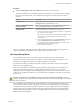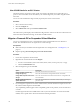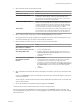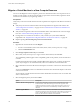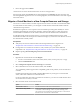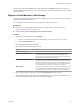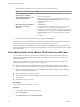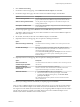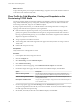6.5.1
Table Of Contents
- vCenter Server and Host Management
- Contents
- About VMware vCenter Server and Host Management
- Updated Information
- vSphere Concepts and Features
- Using the vSphere Web Client
- Log in to vCenter Server by Using the vSphere Web Client
- Log out of vCenter Server Using the vSphere Web Client
- Use the vSphere Web Client Navigator
- Customize the User Interface
- Install the VMware Enhanced Authentication Plug-in
- Pause and Resume a Task in Progress
- Refresh Data
- Searching the Inventory
- Use Quick Filters
- View Recent Objects
- Configure the vSphere Web Client Timeout Value
- Remove Stored User Data
- Drag Objects
- Export Lists
- Attach File to Service Request
- Keyboard Shortcuts
- Configuring Hosts and vCenter Server
- Host Configuration
- Synchronizing Clocks on the vSphere Network
- Configuring vCenter Server
- Configure License Settings for vCenter Server
- Configuring Statistics Settings
- Configure Runtime Settings for vCenter Server
- Configure User Directory Settings
- Configure Mail Sender Settings
- Configure SNMP Settings
- View Port Settings
- Configure Timeout Settings
- Configure Logging Options
- Configure Database Settings
- Verifying SSL Certificates for Legacy Hosts
- Configure Advanced Settings
- Send a Message to Other Logged In Users
- Edit the Settings of Services
- Start, Stop, and Restart Services
- Configuring Services in the vSphere Web Client
- Using Enhanced Linked Mode
- Configuring Communication Among ESXi , vCenter Server, and the vSphere Web Client
- Configuring Customer Experience Improvement Program
- Organizing Your Inventory
- Tagging Objects
- License Management and Reporting
- Licensing Terminology and Definitions
- The License Service in vSphere 6.5
- Licensing for Environments with vCenter Server Systems 6.0 and Later, and 5.5
- Licensing for Products in vSphere
- Suite Licensing
- Managing Licenses
- Viewing Licensing Information
- Generating Reports for License Use in the vSphere Web Client
- Importing License Keys Data from My VMware
- Working with Tasks
- Reboot or Shut Down an ESXi Host
- Managing Hosts with vCenter Server in the vSphere Client
- Migrating Virtual Machines
- Cold Migration
- Migration with vMotion
- Migration with Storage vMotion
- CPU Compatibility and EVC
- CPU Compatibility Scenarios
- CPU Families and Feature Sets
- About Enhanced vMotion Compatibility
- EVC Requirements for Hosts
- Create an EVC Cluster
- Enable EVC on an Existing Cluster
- Change the EVC Mode for a Cluster
- Determine EVC Modes for Virtual Machines
- Determine the EVC Mode that a Host Supports
- Prepare Clusters for AMD Processors Without 3DNow!
- CPU Compatibility Masks
- View CPUID Details for an EVC Cluster
- Migrate a Powered-Off or Suspended Virtual Machine
- Migrate a Virtual Machine to a New Compute Resource
- Migrate a Virtual Machine to a New Compute Resource and Storage
- Migrate a Virtual Machine to New Storage
- Place vMotion Traffic on the vMotion TCP/IP Stack of an ESXi Host
- Place Traffic for Cold Migration on the Provisioning TCP/IP Stack
- Limits on Simultaneous Migrations
- About Migration Compatibility Checks
- Automating Management Tasks by Using vRealize Orchestrator
- Concepts of Workflows
- Performing Administration Tasks on the vSphere Objects
- Configure the Default vRealize Orchestrator
- Managing Associations of Workflows with vSphere Inventory Objects
- Managing Workflows
- Workflows for Managing Inventory Objects
- Cluster and Compute Resource Workflows
- Guest Operation Files Workflows
- Guest Operation Processes Workflows
- Custom Attributes Workflows
- Data Center Workflows
- Datastore and Files Workflows
- Data Center Folder Management Workflows
- Host Folder Management Workflows
- Virtual Machine Folder Management Workflows
- Basic Host Management Workflows
- Host Power Management Workflows
- Host Registration Management Workflows
- Networking Workflows
- Distributed Virtual Port Group Workflows
- Distributed Virtual Switch Workflows
- Standard Virtual Switch Workflows
- Resource Pool Workflows
- Storage Workflows
- Storage DRS Workflows
- Basic Virtual Machine Management Workflows
- Clone Workflows
- Linked Clone Workflows
- Linux Customization Clone Workflows
- Tools Clone Workflows
- Windows Customization Clone Workflows
- Device Management Workflows
- Move and Migrate Workflows
- Other Workflows
- Power Management Workflows
- Snapshot Workflows
- VMware Tools Workflows
- About Headless Systems
- Index
Procedure
u
Enable the AMD Opteron Gen. 3 (no 3DNow!) EVC mode for your EVC cluster.
The steps to enable the EVC mode dier depending on whether you are creating a cluster or enabling
the mode on an existing cluster, and on whether the existing cluster contains powered-on virtual
machines.
Option Description
Creating a cluster
In the New Cluster wizard, enable EVC for AMD hosts and select the
AMD Opteron Gen. 3 (no 3DNow!) EVC mode.
Editing a cluster without powered-
on virtual machines
In the Cluster Seings dialog box, edit the VMware EVC seings and
select the AMD Opteron Gen. 3 (no 3DNow!) EVC mode.
Editing a cluster with powered-on
virtual machines
The AMD Opteron Gen. 3 (no 3DNow!) EVC mode cannot be enabled
while there are powered-on virtual machines in the cluster.
a Power-o any running virtual machines in the cluster, or migrate them
out of the cluster using vMotion.
Migrating the virtual machines out of the cluster with vMotion allows
you to delay powering o the virtual machines until a more
convenient time.
b In the Cluster Seings dialog box, edit the VMware EVC seings and
select the AMD Opteron Gen. 3 (no 3DNow!) EVC mode.
c If you migrated virtual machines out of the cluster, power them o
and cold migrate them back into the cluster.
d Power on the virtual machines.
You can now add hosts with AMD processors without 3DNow! instructions to the cluster and preserve
vMotion compatibility between the new hosts and the existing hosts in the cluster.
CPU Compatibility Masks
CPU compatibility masks allow customization of the CPU features visible to a virtual machine.
vCenter Server compares the CPU features available to a virtual machine with the CPU features of the
destination host to determine whether or not to allow migrations with vMotion.
To guarantee the stability of virtual machines after a migration with vMotion, VMware sets the default
values for CPU compatibility masks.
When a choice between CPU compatibility or guest operating system features (such as NX/XD) exists,
VMware provides check-box options to congure individual virtual machines. You can access the
conguration options through the Advanced Seings option for the CPU of the virtual machine. For more
control over the visibility of CPU features, you can edit the CPU compatibility mask of the virtual machine
at the bit level.
C Changing the CPU compatibility masks can result in an unsupported conguration. Do not
manually change the CPU compatibility masks unless instructed to do so by VMware Support or a VMware
Knowledge base article.
CPU compatibility masks cannot prevent virtual machines from accessing masked CPU features in all
circumstances. In some circumstances, applications can detect and use masked features even though they
are hidden from the guest operating system. In addition, on any host, applications that use unsupported
methods of detecting CPU features rather than using the CPUID instruction can access masked features.
Virtual machines running applications that use unsupported CPU detection methods might experience
stability problems after migration.
Chapter 11 Migrating Virtual Machines
VMware, Inc. 131