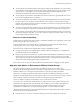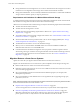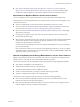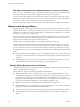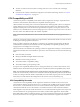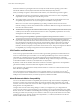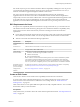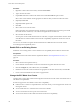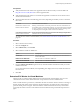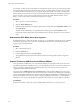6.5.1
Table Of Contents
- vCenter Server and Host Management
- Contents
- About VMware vCenter Server and Host Management
- Updated Information
- vSphere Concepts and Features
- Using the vSphere Web Client
- Log in to vCenter Server by Using the vSphere Web Client
- Log out of vCenter Server Using the vSphere Web Client
- Use the vSphere Web Client Navigator
- Customize the User Interface
- Install the VMware Enhanced Authentication Plug-in
- Pause and Resume a Task in Progress
- Refresh Data
- Searching the Inventory
- Use Quick Filters
- View Recent Objects
- Configure the vSphere Web Client Timeout Value
- Remove Stored User Data
- Drag Objects
- Export Lists
- Attach File to Service Request
- Keyboard Shortcuts
- Configuring Hosts and vCenter Server
- Host Configuration
- Synchronizing Clocks on the vSphere Network
- Configuring vCenter Server
- Configure License Settings for vCenter Server
- Configuring Statistics Settings
- Configure Runtime Settings for vCenter Server
- Configure User Directory Settings
- Configure Mail Sender Settings
- Configure SNMP Settings
- View Port Settings
- Configure Timeout Settings
- Configure Logging Options
- Configure Database Settings
- Verifying SSL Certificates for Legacy Hosts
- Configure Advanced Settings
- Send a Message to Other Logged In Users
- Edit the Settings of Services
- Start, Stop, and Restart Services
- Configuring Services in the vSphere Web Client
- Using Enhanced Linked Mode
- Configuring Communication Among ESXi , vCenter Server, and the vSphere Web Client
- Configuring Customer Experience Improvement Program
- Organizing Your Inventory
- Tagging Objects
- License Management and Reporting
- Licensing Terminology and Definitions
- The License Service in vSphere 6.5
- Licensing for Environments with vCenter Server Systems 6.0 and Later, and 5.5
- Licensing for Products in vSphere
- Suite Licensing
- Managing Licenses
- Viewing Licensing Information
- Generating Reports for License Use in the vSphere Web Client
- Importing License Keys Data from My VMware
- Working with Tasks
- Reboot or Shut Down an ESXi Host
- Managing Hosts with vCenter Server in the vSphere Client
- Migrating Virtual Machines
- Cold Migration
- Migration with vMotion
- Migration with Storage vMotion
- CPU Compatibility and EVC
- CPU Compatibility Scenarios
- CPU Families and Feature Sets
- About Enhanced vMotion Compatibility
- EVC Requirements for Hosts
- Create an EVC Cluster
- Enable EVC on an Existing Cluster
- Change the EVC Mode for a Cluster
- Determine EVC Modes for Virtual Machines
- Determine the EVC Mode that a Host Supports
- Prepare Clusters for AMD Processors Without 3DNow!
- CPU Compatibility Masks
- View CPUID Details for an EVC Cluster
- Migrate a Powered-Off or Suspended Virtual Machine
- Migrate a Virtual Machine to a New Compute Resource
- Migrate a Virtual Machine to a New Compute Resource and Storage
- Migrate a Virtual Machine to New Storage
- Place vMotion Traffic on the vMotion TCP/IP Stack of an ESXi Host
- Place Traffic for Cold Migration on the Provisioning TCP/IP Stack
- Limits on Simultaneous Migrations
- About Migration Compatibility Checks
- Automating Management Tasks by Using vRealize Orchestrator
- Concepts of Workflows
- Performing Administration Tasks on the vSphere Objects
- Configure the Default vRealize Orchestrator
- Managing Associations of Workflows with vSphere Inventory Objects
- Managing Workflows
- Workflows for Managing Inventory Objects
- Cluster and Compute Resource Workflows
- Guest Operation Files Workflows
- Guest Operation Processes Workflows
- Custom Attributes Workflows
- Data Center Workflows
- Datastore and Files Workflows
- Data Center Folder Management Workflows
- Host Folder Management Workflows
- Virtual Machine Folder Management Workflows
- Basic Host Management Workflows
- Host Power Management Workflows
- Host Registration Management Workflows
- Networking Workflows
- Distributed Virtual Port Group Workflows
- Distributed Virtual Switch Workflows
- Standard Virtual Switch Workflows
- Resource Pool Workflows
- Storage Workflows
- Storage DRS Workflows
- Basic Virtual Machine Management Workflows
- Clone Workflows
- Linked Clone Workflows
- Linux Customization Clone Workflows
- Tools Clone Workflows
- Windows Customization Clone Workflows
- Device Management Workflows
- Move and Migrate Workflows
- Other Workflows
- Power Management Workflows
- Snapshot Workflows
- VMware Tools Workflows
- About Headless Systems
- Index
For example, consider a cluster containing hosts with Intel Xeon 45 nm Core two processors that have been
set to the Intel Merom Generation (Xeon Core 2) EVC mode. A virtual machine powered on in this cluster
runs in the Intel Merom Generation (Xeon Core 2) EVC mode. If the cluster's EVC mode is raised to Intel
Penryn Generation (Xeon 45 nm Core 2), the virtual machine remains at the lower Intel Merom Generation
(Xeon Core 2) EVC mode. To use any of the features exposed by the higher cluster EVC mode, such as
SSE4.1, you must power o the virtual machine and power it on again.
Procedure
1 Select a cluster or a host in the inventory.
2 Click the Virtual Machines tab.
3 If the EVC Mode column does not appear, right-click any column title, select Show/Hide Columns, and
select EVC Mode.
The EVC modes of all running or suspended virtual machines appear in the EVC Mode column.
Powered o virtual machines and virtual machines that are not in EVC clusters show N/A as the EVC
mode.
Determine the EVC Mode that a Host Supports
By determining the EVC modes that the host can support, you can determine whether the host is compatible
with other hosts in an EVC cluster. For hosts to be included in the same EVC cluster, all the hosts must
support at least one common mode.
Procedure
1 Select a host in the inventory.
2 Click the Summary tab.
3 In the Conguration panel, expand EVC Mode.
The supported EVC modes are listed in order from the fewest to the greatest number of supported
features.
Prepare Clusters for AMD Processors Without 3DNow!
Newer generations of AMD processors do not include 3DNow! processor instructions. If hosts in a cluster
have dierent generations of AMD processors, some with 3DNow! instruction sets and some without, you
cannot successfully migrate virtual machines between the hosts. You must use an EVC mode or CPU
compatibility mask to hide the instructions.
The vCenter Server AMD Opteron Gen. 3 (no 3DNow!) EVC mode masks the 3DNow! instructions from
virtual machines. You can apply this EVC mode to EVC clusters containing only AMD Opteron Generation
3 hosts. Applying this mode allows the clusters to maintain vMotion compatibility with AMD Opteron hosts
that do not have 3DNow! instructions. Clusters containing AMD Opteron Generation 1 or AMD Opteron
Generation 2 hosts cannot be made vMotion-compatible with hosts that do not have 3DNow! instructions.
Prerequisites
Ensure that the cluster contains only hosts with AMD Opteron Generation 3 or newer processors.
vCenter Server and Host Management
130 VMware, Inc.