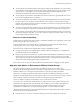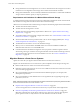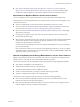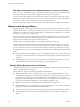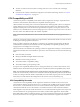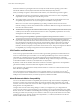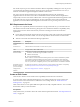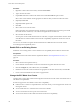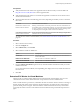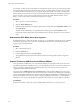6.5.1
Table Of Contents
- vCenter Server and Host Management
- Contents
- About VMware vCenter Server and Host Management
- Updated Information
- vSphere Concepts and Features
- Using the vSphere Web Client
- Log in to vCenter Server by Using the vSphere Web Client
- Log out of vCenter Server Using the vSphere Web Client
- Use the vSphere Web Client Navigator
- Customize the User Interface
- Install the VMware Enhanced Authentication Plug-in
- Pause and Resume a Task in Progress
- Refresh Data
- Searching the Inventory
- Use Quick Filters
- View Recent Objects
- Configure the vSphere Web Client Timeout Value
- Remove Stored User Data
- Drag Objects
- Export Lists
- Attach File to Service Request
- Keyboard Shortcuts
- Configuring Hosts and vCenter Server
- Host Configuration
- Synchronizing Clocks on the vSphere Network
- Configuring vCenter Server
- Configure License Settings for vCenter Server
- Configuring Statistics Settings
- Configure Runtime Settings for vCenter Server
- Configure User Directory Settings
- Configure Mail Sender Settings
- Configure SNMP Settings
- View Port Settings
- Configure Timeout Settings
- Configure Logging Options
- Configure Database Settings
- Verifying SSL Certificates for Legacy Hosts
- Configure Advanced Settings
- Send a Message to Other Logged In Users
- Edit the Settings of Services
- Start, Stop, and Restart Services
- Configuring Services in the vSphere Web Client
- Using Enhanced Linked Mode
- Configuring Communication Among ESXi , vCenter Server, and the vSphere Web Client
- Configuring Customer Experience Improvement Program
- Organizing Your Inventory
- Tagging Objects
- License Management and Reporting
- Licensing Terminology and Definitions
- The License Service in vSphere 6.5
- Licensing for Environments with vCenter Server Systems 6.0 and Later, and 5.5
- Licensing for Products in vSphere
- Suite Licensing
- Managing Licenses
- Viewing Licensing Information
- Generating Reports for License Use in the vSphere Web Client
- Importing License Keys Data from My VMware
- Working with Tasks
- Reboot or Shut Down an ESXi Host
- Managing Hosts with vCenter Server in the vSphere Client
- Migrating Virtual Machines
- Cold Migration
- Migration with vMotion
- Migration with Storage vMotion
- CPU Compatibility and EVC
- CPU Compatibility Scenarios
- CPU Families and Feature Sets
- About Enhanced vMotion Compatibility
- EVC Requirements for Hosts
- Create an EVC Cluster
- Enable EVC on an Existing Cluster
- Change the EVC Mode for a Cluster
- Determine EVC Modes for Virtual Machines
- Determine the EVC Mode that a Host Supports
- Prepare Clusters for AMD Processors Without 3DNow!
- CPU Compatibility Masks
- View CPUID Details for an EVC Cluster
- Migrate a Powered-Off or Suspended Virtual Machine
- Migrate a Virtual Machine to a New Compute Resource
- Migrate a Virtual Machine to a New Compute Resource and Storage
- Migrate a Virtual Machine to New Storage
- Place vMotion Traffic on the vMotion TCP/IP Stack of an ESXi Host
- Place Traffic for Cold Migration on the Provisioning TCP/IP Stack
- Limits on Simultaneous Migrations
- About Migration Compatibility Checks
- Automating Management Tasks by Using vRealize Orchestrator
- Concepts of Workflows
- Performing Administration Tasks on the vSphere Objects
- Configure the Default vRealize Orchestrator
- Managing Associations of Workflows with vSphere Inventory Objects
- Managing Workflows
- Workflows for Managing Inventory Objects
- Cluster and Compute Resource Workflows
- Guest Operation Files Workflows
- Guest Operation Processes Workflows
- Custom Attributes Workflows
- Data Center Workflows
- Datastore and Files Workflows
- Data Center Folder Management Workflows
- Host Folder Management Workflows
- Virtual Machine Folder Management Workflows
- Basic Host Management Workflows
- Host Power Management Workflows
- Host Registration Management Workflows
- Networking Workflows
- Distributed Virtual Port Group Workflows
- Distributed Virtual Switch Workflows
- Standard Virtual Switch Workflows
- Resource Pool Workflows
- Storage Workflows
- Storage DRS Workflows
- Basic Virtual Machine Management Workflows
- Clone Workflows
- Linked Clone Workflows
- Linux Customization Clone Workflows
- Tools Clone Workflows
- Windows Customization Clone Workflows
- Device Management Workflows
- Move and Migrate Workflows
- Other Workflows
- Power Management Workflows
- Snapshot Workflows
- VMware Tools Workflows
- About Headless Systems
- Index
Prerequisites
n
Verify that all hosts in the cluster have supported CPUs for the EVC mode you want to enable. See
hp://kb.vmware.com/kb/1003212 for a list of supported CPUs.
n
Verify that all hosts in the cluster are connected and registered on vCenter Server. The cluster cannot
contain a disconnected host.
n
Virtual machines must be in the following power states, depending on whether you raise or lower the
EVC mode.
EVC Mode Virtual Machine Power Action
Raise the EVC mode to a CPU
baseline with more features.
Running virtual machines can remain powered on. New EVC mode features are
not available to the virtual machines until they are powered o and powered back
on again. A full power cycling is required. Rebooting the guest operating system
or suspending and resuming the virtual machine is not sucient.
Lower the EVC mode to a CPU
baseline with fewer features.
Power o virtual machines if they are powered on and running at a higher EVC
Mode than the one you intend to enable.
To verify the EVC mode for virtual machines, see “Determine EVC Modes for Virtual Machines,” on
page 129.
Procedure
1 Select a cluster in the inventory.
2 Click the tab.
3 Select VMware EVC, and click Edit.
4 Select whether to enable or disable EVC.
Option Description
Disable EVC
The EVC feature is disabled. CPU compatibility is not enforced for the
hosts in this cluster.
Enable EVC for AMD Hosts
The EVC feature is enabled for AMD hosts.
Enable EVC for Intel Hosts
The EVC feature is enabled for Intel hosts.
5 From the VMware EVC Mode drop-down menu, select the baseline CPU feature set that you want to
enable for the cluster.
If you cannot select the EVC Mode, the Compatibility pane displays the reason, and the relevant hosts
for each reason.
6 Click OK.
Determine EVC Modes for Virtual Machines
The EVC mode of a virtual machine denes the CPU features that the virtual machine can access. The
virtual machine's EVC mode is determined when it is powered on in an EVC-enabled cluster.
When a virtual machine is powered on, it determines the EVC mode of the cluster in which it is running. If
the EVC mode of the cluster is later raised, the virtual machine does not change its EVC mode until it is
powered o and powered on again. This means that the virtual machine does not use any CPU features
exposed by the cluster's new EVC mode until the virtual machine has been powered o and powered on
again.
Chapter 11 Migrating Virtual Machines
VMware, Inc. 129