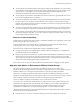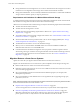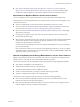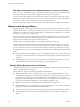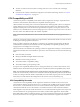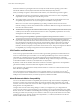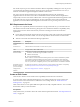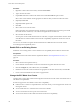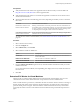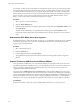6.5.1
Table Of Contents
- vCenter Server and Host Management
- Contents
- About VMware vCenter Server and Host Management
- Updated Information
- vSphere Concepts and Features
- Using the vSphere Web Client
- Log in to vCenter Server by Using the vSphere Web Client
- Log out of vCenter Server Using the vSphere Web Client
- Use the vSphere Web Client Navigator
- Customize the User Interface
- Install the VMware Enhanced Authentication Plug-in
- Pause and Resume a Task in Progress
- Refresh Data
- Searching the Inventory
- Use Quick Filters
- View Recent Objects
- Configure the vSphere Web Client Timeout Value
- Remove Stored User Data
- Drag Objects
- Export Lists
- Attach File to Service Request
- Keyboard Shortcuts
- Configuring Hosts and vCenter Server
- Host Configuration
- Synchronizing Clocks on the vSphere Network
- Configuring vCenter Server
- Configure License Settings for vCenter Server
- Configuring Statistics Settings
- Configure Runtime Settings for vCenter Server
- Configure User Directory Settings
- Configure Mail Sender Settings
- Configure SNMP Settings
- View Port Settings
- Configure Timeout Settings
- Configure Logging Options
- Configure Database Settings
- Verifying SSL Certificates for Legacy Hosts
- Configure Advanced Settings
- Send a Message to Other Logged In Users
- Edit the Settings of Services
- Start, Stop, and Restart Services
- Configuring Services in the vSphere Web Client
- Using Enhanced Linked Mode
- Configuring Communication Among ESXi , vCenter Server, and the vSphere Web Client
- Configuring Customer Experience Improvement Program
- Organizing Your Inventory
- Tagging Objects
- License Management and Reporting
- Licensing Terminology and Definitions
- The License Service in vSphere 6.5
- Licensing for Environments with vCenter Server Systems 6.0 and Later, and 5.5
- Licensing for Products in vSphere
- Suite Licensing
- Managing Licenses
- Viewing Licensing Information
- Generating Reports for License Use in the vSphere Web Client
- Importing License Keys Data from My VMware
- Working with Tasks
- Reboot or Shut Down an ESXi Host
- Managing Hosts with vCenter Server in the vSphere Client
- Migrating Virtual Machines
- Cold Migration
- Migration with vMotion
- Migration with Storage vMotion
- CPU Compatibility and EVC
- CPU Compatibility Scenarios
- CPU Families and Feature Sets
- About Enhanced vMotion Compatibility
- EVC Requirements for Hosts
- Create an EVC Cluster
- Enable EVC on an Existing Cluster
- Change the EVC Mode for a Cluster
- Determine EVC Modes for Virtual Machines
- Determine the EVC Mode that a Host Supports
- Prepare Clusters for AMD Processors Without 3DNow!
- CPU Compatibility Masks
- View CPUID Details for an EVC Cluster
- Migrate a Powered-Off or Suspended Virtual Machine
- Migrate a Virtual Machine to a New Compute Resource
- Migrate a Virtual Machine to a New Compute Resource and Storage
- Migrate a Virtual Machine to New Storage
- Place vMotion Traffic on the vMotion TCP/IP Stack of an ESXi Host
- Place Traffic for Cold Migration on the Provisioning TCP/IP Stack
- Limits on Simultaneous Migrations
- About Migration Compatibility Checks
- Automating Management Tasks by Using vRealize Orchestrator
- Concepts of Workflows
- Performing Administration Tasks on the vSphere Objects
- Configure the Default vRealize Orchestrator
- Managing Associations of Workflows with vSphere Inventory Objects
- Managing Workflows
- Workflows for Managing Inventory Objects
- Cluster and Compute Resource Workflows
- Guest Operation Files Workflows
- Guest Operation Processes Workflows
- Custom Attributes Workflows
- Data Center Workflows
- Datastore and Files Workflows
- Data Center Folder Management Workflows
- Host Folder Management Workflows
- Virtual Machine Folder Management Workflows
- Basic Host Management Workflows
- Host Power Management Workflows
- Host Registration Management Workflows
- Networking Workflows
- Distributed Virtual Port Group Workflows
- Distributed Virtual Switch Workflows
- Standard Virtual Switch Workflows
- Resource Pool Workflows
- Storage Workflows
- Storage DRS Workflows
- Basic Virtual Machine Management Workflows
- Clone Workflows
- Linked Clone Workflows
- Linux Customization Clone Workflows
- Tools Clone Workflows
- Windows Customization Clone Workflows
- Device Management Workflows
- Move and Migrate Workflows
- Other Workflows
- Power Management Workflows
- Snapshot Workflows
- VMware Tools Workflows
- About Headless Systems
- Index
n
Storage maintenance and reconguration. You can move virtual machines o a storage device to allow
maintenance or reconguration of the storage device without virtual machine downtime.
n
Storage load redistribution. You can manually redistribute virtual machines or virtual disks to dierent
storage volumes to balance capacity or improve performance.
Requirements and Limitations for vMotion Without Shared Storage
A virtual machine and its host must meet resource and conguration requirements for the virtual machine
les and disks to be migrated with vMotion in the absence of shared storage.
vMotion in an environment without shared storage is subject to the following requirements and limitations:
n
The hosts must be licensed for vMotion.
n
The hosts must be running ESXi 5.1 or later.
n
The hosts must meet the networking requirement for vMotion. See “vSphere vMotion Networking
Requirements,” on page 117.
n
The virtual machines must be properly congured for vMotion. See “Virtual Machine Conditions and
Limitations for vMotion,” on page 120
n
Virtual machine disks must be in persistent mode or be raw device mappings (RDMs). See “Storage
vMotion Requirements and Limitations,” on page 124.
n
The destination host must have access to the destination storage.
n
When you move a virtual machine with RDMs and do not convert those RDMs to VMDKs, the
destination host must have access to the RDM LUNs.
n
Consider the limits for simultaneous migrations when you perform a vMotion migration without
shared storage. This type of vMotion counts against the limits for both vMotion and Storage vMotion,
so it consumes both a network resource and 16 datastore resources. See “Limits on Simultaneous
Migrations,” on page 141.
Migration Between vCenter Server Systems
vSphere 6.0 or later lets you migrate virtual machines between vCenter Server instances.
Migration of virtual machines across vCenter Server systems is helpful in certain VM provisioning cases.
n
Balance workloads across clusters and vCenter Server instances.
n
Elastically expand or shrink capacity across resources in dierent vCenter Server instances in the same
site or in another geographical area .
n
Move virtual machines between environments that have dierent purposes, for example, from a
development to production.
n
Move virtual machines to meet dierent Service Level Agreements (SLAs) regarding storage space,
performance, and so on.
N During the migration of a virtual machine to another vCenter Server system, the performance data
that has been collected about the virtual machine is lost.
n
Requirements for Migration Between vCenter Server Instances on page 123
You can use migration across vCenter Server instances if your system meets certain requirements.
n
Network Compatibility Checks During vMotion Between vCenter Server Instances on page 123
Migration of VMs between vCenter Server instances moves VMs to new networks. The migration
process performs checks to verify that the source and destination networks are similar.
vCenter Server and Host Management
122 VMware, Inc.