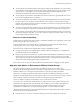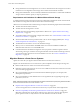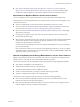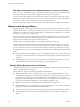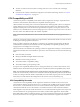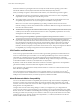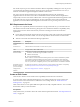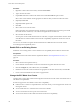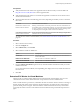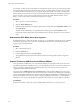6.5.1
Table Of Contents
- vCenter Server and Host Management
- Contents
- About VMware vCenter Server and Host Management
- Updated Information
- vSphere Concepts and Features
- Using the vSphere Web Client
- Log in to vCenter Server by Using the vSphere Web Client
- Log out of vCenter Server Using the vSphere Web Client
- Use the vSphere Web Client Navigator
- Customize the User Interface
- Install the VMware Enhanced Authentication Plug-in
- Pause and Resume a Task in Progress
- Refresh Data
- Searching the Inventory
- Use Quick Filters
- View Recent Objects
- Configure the vSphere Web Client Timeout Value
- Remove Stored User Data
- Drag Objects
- Export Lists
- Attach File to Service Request
- Keyboard Shortcuts
- Configuring Hosts and vCenter Server
- Host Configuration
- Synchronizing Clocks on the vSphere Network
- Configuring vCenter Server
- Configure License Settings for vCenter Server
- Configuring Statistics Settings
- Configure Runtime Settings for vCenter Server
- Configure User Directory Settings
- Configure Mail Sender Settings
- Configure SNMP Settings
- View Port Settings
- Configure Timeout Settings
- Configure Logging Options
- Configure Database Settings
- Verifying SSL Certificates for Legacy Hosts
- Configure Advanced Settings
- Send a Message to Other Logged In Users
- Edit the Settings of Services
- Start, Stop, and Restart Services
- Configuring Services in the vSphere Web Client
- Using Enhanced Linked Mode
- Configuring Communication Among ESXi , vCenter Server, and the vSphere Web Client
- Configuring Customer Experience Improvement Program
- Organizing Your Inventory
- Tagging Objects
- License Management and Reporting
- Licensing Terminology and Definitions
- The License Service in vSphere 6.5
- Licensing for Environments with vCenter Server Systems 6.0 and Later, and 5.5
- Licensing for Products in vSphere
- Suite Licensing
- Managing Licenses
- Viewing Licensing Information
- Generating Reports for License Use in the vSphere Web Client
- Importing License Keys Data from My VMware
- Working with Tasks
- Reboot or Shut Down an ESXi Host
- Managing Hosts with vCenter Server in the vSphere Client
- Migrating Virtual Machines
- Cold Migration
- Migration with vMotion
- Migration with Storage vMotion
- CPU Compatibility and EVC
- CPU Compatibility Scenarios
- CPU Families and Feature Sets
- About Enhanced vMotion Compatibility
- EVC Requirements for Hosts
- Create an EVC Cluster
- Enable EVC on an Existing Cluster
- Change the EVC Mode for a Cluster
- Determine EVC Modes for Virtual Machines
- Determine the EVC Mode that a Host Supports
- Prepare Clusters for AMD Processors Without 3DNow!
- CPU Compatibility Masks
- View CPUID Details for an EVC Cluster
- Migrate a Powered-Off or Suspended Virtual Machine
- Migrate a Virtual Machine to a New Compute Resource
- Migrate a Virtual Machine to a New Compute Resource and Storage
- Migrate a Virtual Machine to New Storage
- Place vMotion Traffic on the vMotion TCP/IP Stack of an ESXi Host
- Place Traffic for Cold Migration on the Provisioning TCP/IP Stack
- Limits on Simultaneous Migrations
- About Migration Compatibility Checks
- Automating Management Tasks by Using vRealize Orchestrator
- Concepts of Workflows
- Performing Administration Tasks on the vSphere Objects
- Configure the Default vRealize Orchestrator
- Managing Associations of Workflows with vSphere Inventory Objects
- Managing Workflows
- Workflows for Managing Inventory Objects
- Cluster and Compute Resource Workflows
- Guest Operation Files Workflows
- Guest Operation Processes Workflows
- Custom Attributes Workflows
- Data Center Workflows
- Datastore and Files Workflows
- Data Center Folder Management Workflows
- Host Folder Management Workflows
- Virtual Machine Folder Management Workflows
- Basic Host Management Workflows
- Host Power Management Workflows
- Host Registration Management Workflows
- Networking Workflows
- Distributed Virtual Port Group Workflows
- Distributed Virtual Switch Workflows
- Standard Virtual Switch Workflows
- Resource Pool Workflows
- Storage Workflows
- Storage DRS Workflows
- Basic Virtual Machine Management Workflows
- Clone Workflows
- Linked Clone Workflows
- Linux Customization Clone Workflows
- Tools Clone Workflows
- Windows Customization Clone Workflows
- Device Management Workflows
- Move and Migrate Workflows
- Other Workflows
- Power Management Workflows
- Snapshot Workflows
- VMware Tools Workflows
- About Headless Systems
- Index
n
You can migrate virtual machines that have 3D graphics enabled. If the 3D Renderer is set to Automatic,
virtual machines use the graphics renderer that is present on the destination host. The renderer can be
the host CPU or a GPU graphics card. To migrate virtual machines with the 3D Renderer set to
Hardware, the destination host must have a GPU graphics card.
n
You can migrate virtual machines with USB devices that are connected to a physical USB device on the
host. You must enable the devices for vMotion.
n
You cannot use migration with vMotion to migrate a virtual machine that uses a virtual device backed
by a device that is not accessible on the destination host. For example, you cannot migrate a virtual
machine with a CD drive backed by the physical CD drive on the source host. Disconnect these devices
before you migrate the virtual machine.
n
You cannot use migration with vMotion to migrate a virtual machine that uses a virtual device backed
by a device on the client computer. Disconnect these devices before you migrate the virtual machine.
n
You can migrate virtual machines that use Flash Read Cache if the destination host also provides Flash
Read Cache. During the migration, you can select whether to migrate the virtual machine cache or drop
it, for example, when the cache size is large.
Swap File Location Compatibility
Virtual machine swap le location aects vMotion compatibility in dierent ways depending on the version
of ESXi running on the virtual machine's host.
You can congure ESXi 5.5 or later hosts to store virtual machine swap les with the virtual machine
conguration le, or on a local swap le datastore specied for that host.
The location of the virtual machine swap le aects vMotion compatibility as follows:
n
For migrations between hosts running ESXi 5.5 and later, vMotion and migrations of suspended and
powered-o virtual machines are allowed.
n
During a migration with vMotion, if the swap le location on the destination host diers from the swap
le location on the source host, the swap le is copied to the new location. This activity can result in
slower migrations with vMotion. If the destination host cannot access the specied swap le location, it
stores the swap le with the virtual machine conguration le.
See the vSphere Resource Management documentation for information about conguring swap le policies.
Migration with vMotion in Environments Without Shared Storage
You can use vMotion to migrate virtual machines to a dierent compute resource and storage
simultaneously. Unlike Storage vMotion, which requires a single host to have access to both the source and
destination datastore, you can migrate virtual machines across storage accessibility boundaries.
vMotion does not require environments with shared storage. This is useful for performing cross-cluster
migrations, when the target cluster machines might not have access to the source cluster's storage. Processes
that are working on the virtual machine continue to run during the migration with vMotion.
You can use vMotion to migrate virtual machines across vCenter Server instances.
You can place the virtual machine and all its disks in a single location or select separate locations for the
virtual machine conguration le and each virtual disk. In addition, you can change virtual disks from
thick-provisioned to thin-provisioned or from thin-provisioned to thick-provisioned. For virtual
compatibility mode RDMs, you can migrate the mapping le or convert from RDM to VMDK.
vMotion without shared storage is useful for virtual infrastructure administration tasks similar to vMotion
with shared storage or Storage vMotion tasks.
n
Host maintenance. You can move virtual machines o a host to allow maintenance of the host.
Chapter 11 Migrating Virtual Machines
VMware, Inc. 121