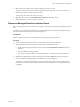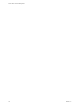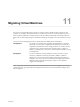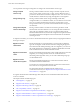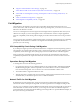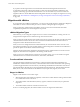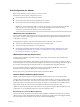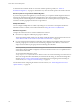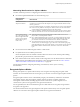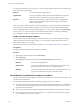6.5.1
Table Of Contents
- vCenter Server and Host Management
- Contents
- About VMware vCenter Server and Host Management
- Updated Information
- vSphere Concepts and Features
- Using the vSphere Web Client
- Log in to vCenter Server by Using the vSphere Web Client
- Log out of vCenter Server Using the vSphere Web Client
- Use the vSphere Web Client Navigator
- Customize the User Interface
- Install the VMware Enhanced Authentication Plug-in
- Pause and Resume a Task in Progress
- Refresh Data
- Searching the Inventory
- Use Quick Filters
- View Recent Objects
- Configure the vSphere Web Client Timeout Value
- Remove Stored User Data
- Drag Objects
- Export Lists
- Attach File to Service Request
- Keyboard Shortcuts
- Configuring Hosts and vCenter Server
- Host Configuration
- Synchronizing Clocks on the vSphere Network
- Configuring vCenter Server
- Configure License Settings for vCenter Server
- Configuring Statistics Settings
- Configure Runtime Settings for vCenter Server
- Configure User Directory Settings
- Configure Mail Sender Settings
- Configure SNMP Settings
- View Port Settings
- Configure Timeout Settings
- Configure Logging Options
- Configure Database Settings
- Verifying SSL Certificates for Legacy Hosts
- Configure Advanced Settings
- Send a Message to Other Logged In Users
- Edit the Settings of Services
- Start, Stop, and Restart Services
- Configuring Services in the vSphere Web Client
- Using Enhanced Linked Mode
- Configuring Communication Among ESXi , vCenter Server, and the vSphere Web Client
- Configuring Customer Experience Improvement Program
- Organizing Your Inventory
- Tagging Objects
- License Management and Reporting
- Licensing Terminology and Definitions
- The License Service in vSphere 6.5
- Licensing for Environments with vCenter Server Systems 6.0 and Later, and 5.5
- Licensing for Products in vSphere
- Suite Licensing
- Managing Licenses
- Viewing Licensing Information
- Generating Reports for License Use in the vSphere Web Client
- Importing License Keys Data from My VMware
- Working with Tasks
- Reboot or Shut Down an ESXi Host
- Managing Hosts with vCenter Server in the vSphere Client
- Migrating Virtual Machines
- Cold Migration
- Migration with vMotion
- Migration with Storage vMotion
- CPU Compatibility and EVC
- CPU Compatibility Scenarios
- CPU Families and Feature Sets
- About Enhanced vMotion Compatibility
- EVC Requirements for Hosts
- Create an EVC Cluster
- Enable EVC on an Existing Cluster
- Change the EVC Mode for a Cluster
- Determine EVC Modes for Virtual Machines
- Determine the EVC Mode that a Host Supports
- Prepare Clusters for AMD Processors Without 3DNow!
- CPU Compatibility Masks
- View CPUID Details for an EVC Cluster
- Migrate a Powered-Off or Suspended Virtual Machine
- Migrate a Virtual Machine to a New Compute Resource
- Migrate a Virtual Machine to a New Compute Resource and Storage
- Migrate a Virtual Machine to New Storage
- Place vMotion Traffic on the vMotion TCP/IP Stack of an ESXi Host
- Place Traffic for Cold Migration on the Provisioning TCP/IP Stack
- Limits on Simultaneous Migrations
- About Migration Compatibility Checks
- Automating Management Tasks by Using vRealize Orchestrator
- Concepts of Workflows
- Performing Administration Tasks on the vSphere Objects
- Configure the Default vRealize Orchestrator
- Managing Associations of Workflows with vSphere Inventory Objects
- Managing Workflows
- Workflows for Managing Inventory Objects
- Cluster and Compute Resource Workflows
- Guest Operation Files Workflows
- Guest Operation Processes Workflows
- Custom Attributes Workflows
- Data Center Workflows
- Datastore and Files Workflows
- Data Center Folder Management Workflows
- Host Folder Management Workflows
- Virtual Machine Folder Management Workflows
- Basic Host Management Workflows
- Host Power Management Workflows
- Host Registration Management Workflows
- Networking Workflows
- Distributed Virtual Port Group Workflows
- Distributed Virtual Switch Workflows
- Standard Virtual Switch Workflows
- Resource Pool Workflows
- Storage Workflows
- Storage DRS Workflows
- Basic Virtual Machine Management Workflows
- Clone Workflows
- Linked Clone Workflows
- Linux Customization Clone Workflows
- Tools Clone Workflows
- Windows Customization Clone Workflows
- Device Management Workflows
- Move and Migrate Workflows
- Other Workflows
- Power Management Workflows
- Snapshot Workflows
- VMware Tools Workflows
- About Headless Systems
- Index
For virtual machines that are not encrypted, you can set encrypted vSphere vMotion to one of the following
states. The default is Opportunistic.
Disabled
Do not use encrypted vSphere vMotion.
Opportunistic
Use encrypted vSphere vMotion if source and destination hosts support it.
Only ESXi versions 6.5 and later use encrypted vSphere vMotion.
Required
Allow only encrypted vSphere vMotion. If the source or destination host
does not support encrypted vSphere vMotion, migration with vSphere
vMotion is not allowed.
When you encrypt a virtual machine, the virtual machine keeps a record of the current encrypted vSphere
vMotion seing. If you later disable encryption for the virtual machine, the encrypted vMotion seing
remains at Required until you change the seing explicitly. You can change the seings using Edit .
See the vCenter Server and Host Management documentation for information on enabling and disabling
encrypted vSphere vMotion for virtual machines that are not encrypted.
Enable or Disable Encrypted vMotion
You can enable encrypted vMotion during virtual machine creation. You can later change the encrypted
vMotion state from the virtual machine seings. You can change the encrypted vMotion state only for
virtual machines that are not encrypted.
For more information about virtual machine encryption, see “Encrypted vSphere vMotion,” on page 119.
Prerequisites
Encrypted vMotion is supported only in vSphere 6.5 and later.
Procedure
1 Right-click the virtual machine and select Edit .
2 Select VM Options.
3 Click Encryption, and select an option from the Encrypted VMotion drop-down menu.
Disabled
Do not use encrypted vMotion.
Opportunistic
Use encrypted vMotion if source and destination hosts support it. Only
ESXi hosts of version 6.5 and later use encrypted vMotion.
Required
Allow only encrypted vMotion. If the source or destination host does not
support encrypted vMotion, migration with vMotion fails.
Virtual Machine Conditions and Limitations for vMotion
To migrate virtual machines with vMotion, the virtual machine must meet certain network, disk, CPU, USB,
and other device requirements.
The following virtual machine conditions and limitations apply when you use vMotion:
n
The source and destination management network IP address families must match. You cannot migrate a
virtual machine from a host that is registered to vCenter Server with an IPv4 address to a host that is
registered with an IPv6 address.
n
You cannot use migration with vMotion to migrate virtual machines that use raw disks for clustering.
n
If virtual CPU performance counters are enabled, you can migrate virtual machines only to hosts that
have compatible CPU performance counters.
vCenter Server and Host Management
120 VMware, Inc.