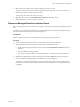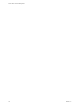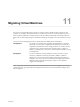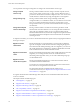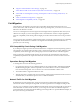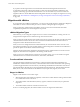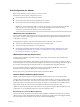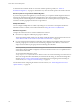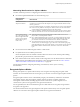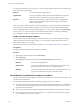6.5.1
Table Of Contents
- vCenter Server and Host Management
- Contents
- About VMware vCenter Server and Host Management
- Updated Information
- vSphere Concepts and Features
- Using the vSphere Web Client
- Log in to vCenter Server by Using the vSphere Web Client
- Log out of vCenter Server Using the vSphere Web Client
- Use the vSphere Web Client Navigator
- Customize the User Interface
- Install the VMware Enhanced Authentication Plug-in
- Pause and Resume a Task in Progress
- Refresh Data
- Searching the Inventory
- Use Quick Filters
- View Recent Objects
- Configure the vSphere Web Client Timeout Value
- Remove Stored User Data
- Drag Objects
- Export Lists
- Attach File to Service Request
- Keyboard Shortcuts
- Configuring Hosts and vCenter Server
- Host Configuration
- Synchronizing Clocks on the vSphere Network
- Configuring vCenter Server
- Configure License Settings for vCenter Server
- Configuring Statistics Settings
- Configure Runtime Settings for vCenter Server
- Configure User Directory Settings
- Configure Mail Sender Settings
- Configure SNMP Settings
- View Port Settings
- Configure Timeout Settings
- Configure Logging Options
- Configure Database Settings
- Verifying SSL Certificates for Legacy Hosts
- Configure Advanced Settings
- Send a Message to Other Logged In Users
- Edit the Settings of Services
- Start, Stop, and Restart Services
- Configuring Services in the vSphere Web Client
- Using Enhanced Linked Mode
- Configuring Communication Among ESXi , vCenter Server, and the vSphere Web Client
- Configuring Customer Experience Improvement Program
- Organizing Your Inventory
- Tagging Objects
- License Management and Reporting
- Licensing Terminology and Definitions
- The License Service in vSphere 6.5
- Licensing for Environments with vCenter Server Systems 6.0 and Later, and 5.5
- Licensing for Products in vSphere
- Suite Licensing
- Managing Licenses
- Viewing Licensing Information
- Generating Reports for License Use in the vSphere Web Client
- Importing License Keys Data from My VMware
- Working with Tasks
- Reboot or Shut Down an ESXi Host
- Managing Hosts with vCenter Server in the vSphere Client
- Migrating Virtual Machines
- Cold Migration
- Migration with vMotion
- Migration with Storage vMotion
- CPU Compatibility and EVC
- CPU Compatibility Scenarios
- CPU Families and Feature Sets
- About Enhanced vMotion Compatibility
- EVC Requirements for Hosts
- Create an EVC Cluster
- Enable EVC on an Existing Cluster
- Change the EVC Mode for a Cluster
- Determine EVC Modes for Virtual Machines
- Determine the EVC Mode that a Host Supports
- Prepare Clusters for AMD Processors Without 3DNow!
- CPU Compatibility Masks
- View CPUID Details for an EVC Cluster
- Migrate a Powered-Off or Suspended Virtual Machine
- Migrate a Virtual Machine to a New Compute Resource
- Migrate a Virtual Machine to a New Compute Resource and Storage
- Migrate a Virtual Machine to New Storage
- Place vMotion Traffic on the vMotion TCP/IP Stack of an ESXi Host
- Place Traffic for Cold Migration on the Provisioning TCP/IP Stack
- Limits on Simultaneous Migrations
- About Migration Compatibility Checks
- Automating Management Tasks by Using vRealize Orchestrator
- Concepts of Workflows
- Performing Administration Tasks on the vSphere Objects
- Configure the Default vRealize Orchestrator
- Managing Associations of Workflows with vSphere Inventory Objects
- Managing Workflows
- Workflows for Managing Inventory Objects
- Cluster and Compute Resource Workflows
- Guest Operation Files Workflows
- Guest Operation Processes Workflows
- Custom Attributes Workflows
- Data Center Workflows
- Datastore and Files Workflows
- Data Center Folder Management Workflows
- Host Folder Management Workflows
- Virtual Machine Folder Management Workflows
- Basic Host Management Workflows
- Host Power Management Workflows
- Host Registration Management Workflows
- Networking Workflows
- Distributed Virtual Port Group Workflows
- Distributed Virtual Switch Workflows
- Standard Virtual Switch Workflows
- Resource Pool Workflows
- Storage Workflows
- Storage DRS Workflows
- Basic Virtual Machine Management Workflows
- Clone Workflows
- Linked Clone Workflows
- Linux Customization Clone Workflows
- Tools Clone Workflows
- Windows Customization Clone Workflows
- Device Management Workflows
- Move and Migrate Workflows
- Other Workflows
- Power Management Workflows
- Snapshot Workflows
- VMware Tools Workflows
- About Headless Systems
- Index
Networking Best Practices for vSphere vMotion
Consider certain best practices for conguring the network resources for vMotion on an ESXi host.
n
Provide the required bandwidth in one of the following ways:
Physical Adapter
Configuration Best Practices
Dedicate at least one
adapter for vMotion.
Use at least one 1 GbE adapter for workloads that have a small number of memory
operations. Use at least one 10 GbE adapter if you migrate workloads that have many
memory operations.
If only two Ethernet adapters are available, congure them for security and availability.
n
For best security, dedicate one adapter to vMotion, and use VLANs to divide the
virtual machine and management trac on the other adapter.
n
For best availability, combine both adapters into a team, and use VLANs to divide
trac into networks: one or more for virtual machine trac and one for vMotion
Direct vMotion trac to
one or more physical NICs
that have high-bandwidth
capacity and are shared
between other types of
trac as well
n
To distribute and allocate more bandwidth to vMotion trac across several
physical NICs, use multiple-NIC vMotion.
n
On a vSphere Distributed Switch 5.1 and later, use vSphere Network I/O Control
shares to guarantee bandwidth to outgoing vMotion trac. Dening shares also
prevents from contention as a result from excessive vMotion or other trac.
n
To avoid saturation of the physical NIC link as a result of intense incoming
vMotion trac, use trac shaping in egress direction on the vMotion port group
on the destination host. By using trac shaping you can limit the average and peak
bandwidth available to vMotion trac, and reserve resources for other trac
types.
n
Provision at least one additional physical NIC as a failover NIC.
n
Use jumbo frames for best vMotion performance.
Ensure that jumbo frames are enabled on all network devices that are on the vMotion path including
physical NICs, physical switches, and virtual switches.
n
Place vMotion trac on the vMotion TCP/IP stack for migration across IP subnets that have a dedicated
default gateway that is dierent from the gateway on the management network. See “Place vMotion
Trac on the vMotion TCP/IP Stack of an ESXi Host,” on page 138.
For information about the conguring networking on an ESXi host, see the vSphere Networking
documentation.
Encrypted vSphere vMotion
Starting with vSphere 6.5, vSphere vMotion always uses encryption when migrating encrypted virtual
machines. For virtual machines that are not encrypted, you can select one of the encrypted vSphere vMotion
options.
Encrypted vSphere vMotion secures condentiality, integrity, and authenticity of data that is transferred
with vSphere vMotion. Encrypted vSphere vMotion supports all variants of vSphere vMotion for
unencrypted virtual machines, including migration across vCenter Server systems. Migration across
vCenter Server systems is not supported for encrypted virtual machines.
For encrypted disks, the data is transmied encrypted. For disks that are not encrypted, Storage vMotion
encryption is not supported.
For virtual machines that are encrypted, migration with vSphere vMotion always uses encrypted vSphere
vMotion. You cannot turn o encrypted vSphere vMotion for encrypted virtual machines.
Chapter 11 Migrating Virtual Machines
VMware, Inc. 119