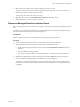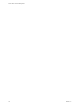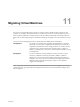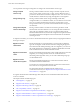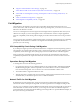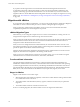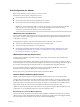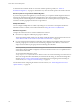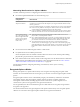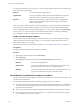6.5.1
Table Of Contents
- vCenter Server and Host Management
- Contents
- About VMware vCenter Server and Host Management
- Updated Information
- vSphere Concepts and Features
- Using the vSphere Web Client
- Log in to vCenter Server by Using the vSphere Web Client
- Log out of vCenter Server Using the vSphere Web Client
- Use the vSphere Web Client Navigator
- Customize the User Interface
- Install the VMware Enhanced Authentication Plug-in
- Pause and Resume a Task in Progress
- Refresh Data
- Searching the Inventory
- Use Quick Filters
- View Recent Objects
- Configure the vSphere Web Client Timeout Value
- Remove Stored User Data
- Drag Objects
- Export Lists
- Attach File to Service Request
- Keyboard Shortcuts
- Configuring Hosts and vCenter Server
- Host Configuration
- Synchronizing Clocks on the vSphere Network
- Configuring vCenter Server
- Configure License Settings for vCenter Server
- Configuring Statistics Settings
- Configure Runtime Settings for vCenter Server
- Configure User Directory Settings
- Configure Mail Sender Settings
- Configure SNMP Settings
- View Port Settings
- Configure Timeout Settings
- Configure Logging Options
- Configure Database Settings
- Verifying SSL Certificates for Legacy Hosts
- Configure Advanced Settings
- Send a Message to Other Logged In Users
- Edit the Settings of Services
- Start, Stop, and Restart Services
- Configuring Services in the vSphere Web Client
- Using Enhanced Linked Mode
- Configuring Communication Among ESXi , vCenter Server, and the vSphere Web Client
- Configuring Customer Experience Improvement Program
- Organizing Your Inventory
- Tagging Objects
- License Management and Reporting
- Licensing Terminology and Definitions
- The License Service in vSphere 6.5
- Licensing for Environments with vCenter Server Systems 6.0 and Later, and 5.5
- Licensing for Products in vSphere
- Suite Licensing
- Managing Licenses
- Viewing Licensing Information
- Generating Reports for License Use in the vSphere Web Client
- Importing License Keys Data from My VMware
- Working with Tasks
- Reboot or Shut Down an ESXi Host
- Managing Hosts with vCenter Server in the vSphere Client
- Migrating Virtual Machines
- Cold Migration
- Migration with vMotion
- Migration with Storage vMotion
- CPU Compatibility and EVC
- CPU Compatibility Scenarios
- CPU Families and Feature Sets
- About Enhanced vMotion Compatibility
- EVC Requirements for Hosts
- Create an EVC Cluster
- Enable EVC on an Existing Cluster
- Change the EVC Mode for a Cluster
- Determine EVC Modes for Virtual Machines
- Determine the EVC Mode that a Host Supports
- Prepare Clusters for AMD Processors Without 3DNow!
- CPU Compatibility Masks
- View CPUID Details for an EVC Cluster
- Migrate a Powered-Off or Suspended Virtual Machine
- Migrate a Virtual Machine to a New Compute Resource
- Migrate a Virtual Machine to a New Compute Resource and Storage
- Migrate a Virtual Machine to New Storage
- Place vMotion Traffic on the vMotion TCP/IP Stack of an ESXi Host
- Place Traffic for Cold Migration on the Provisioning TCP/IP Stack
- Limits on Simultaneous Migrations
- About Migration Compatibility Checks
- Automating Management Tasks by Using vRealize Orchestrator
- Concepts of Workflows
- Performing Administration Tasks on the vSphere Objects
- Configure the Default vRealize Orchestrator
- Managing Associations of Workflows with vSphere Inventory Objects
- Managing Workflows
- Workflows for Managing Inventory Objects
- Cluster and Compute Resource Workflows
- Guest Operation Files Workflows
- Guest Operation Processes Workflows
- Custom Attributes Workflows
- Data Center Workflows
- Datastore and Files Workflows
- Data Center Folder Management Workflows
- Host Folder Management Workflows
- Virtual Machine Folder Management Workflows
- Basic Host Management Workflows
- Host Power Management Workflows
- Host Registration Management Workflows
- Networking Workflows
- Distributed Virtual Port Group Workflows
- Distributed Virtual Switch Workflows
- Standard Virtual Switch Workflows
- Resource Pool Workflows
- Storage Workflows
- Storage DRS Workflows
- Basic Virtual Machine Management Workflows
- Clone Workflows
- Linked Clone Workflows
- Linux Customization Clone Workflows
- Tools Clone Workflows
- Windows Customization Clone Workflows
- Device Management Workflows
- Move and Migrate Workflows
- Other Workflows
- Power Management Workflows
- Snapshot Workflows
- VMware Tools Workflows
- About Headless Systems
- Index
To determine the maximum number of concurrent vMotion operations possible, see “Limits on
Simultaneous Migrations,” on page 141. These limits vary with a host's link speed to the vMotion network.
Round-Trip Time for Long-Distance vMotion Migration
If you have the proper license applied to your environment, you can perform reliable migrations between
hosts that are separated by high network round-trip latency times. The maximum supported network
round-trip time for vMotion migrations is 150 milliseconds. This round-trip time lets you migrate virtual
machines to another geographical location at a longer distance.
Multiple-NIC vMotion
You can congure multiple NICs for vMotion by adding two or more NICs to the required standard or
distributed switch. For details, see the VMware KB article at hp://kb.vmware.com/kb/2007467.
Network Configuration
Congure the virtual networks on vMotion enabled hosts as follows:
n
On each host, congure a VMkernel port group for vMotion.
To have the vMotion trac routed across IP subnets, enable the vMotion TCP/IP stack on the host. See
“Place vMotion Trac on the vMotion TCP/IP Stack of an ESXi Host,” on page 138.
n
If you are using standard switches for networking, ensure that the network labels used for the virtual
machine port groups are consistent across hosts. During a migration with vMotion, vCenter Server
assigns virtual machines to port groups based on matching network labels.
N By default, you cannot use vMotion to migrate a virtual machine that is aached to a standard
switch with no physical uplinks congured, even if the destination host also has a no-uplink standard
switch with the same label.
To override the default behavior, set the
config.migrate.test.CompatibleNetworks.VMOnVirtualIntranet advanced seings of vCenter Server to
false. The change takes eect immediately. For details about the seing, see VMware knowledge base
article at hp://kb.vmware.com/kb/1003832. For information about conguring advanced seings of
vCenter Server, see “Congure Advanced Seings,” on page 50.
For information about conguring the vMotion network resources, see “Networking Best Practices for
vSphere vMotion,” on page 119.
vCenter Server and Host Management
118 VMware, Inc.