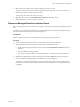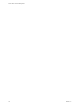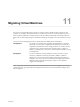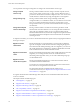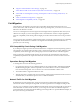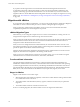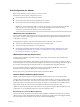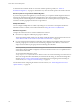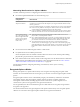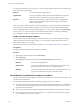6.5.1
Table Of Contents
- vCenter Server and Host Management
- Contents
- About VMware vCenter Server and Host Management
- Updated Information
- vSphere Concepts and Features
- Using the vSphere Web Client
- Log in to vCenter Server by Using the vSphere Web Client
- Log out of vCenter Server Using the vSphere Web Client
- Use the vSphere Web Client Navigator
- Customize the User Interface
- Install the VMware Enhanced Authentication Plug-in
- Pause and Resume a Task in Progress
- Refresh Data
- Searching the Inventory
- Use Quick Filters
- View Recent Objects
- Configure the vSphere Web Client Timeout Value
- Remove Stored User Data
- Drag Objects
- Export Lists
- Attach File to Service Request
- Keyboard Shortcuts
- Configuring Hosts and vCenter Server
- Host Configuration
- Synchronizing Clocks on the vSphere Network
- Configuring vCenter Server
- Configure License Settings for vCenter Server
- Configuring Statistics Settings
- Configure Runtime Settings for vCenter Server
- Configure User Directory Settings
- Configure Mail Sender Settings
- Configure SNMP Settings
- View Port Settings
- Configure Timeout Settings
- Configure Logging Options
- Configure Database Settings
- Verifying SSL Certificates for Legacy Hosts
- Configure Advanced Settings
- Send a Message to Other Logged In Users
- Edit the Settings of Services
- Start, Stop, and Restart Services
- Configuring Services in the vSphere Web Client
- Using Enhanced Linked Mode
- Configuring Communication Among ESXi , vCenter Server, and the vSphere Web Client
- Configuring Customer Experience Improvement Program
- Organizing Your Inventory
- Tagging Objects
- License Management and Reporting
- Licensing Terminology and Definitions
- The License Service in vSphere 6.5
- Licensing for Environments with vCenter Server Systems 6.0 and Later, and 5.5
- Licensing for Products in vSphere
- Suite Licensing
- Managing Licenses
- Viewing Licensing Information
- Generating Reports for License Use in the vSphere Web Client
- Importing License Keys Data from My VMware
- Working with Tasks
- Reboot or Shut Down an ESXi Host
- Managing Hosts with vCenter Server in the vSphere Client
- Migrating Virtual Machines
- Cold Migration
- Migration with vMotion
- Migration with Storage vMotion
- CPU Compatibility and EVC
- CPU Compatibility Scenarios
- CPU Families and Feature Sets
- About Enhanced vMotion Compatibility
- EVC Requirements for Hosts
- Create an EVC Cluster
- Enable EVC on an Existing Cluster
- Change the EVC Mode for a Cluster
- Determine EVC Modes for Virtual Machines
- Determine the EVC Mode that a Host Supports
- Prepare Clusters for AMD Processors Without 3DNow!
- CPU Compatibility Masks
- View CPUID Details for an EVC Cluster
- Migrate a Powered-Off or Suspended Virtual Machine
- Migrate a Virtual Machine to a New Compute Resource
- Migrate a Virtual Machine to a New Compute Resource and Storage
- Migrate a Virtual Machine to New Storage
- Place vMotion Traffic on the vMotion TCP/IP Stack of an ESXi Host
- Place Traffic for Cold Migration on the Provisioning TCP/IP Stack
- Limits on Simultaneous Migrations
- About Migration Compatibility Checks
- Automating Management Tasks by Using vRealize Orchestrator
- Concepts of Workflows
- Performing Administration Tasks on the vSphere Objects
- Configure the Default vRealize Orchestrator
- Managing Associations of Workflows with vSphere Inventory Objects
- Managing Workflows
- Workflows for Managing Inventory Objects
- Cluster and Compute Resource Workflows
- Guest Operation Files Workflows
- Guest Operation Processes Workflows
- Custom Attributes Workflows
- Data Center Workflows
- Datastore and Files Workflows
- Data Center Folder Management Workflows
- Host Folder Management Workflows
- Virtual Machine Folder Management Workflows
- Basic Host Management Workflows
- Host Power Management Workflows
- Host Registration Management Workflows
- Networking Workflows
- Distributed Virtual Port Group Workflows
- Distributed Virtual Switch Workflows
- Standard Virtual Switch Workflows
- Resource Pool Workflows
- Storage Workflows
- Storage DRS Workflows
- Basic Virtual Machine Management Workflows
- Clone Workflows
- Linked Clone Workflows
- Linux Customization Clone Workflows
- Tools Clone Workflows
- Windows Customization Clone Workflows
- Device Management Workflows
- Move and Migrate Workflows
- Other Workflows
- Power Management Workflows
- Snapshot Workflows
- VMware Tools Workflows
- About Headless Systems
- Index
If you plan to transfer high volumes of virtual machine data that the management network cannot
accommodate, redirect the cold migration trac on a host to the TCP/IP stack that is dedicated to cold
migration and cloning of powered o virtual machines. You can also redirect if you want to isolate cold
migration trac in a subnet dierent from the management network, for example, for migration over a long
distance. See “Place Trac for Cold Migration, Cloning, and Snapshots on the Provisioning TCP/IP Stack,”
on page 140.
Migration with vMotion
If you must take a host oine for maintenance, you can move the virtual machine to another host. Migration
with vMotion™ allows virtual machine processes to continue working throughout a migration.
When you migrate a virtual machine with vMotion, the new host for the virtual machine must meet
compatibility requirements so that the migration can proceed.
vMotion Migration Types
With vMotion, you can change the compute resource on which a virtual machine is running. You also can
change both the compute resource and the storage of the virtual machine.
When you migrate virtual machines with vMotion and choose to change only the host, the entire state of the
virtual machine is moved to the new host. The associated virtual disk remains in the same location on
storage that must be shared between the two hosts.
When you choose to change both the host and the datastore, the virtual machine state is moved to a new
host and the virtual disk is moved to another datastore. vMotion migration to another host and datastore is
possible in vSphere environments without shared storage.
After the virtual machine state is migrated to the alternate host, the virtual machine runs on the new host.
Migrations with vMotion are transparent to the running virtual machine.
When you choose to change both the compute resource and the storage, you can use vMotion to migrate
virtual machines across vCenter Server instances, data centers, and subnets.
Transferred State Information
The state information includes the current memory content and all the information that denes and
identies the virtual machine. The memory content includes transaction data and the bits of the operating
system and applications that are in the memory. The dening and identication information stored in the
state includes all the data that maps to the virtual machine hardware elements. This information includes
BIOS, devices, CPU, MAC addresses for the Ethernet cards, chipset states, registers, and so forth.
Stages in vMotion
Migration with vMotion occurs in three stages:
1 When the migration with vMotion is requested, vCenter Server veries that the existing virtual machine
is in a stable state with its current host.
2 The virtual machine state information (memory, registers, and network connections) is copied to the
target host.
3 The virtual machine resumes its activities on the new host.
If errors occur during migration, the virtual machine reverts to its original state and location.
vCenter Server and Host Management
116 VMware, Inc.