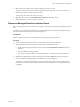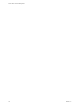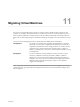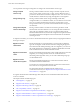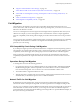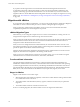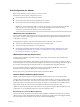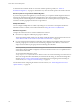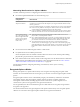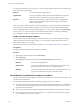6.5.1
Table Of Contents
- vCenter Server and Host Management
- Contents
- About VMware vCenter Server and Host Management
- Updated Information
- vSphere Concepts and Features
- Using the vSphere Web Client
- Log in to vCenter Server by Using the vSphere Web Client
- Log out of vCenter Server Using the vSphere Web Client
- Use the vSphere Web Client Navigator
- Customize the User Interface
- Install the VMware Enhanced Authentication Plug-in
- Pause and Resume a Task in Progress
- Refresh Data
- Searching the Inventory
- Use Quick Filters
- View Recent Objects
- Configure the vSphere Web Client Timeout Value
- Remove Stored User Data
- Drag Objects
- Export Lists
- Attach File to Service Request
- Keyboard Shortcuts
- Configuring Hosts and vCenter Server
- Host Configuration
- Synchronizing Clocks on the vSphere Network
- Configuring vCenter Server
- Configure License Settings for vCenter Server
- Configuring Statistics Settings
- Configure Runtime Settings for vCenter Server
- Configure User Directory Settings
- Configure Mail Sender Settings
- Configure SNMP Settings
- View Port Settings
- Configure Timeout Settings
- Configure Logging Options
- Configure Database Settings
- Verifying SSL Certificates for Legacy Hosts
- Configure Advanced Settings
- Send a Message to Other Logged In Users
- Edit the Settings of Services
- Start, Stop, and Restart Services
- Configuring Services in the vSphere Web Client
- Using Enhanced Linked Mode
- Configuring Communication Among ESXi , vCenter Server, and the vSphere Web Client
- Configuring Customer Experience Improvement Program
- Organizing Your Inventory
- Tagging Objects
- License Management and Reporting
- Licensing Terminology and Definitions
- The License Service in vSphere 6.5
- Licensing for Environments with vCenter Server Systems 6.0 and Later, and 5.5
- Licensing for Products in vSphere
- Suite Licensing
- Managing Licenses
- Viewing Licensing Information
- Generating Reports for License Use in the vSphere Web Client
- Importing License Keys Data from My VMware
- Working with Tasks
- Reboot or Shut Down an ESXi Host
- Managing Hosts with vCenter Server in the vSphere Client
- Migrating Virtual Machines
- Cold Migration
- Migration with vMotion
- Migration with Storage vMotion
- CPU Compatibility and EVC
- CPU Compatibility Scenarios
- CPU Families and Feature Sets
- About Enhanced vMotion Compatibility
- EVC Requirements for Hosts
- Create an EVC Cluster
- Enable EVC on an Existing Cluster
- Change the EVC Mode for a Cluster
- Determine EVC Modes for Virtual Machines
- Determine the EVC Mode that a Host Supports
- Prepare Clusters for AMD Processors Without 3DNow!
- CPU Compatibility Masks
- View CPUID Details for an EVC Cluster
- Migrate a Powered-Off or Suspended Virtual Machine
- Migrate a Virtual Machine to a New Compute Resource
- Migrate a Virtual Machine to a New Compute Resource and Storage
- Migrate a Virtual Machine to New Storage
- Place vMotion Traffic on the vMotion TCP/IP Stack of an ESXi Host
- Place Traffic for Cold Migration on the Provisioning TCP/IP Stack
- Limits on Simultaneous Migrations
- About Migration Compatibility Checks
- Automating Management Tasks by Using vRealize Orchestrator
- Concepts of Workflows
- Performing Administration Tasks on the vSphere Objects
- Configure the Default vRealize Orchestrator
- Managing Associations of Workflows with vSphere Inventory Objects
- Managing Workflows
- Workflows for Managing Inventory Objects
- Cluster and Compute Resource Workflows
- Guest Operation Files Workflows
- Guest Operation Processes Workflows
- Custom Attributes Workflows
- Data Center Workflows
- Datastore and Files Workflows
- Data Center Folder Management Workflows
- Host Folder Management Workflows
- Virtual Machine Folder Management Workflows
- Basic Host Management Workflows
- Host Power Management Workflows
- Host Registration Management Workflows
- Networking Workflows
- Distributed Virtual Port Group Workflows
- Distributed Virtual Switch Workflows
- Standard Virtual Switch Workflows
- Resource Pool Workflows
- Storage Workflows
- Storage DRS Workflows
- Basic Virtual Machine Management Workflows
- Clone Workflows
- Linked Clone Workflows
- Linux Customization Clone Workflows
- Tools Clone Workflows
- Windows Customization Clone Workflows
- Device Management Workflows
- Move and Migrate Workflows
- Other Workflows
- Power Management Workflows
- Snapshot Workflows
- VMware Tools Workflows
- About Headless Systems
- Index
n
“Migrate a Virtual Machine to New Storage,” on page 137
n
“Place vMotion Trac on the vMotion TCP/IP Stack of an ESXi Host,” on page 138
n
“Place Trac for Cold Migration, Cloning, and Snapshots on the Provisioning TCP/IP Stack,” on
page 140
n
“Limits on Simultaneous Migrations,” on page 141
n
“About Migration Compatibility Checks,” on page 142
Cold Migration
Cold migration is the migration of powered o or suspended virtual machines between hosts across
clusters, data centers, and vCenter Server instances. By using cold migration, you can also move associated
disks from one datastore to another.
You can use cold migration to have the target host checked against fewer requirements than when you use
vMotion. For example, if you use cold migration when a virtual machine contains a complex application
setup, the compatibility checks during vMotion might prevent the virtual machine from moving to another
host.
You must power o or suspend the virtual machines before you begin the cold migration process. Migrating
a suspended virtual machine is considered a cold migration because although the virtual machine is
powered on, it is not running.
CPU Compatibility Check During Cold Migration
If you aempt to migrate a powered o virtual machine that is congured with a 64-bit operating system to
a host that does not support 64-bit operating systems, vCenter Server generates a warning. Otherwise, CPU
compatibility checks do not apply when you migrate powered o virtual machines with cold migration.
When you migrate a suspended virtual machine, the new host for the virtual machine must meet CPU
compatibility requirements. This requirement allows the virtual machine to resume execution on the new
host.
Operations During Cold Migration
A cold migration consists of the following operations:
1 If you select the option to move to a dierent datastore, the conguration les, including the NVRAM
le (BIOS seings), log les, and the suspend le, are moved from the source host to the destination
host’s associated storage area. You can choose to move the virtual machine's disks as well.
2 The virtual machine is registered with the new host.
3 After the migration is completed, the old version of the virtual machine is deleted from the source host
and datastore if you selected the option to move to a dierent datastore.
Network Traffic for Cold Migration
By default, data for VM cold migration, cloning, and snapshots is transferred through the management
network. This trac is called provisioning trac. It is not encrypted but uses run-length encoding of data.
On a host, you can dedicate a separate VMkernel network adapter to the provisioning trac, for example, to
isolate this trac on another VLAN. On a host, you can assign no more than one VMkernel adapter for
provisioning trac. For information about enabling provisioning trac on a separate VMkernel adapter, see
the vSphere Networking documentation.
Chapter 11 Migrating Virtual Machines
VMware, Inc. 115