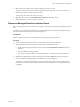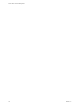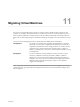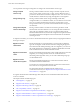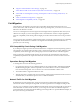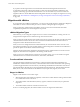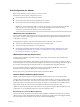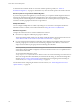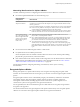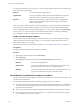6.5.1
Table Of Contents
- vCenter Server and Host Management
- Contents
- About VMware vCenter Server and Host Management
- Updated Information
- vSphere Concepts and Features
- Using the vSphere Web Client
- Log in to vCenter Server by Using the vSphere Web Client
- Log out of vCenter Server Using the vSphere Web Client
- Use the vSphere Web Client Navigator
- Customize the User Interface
- Install the VMware Enhanced Authentication Plug-in
- Pause and Resume a Task in Progress
- Refresh Data
- Searching the Inventory
- Use Quick Filters
- View Recent Objects
- Configure the vSphere Web Client Timeout Value
- Remove Stored User Data
- Drag Objects
- Export Lists
- Attach File to Service Request
- Keyboard Shortcuts
- Configuring Hosts and vCenter Server
- Host Configuration
- Synchronizing Clocks on the vSphere Network
- Configuring vCenter Server
- Configure License Settings for vCenter Server
- Configuring Statistics Settings
- Configure Runtime Settings for vCenter Server
- Configure User Directory Settings
- Configure Mail Sender Settings
- Configure SNMP Settings
- View Port Settings
- Configure Timeout Settings
- Configure Logging Options
- Configure Database Settings
- Verifying SSL Certificates for Legacy Hosts
- Configure Advanced Settings
- Send a Message to Other Logged In Users
- Edit the Settings of Services
- Start, Stop, and Restart Services
- Configuring Services in the vSphere Web Client
- Using Enhanced Linked Mode
- Configuring Communication Among ESXi , vCenter Server, and the vSphere Web Client
- Configuring Customer Experience Improvement Program
- Organizing Your Inventory
- Tagging Objects
- License Management and Reporting
- Licensing Terminology and Definitions
- The License Service in vSphere 6.5
- Licensing for Environments with vCenter Server Systems 6.0 and Later, and 5.5
- Licensing for Products in vSphere
- Suite Licensing
- Managing Licenses
- Viewing Licensing Information
- Generating Reports for License Use in the vSphere Web Client
- Importing License Keys Data from My VMware
- Working with Tasks
- Reboot or Shut Down an ESXi Host
- Managing Hosts with vCenter Server in the vSphere Client
- Migrating Virtual Machines
- Cold Migration
- Migration with vMotion
- Migration with Storage vMotion
- CPU Compatibility and EVC
- CPU Compatibility Scenarios
- CPU Families and Feature Sets
- About Enhanced vMotion Compatibility
- EVC Requirements for Hosts
- Create an EVC Cluster
- Enable EVC on an Existing Cluster
- Change the EVC Mode for a Cluster
- Determine EVC Modes for Virtual Machines
- Determine the EVC Mode that a Host Supports
- Prepare Clusters for AMD Processors Without 3DNow!
- CPU Compatibility Masks
- View CPUID Details for an EVC Cluster
- Migrate a Powered-Off or Suspended Virtual Machine
- Migrate a Virtual Machine to a New Compute Resource
- Migrate a Virtual Machine to a New Compute Resource and Storage
- Migrate a Virtual Machine to New Storage
- Place vMotion Traffic on the vMotion TCP/IP Stack of an ESXi Host
- Place Traffic for Cold Migration on the Provisioning TCP/IP Stack
- Limits on Simultaneous Migrations
- About Migration Compatibility Checks
- Automating Management Tasks by Using vRealize Orchestrator
- Concepts of Workflows
- Performing Administration Tasks on the vSphere Objects
- Configure the Default vRealize Orchestrator
- Managing Associations of Workflows with vSphere Inventory Objects
- Managing Workflows
- Workflows for Managing Inventory Objects
- Cluster and Compute Resource Workflows
- Guest Operation Files Workflows
- Guest Operation Processes Workflows
- Custom Attributes Workflows
- Data Center Workflows
- Datastore and Files Workflows
- Data Center Folder Management Workflows
- Host Folder Management Workflows
- Virtual Machine Folder Management Workflows
- Basic Host Management Workflows
- Host Power Management Workflows
- Host Registration Management Workflows
- Networking Workflows
- Distributed Virtual Port Group Workflows
- Distributed Virtual Switch Workflows
- Standard Virtual Switch Workflows
- Resource Pool Workflows
- Storage Workflows
- Storage DRS Workflows
- Basic Virtual Machine Management Workflows
- Clone Workflows
- Linked Clone Workflows
- Linux Customization Clone Workflows
- Tools Clone Workflows
- Windows Customization Clone Workflows
- Device Management Workflows
- Move and Migrate Workflows
- Other Workflows
- Power Management Workflows
- Snapshot Workflows
- VMware Tools Workflows
- About Headless Systems
- Index
You can perform several types of migration according to the virtual machine resource type.
Change compute
resource only
Moving a virtual machine but not its storage to another compute resource,
such as a host, cluster, resource pool, or vApp. You use vMotion to move a
powered on virtual machine to another compute resource. You can move the
virtual machine to another host by using cold migration or hot migration.
Change storage only
Moving a virtual machine and its storage, including virtual disks,
conguration les, or a combination of these, to a new datastore on the same
host. You can change the datastore using cold or hot migration. You use
Storage vMotion to move a powered on virtual machine and its storage to a
new datastore .
Change both compute
resource and storage
Moving a virtual machine to another host and moving its disk or virtual
machine folder to another datastore. You can change the host and datastore
using cold or hot migration. When you move a virtual machine network
between distributed switches, the network conguration and policies that are
associated with the network adapters of the virtual machine are transferred
to the target switch.
In vSphere 6.0 and later, you can move virtual machines between vSphere sites by using migration between
these types of objects.
Migrate to another
virtual switch
Moving the network of a virtual machine to a virtual switch of a dierent
type. You can migrate virtual machines without reconguring the physical
and virtual network. While performing cold or hot migration, you can move
the virtual machine from a standard to a standard or distributed switch and
from a distributed switch to another distributed switch.
Migrate to another data
center
Moving virtual machines between data centers. While performing cold or hot
migration, you can change the data center of a virtual machine. For
networking in the target data center, you can select a dedicated port group
on a distributed switch.
Migrate to another
vCenter Server system
Moving virtual machines between two vCenter Server instances that are
connected in Enhanced Linked Mode.
You can also move virtual machines between vCenter Server instances that
are located across a long distance from each other.
For information about the requirements about vMotion across
vCenter Server instances, see “Requirements for Migration Between vCenter
Server Instances,” on page 123.
To migrate virtual machines with disks larger than 2 TB, the source and destination ESXi hosts must be
version 5.5 and later.
This chapter includes the following topics:
n
“Cold Migration,” on page 115
n
“Migration with vMotion,” on page 116
n
“Migration with Storage vMotion,” on page 124
n
“CPU Compatibility and EVC,” on page 125
n
“Migrate a Powered-O or Suspended Virtual Machine,” on page 132
n
“Migrate a Virtual Machine to a New Compute Resource,” on page 134
n
“Migrate a Virtual Machine to a New Compute Resource and Storage,” on page 135
vCenter Server and Host Management
114 VMware, Inc.