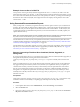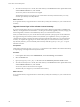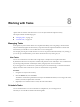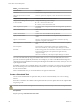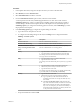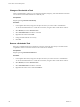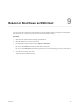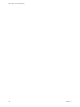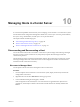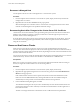6.5.1
Table Of Contents
- vCenter Server and Host Management
- Contents
- About VMware vCenter Server and Host Management
- Updated Information
- vSphere Concepts and Features
- Using the vSphere Web Client
- Log in to vCenter Server by Using the vSphere Web Client
- Log out of vCenter Server Using the vSphere Web Client
- Use the vSphere Web Client Navigator
- Customize the User Interface
- Install the VMware Enhanced Authentication Plug-in
- Pause and Resume a Task in Progress
- Refresh Data
- Searching the Inventory
- Use Quick Filters
- View Recent Objects
- Configure the vSphere Web Client Timeout Value
- Remove Stored User Data
- Drag Objects
- Export Lists
- Attach File to Service Request
- Keyboard Shortcuts
- Configuring Hosts and vCenter Server
- Host Configuration
- Synchronizing Clocks on the vSphere Network
- Configuring vCenter Server
- Configure License Settings for vCenter Server
- Configuring Statistics Settings
- Configure Runtime Settings for vCenter Server
- Configure User Directory Settings
- Configure Mail Sender Settings
- Configure SNMP Settings
- View Port Settings
- Configure Timeout Settings
- Configure Logging Options
- Configure Database Settings
- Verifying SSL Certificates for Legacy Hosts
- Configure Advanced Settings
- Send a Message to Other Logged In Users
- Edit the Settings of Services
- Start, Stop, and Restart Services
- Configuring Services in the vSphere Web Client
- Using Enhanced Linked Mode
- Configuring Communication Among ESXi , vCenter Server, and the vSphere Web Client
- Configuring Customer Experience Improvement Program
- Organizing Your Inventory
- Tagging Objects
- License Management and Reporting
- Licensing Terminology and Definitions
- The License Service in vSphere 6.5
- Licensing for Environments with vCenter Server Systems 6.0 and Later, and 5.5
- Licensing for Products in vSphere
- Suite Licensing
- Managing Licenses
- Viewing Licensing Information
- Generating Reports for License Use in the vSphere Web Client
- Importing License Keys Data from My VMware
- Working with Tasks
- Reboot or Shut Down an ESXi Host
- Managing Hosts with vCenter Server in the vSphere Client
- Migrating Virtual Machines
- Cold Migration
- Migration with vMotion
- Migration with Storage vMotion
- CPU Compatibility and EVC
- CPU Compatibility Scenarios
- CPU Families and Feature Sets
- About Enhanced vMotion Compatibility
- EVC Requirements for Hosts
- Create an EVC Cluster
- Enable EVC on an Existing Cluster
- Change the EVC Mode for a Cluster
- Determine EVC Modes for Virtual Machines
- Determine the EVC Mode that a Host Supports
- Prepare Clusters for AMD Processors Without 3DNow!
- CPU Compatibility Masks
- View CPUID Details for an EVC Cluster
- Migrate a Powered-Off or Suspended Virtual Machine
- Migrate a Virtual Machine to a New Compute Resource
- Migrate a Virtual Machine to a New Compute Resource and Storage
- Migrate a Virtual Machine to New Storage
- Place vMotion Traffic on the vMotion TCP/IP Stack of an ESXi Host
- Place Traffic for Cold Migration on the Provisioning TCP/IP Stack
- Limits on Simultaneous Migrations
- About Migration Compatibility Checks
- Automating Management Tasks by Using vRealize Orchestrator
- Concepts of Workflows
- Performing Administration Tasks on the vSphere Objects
- Configure the Default vRealize Orchestrator
- Managing Associations of Workflows with vSphere Inventory Objects
- Managing Workflows
- Workflows for Managing Inventory Objects
- Cluster and Compute Resource Workflows
- Guest Operation Files Workflows
- Guest Operation Processes Workflows
- Custom Attributes Workflows
- Data Center Workflows
- Datastore and Files Workflows
- Data Center Folder Management Workflows
- Host Folder Management Workflows
- Virtual Machine Folder Management Workflows
- Basic Host Management Workflows
- Host Power Management Workflows
- Host Registration Management Workflows
- Networking Workflows
- Distributed Virtual Port Group Workflows
- Distributed Virtual Switch Workflows
- Standard Virtual Switch Workflows
- Resource Pool Workflows
- Storage Workflows
- Storage DRS Workflows
- Basic Virtual Machine Management Workflows
- Clone Workflows
- Linked Clone Workflows
- Linux Customization Clone Workflows
- Tools Clone Workflows
- Windows Customization Clone Workflows
- Device Management Workflows
- Move and Migrate Workflows
- Other Workflows
- Power Management Workflows
- Snapshot Workflows
- VMware Tools Workflows
- About Headless Systems
- Index
Procedure
1 In the vSphere Web Client, navigate to the object for which you want to schedule a task.
2 Select Monitor, and select Tasks & Events.
3 Select Scheduled Tasks from the list on the left.
4 From the Schedule New Task drop-down menu, select the task to schedule.
A wizard opens for the task with (scheduled) appended next to its name. The wizard contains a
Scheduling options page, where you congure the scheduling options for the task. For example, to
schedule taking a virtual machine snapshot, the Take a VM Snapshot wizard (scheduled) opens. In
Scheduling options, you congure the scheduling options for the task, and in Edit , you enter
the properties for the snapshot.
5 In the Scheduling options page, congure the required seings for the task.
a Type a name and a description for the task.
b To congure the scheduling seings for the task, click Change next to Congured Scheduler.
Table 8‑2. Scheduler options
Option Description
Run this action now Runs the scheduled task immediately.
Run this action after startup Runs the task after a certain number of minutes.
Schedule this action to run later Runs the scheduled task at a date and time that you specify.
Setup a recurring schedule for this
action
Runs the scheduled task on a recurring paern.
Hourly 1 Type the number of hours after which to run the task.
2 Type the number of minutes after the hour to run the task.
For example, to start a task at the half-hour mark of every fth
hour, type 5 hours and 30 minutes.
Daily 1 Type the number of days on which to run the task.
2 Type the start time for the task.
For example, to run the task at 2:30 pm every four days, type 4 and
2:30.
Weekly 1 Type the number of weeks on which the task must run.
2 Select the day of the week you want the task to run.
3 Type the start time for the task.
For example, to run the task at 6 am every Tuesday and Thursday,
type 1 week, 6 am, and select Tuesday and Thursday.
Monthly 1 Type the start time for the task.
2 Select the days by using one of the following methods.
n
Type a specic day of the month and the number of
months to run the task. For example, the tenth day every
ve months.
n
Select , second, third, fourth, or last, and select the
day of the week and the number of months to run the task.
last runs the task on the last week in the month that the
day occurs. For example, if you select the last Monday of
the month and the month ends on a Sunday, the task runs
six days before the end of the month.
c Set up email notications and click OK.
Chapter 8 Working with Tasks
VMware, Inc. 105