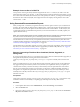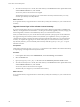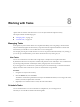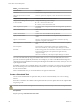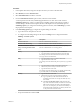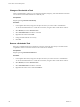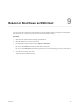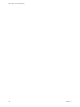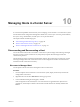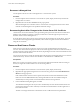6.5.1
Table Of Contents
- vCenter Server and Host Management
- Contents
- About VMware vCenter Server and Host Management
- Updated Information
- vSphere Concepts and Features
- Using the vSphere Web Client
- Log in to vCenter Server by Using the vSphere Web Client
- Log out of vCenter Server Using the vSphere Web Client
- Use the vSphere Web Client Navigator
- Customize the User Interface
- Install the VMware Enhanced Authentication Plug-in
- Pause and Resume a Task in Progress
- Refresh Data
- Searching the Inventory
- Use Quick Filters
- View Recent Objects
- Configure the vSphere Web Client Timeout Value
- Remove Stored User Data
- Drag Objects
- Export Lists
- Attach File to Service Request
- Keyboard Shortcuts
- Configuring Hosts and vCenter Server
- Host Configuration
- Synchronizing Clocks on the vSphere Network
- Configuring vCenter Server
- Configure License Settings for vCenter Server
- Configuring Statistics Settings
- Configure Runtime Settings for vCenter Server
- Configure User Directory Settings
- Configure Mail Sender Settings
- Configure SNMP Settings
- View Port Settings
- Configure Timeout Settings
- Configure Logging Options
- Configure Database Settings
- Verifying SSL Certificates for Legacy Hosts
- Configure Advanced Settings
- Send a Message to Other Logged In Users
- Edit the Settings of Services
- Start, Stop, and Restart Services
- Configuring Services in the vSphere Web Client
- Using Enhanced Linked Mode
- Configuring Communication Among ESXi , vCenter Server, and the vSphere Web Client
- Configuring Customer Experience Improvement Program
- Organizing Your Inventory
- Tagging Objects
- License Management and Reporting
- Licensing Terminology and Definitions
- The License Service in vSphere 6.5
- Licensing for Environments with vCenter Server Systems 6.0 and Later, and 5.5
- Licensing for Products in vSphere
- Suite Licensing
- Managing Licenses
- Viewing Licensing Information
- Generating Reports for License Use in the vSphere Web Client
- Importing License Keys Data from My VMware
- Working with Tasks
- Reboot or Shut Down an ESXi Host
- Managing Hosts with vCenter Server in the vSphere Client
- Migrating Virtual Machines
- Cold Migration
- Migration with vMotion
- Migration with Storage vMotion
- CPU Compatibility and EVC
- CPU Compatibility Scenarios
- CPU Families and Feature Sets
- About Enhanced vMotion Compatibility
- EVC Requirements for Hosts
- Create an EVC Cluster
- Enable EVC on an Existing Cluster
- Change the EVC Mode for a Cluster
- Determine EVC Modes for Virtual Machines
- Determine the EVC Mode that a Host Supports
- Prepare Clusters for AMD Processors Without 3DNow!
- CPU Compatibility Masks
- View CPUID Details for an EVC Cluster
- Migrate a Powered-Off or Suspended Virtual Machine
- Migrate a Virtual Machine to a New Compute Resource
- Migrate a Virtual Machine to a New Compute Resource and Storage
- Migrate a Virtual Machine to New Storage
- Place vMotion Traffic on the vMotion TCP/IP Stack of an ESXi Host
- Place Traffic for Cold Migration on the Provisioning TCP/IP Stack
- Limits on Simultaneous Migrations
- About Migration Compatibility Checks
- Automating Management Tasks by Using vRealize Orchestrator
- Concepts of Workflows
- Performing Administration Tasks on the vSphere Objects
- Configure the Default vRealize Orchestrator
- Managing Associations of Workflows with vSphere Inventory Objects
- Managing Workflows
- Workflows for Managing Inventory Objects
- Cluster and Compute Resource Workflows
- Guest Operation Files Workflows
- Guest Operation Processes Workflows
- Custom Attributes Workflows
- Data Center Workflows
- Datastore and Files Workflows
- Data Center Folder Management Workflows
- Host Folder Management Workflows
- Virtual Machine Folder Management Workflows
- Basic Host Management Workflows
- Host Power Management Workflows
- Host Registration Management Workflows
- Networking Workflows
- Distributed Virtual Port Group Workflows
- Distributed Virtual Switch Workflows
- Standard Virtual Switch Workflows
- Resource Pool Workflows
- Storage Workflows
- Storage DRS Workflows
- Basic Virtual Machine Management Workflows
- Clone Workflows
- Linked Clone Workflows
- Linux Customization Clone Workflows
- Tools Clone Workflows
- Windows Customization Clone Workflows
- Device Management Workflows
- Move and Migrate Workflows
- Other Workflows
- Power Management Workflows
- Snapshot Workflows
- VMware Tools Workflows
- About Headless Systems
- Index
Table 8‑1. Scheduled Tasks
Scheduled Task Description
Add a host Adds the host to the specied data center or cluster.
Change the power state of a virtual
machine
Powers on, powers o, suspends, or resets the state of the virtual machine.
Change cluster power seings Enable or disable DPM for hosts in a cluster.
Change resource seings of a resource pool
or virtual machine
Changes the following resource seings:
n
CPU – Shares, Reservation, Limit.
n
Memory – Shares, Reservation, Limit.
Check compliance of a prole Checks that a host's conguration matches the conguration specied in a
host prole.
Clone a virtual machine Makes a clone of the virtual machine and places it on the specied host or
cluster.
Create a virtual machine Creates a new virtual machine on the specied host.
Deploy a virtual machine Creates a new virtual machine from a template on the specied host or
cluster.
Migrate a virtual machine Migrate a virtual machine to the specied host or datastore by using
migration or migration with vMotion.
Make a snapshot of a virtual machine Captures the entire state of the virtual machine at the time the snapshot is
taken.
Scan for Updates Scans templates, virtual machines, and hosts for available updates.
This task is available only when vSphere Update Manager is installed.
Remediate Installs missing patches from the baselines selected for remediation on the
hosts discovered during the scan operation and applies the newly
congured seings.
This task is available only when vSphere Update Manager is installed.
You create scheduled tasks by using the Scheduled Task wizard. For some scheduled tasks, this wizard
opens the wizard used specically for that task. For example, if you create a scheduled task that migrates a
virtual machine, the Scheduled Task wizard opens the Migrate Virtual Machine wizard, which you use to set
up the migration details.
Scheduling one task to run on multiple objects is not possible. For example, you cannot create one scheduled
task on a host that powers on all virtual machines on that host. You must create a separate scheduled task
for each virtual machine.
After a scheduled task runs, you can reschedule it to run again at another time.
Create a Scheduled Task
You can create scheduled tasks for operations that you want to run automatically once or at a recurring
interval.
If the task to schedule is not available in the vSphere Web Client, use the vSphere API. See the vSphere SDK
Programming Guide.
C Do not schedule multiple tasks simultaneously on the same object. The results are unpredictable.
Prerequisites
Required privilege: Schedule Task.Create tasks
vCenter Server and Host Management
104 VMware, Inc.