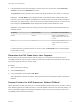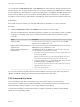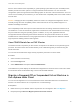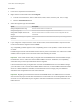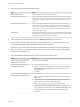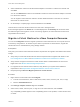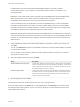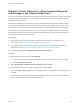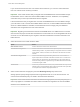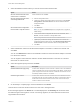6.7
Table Of Contents
- vCenter Server and Host Management
- Contents
- About VMware vCenter Server and Host Management
- vSphere Concepts and Features
- Using the vSphere Client
- Log in to vCenter Server by Using the vSphere Client
- Use the vSphere Client Navigator
- Customize the User Interface
- Install the VMware Enhanced Authentication Plug-in
- Pause and Resume a Task in Progress in the vSphere Web Client
- Refresh Data
- Searching the Inventory
- Use Quick Filters
- View Recent Objects
- Configure the vSphere Web Client Timeout Value
- Remove Stored User Data
- Drag Objects
- Export Lists
- Attach File to Service Request
- Keyboard Shortcuts
- Configuring vCenter Server
- Configure License Settings for vCenter Server
- Configuring Statistics Settings
- Configure Runtime Settings for vCenter Server
- Configure User Directory Settings
- Configure Mail Sender Settings
- Configure SNMP Settings
- View Port Settings
- Configure Timeout Settings
- Configure Logging Options
- Configure Database Settings
- Verifying SSL Certificates for Legacy Hosts
- Configure Advanced Settings
- Send a Message to Other Logged In Users
- Edit the Settings of Services
- Start, Stop, and Restart Services
- Configuring Services in the vSphere Web Client
- Using Enhanced Linked Mode
- Configuring Communication Among ESXi , vCenter Server, and the vSphere Web Client
- Configuring Hosts and vCenter Server
- Configuring Customer Experience Improvement Program
- Organizing Your Inventory
- vSphere Tags and Attributes
- License Management and Reporting
- Licensing Terminology and Definitions
- The License Service in vSphere 6.7
- Licensing for Environments with vCenter Server Systems 6.0 and Later, and 5.5
- Licensing for Products in vSphere
- Suite Licensing
- Managing Licenses
- Viewing Licensing Information
- Generating Reports for License Use in the vSphere Web Client
- Synchronizing Licenses with Your My VMware Account
- vCenter Server Domain Repoint License Considerations
- Working with Tasks
- Managing Hosts with vCenter Server in the vSphere Client
- Migrating Virtual Machines
- Cold Migration
- Migration with vMotion
- Migration with Storage vMotion
- CPU Compatibility and EVC
- CPU Compatibility Scenarios
- CPU Families and Feature Sets
- About Enhanced vMotion Compatibility
- EVC Requirements for Hosts
- Create an EVC Cluster
- Enable EVC on an Existing Cluster
- Change the EVC Mode for a Cluster
- Determine the EVC Mode of a Virtual Machine
- Determine the EVC Mode that a Host Supports
- Prepare Clusters for AMD Processors Without 3DNow!
- CPU Compatibility Masks
- View CPUID Details for an EVC Cluster
- Migrate a Powered-Off or Suspended Virtual Machine in the vSphere Web Client
- Migrate a Virtual Machine to a New Compute Resource
- Migrate a Virtual Machine to a New Compute Resource and Storage in the vSphere Web Client
- Migrate a Virtual Machine to New Storage in the vSphere Web Client
- Place vMotion Traffic on the vMotion TCP/IP Stack of an ESXi Host
- Place Traffic for Cold Migration on the Provisioning TCP/IP Stack
- Limits on Simultaneous Migrations
- About Migration Compatibility Checks
- Automating Management Tasks by Using vRealize Orchestrator
- Concepts of Workflows
- Performing Administration Tasks on the vSphere Objects
- Configure the Default vRealize Orchestrator
- Managing Associations of Workflows with vSphere Inventory Objects
- Managing Workflows
- Workflows for Managing Inventory Objects
- Cluster and Compute Resource Workflows
- Guest Operation Files Workflows
- Guest Operation Processes Workflows
- Custom Attributes Workflows
- Data Center Workflows
- Datastore and Files Workflows
- Data Center Folder Management Workflows
- Host Folder Management Workflows
- Virtual Machine Folder Management Workflows
- Basic Host Management Workflows
- Host Power Management Workflows
- Host Registration Management Workflows
- Networking Workflows
- Distributed Virtual Port Group Workflows
- Distributed Virtual Switch Workflows
- Standard Virtual Switch Workflows
- Resource Pool Workflows
- Storage Workflows
- Storage DRS Workflows
- Basic Virtual Machine Management Workflows
- Clone Workflows
- Linked Clone Workflows
- Linux Customization Clone Workflows
- Tools Clone Workflows
- Windows Customization Clone Workflows
- Device Management Workflows
- Move and Migrate Workflows
- Other Workflows
- Power Management Workflows
- Snapshot Workflows
- VMware Tools Workflows
- About Headless Systems
- Troubleshooting Overview
- Troubleshooting vCenter Server
- Guidelines for Troubleshooting
- Identifying Symptoms
- Defining the Problem Space
- Testing Possible Solutions
- Troubleshooting with Logs
- vCenter Server Upgrade Fails When Unable to Stop Tomcat Service
- Microsoft SQL Database Set to Unsupported Compatibility Mode Causes vCenter Server Installation or Upgrade to Fail
- Troubleshooting the vSphere Web Client
- Troubleshooting vCenter Server and ESXi Host Certificates
- Troubleshooting Hosts
- Troubleshooting vSphere HA Host States
- vSphere HA Agent Is in the Agent Unreachable State
- vSphere HA Agent is in the Uninitialized State
- vSphere HA Agent is in the Initialization Error State
- vSphere HA Agent is in the Uninitialization Error State
- vSphere HA Agent is in the Host Failed State
- vSphere HA Agent is in the Network Partitioned State
- vSphere HA Agent is in the Network Isolated State
- Configuration of vSphere HA on Hosts Times Out
- Troubleshooting vSphere Auto Deploy
- vSphere Auto Deploy TFTP Timeout Error at Boot Time
- vSphere Auto Deploy Host Boots with Wrong Configuration
- Host Is Not Redirected to vSphere Auto Deploy Server
- Package Warning Message When You Assign an Image Profile to a vSphere Auto Deploy Host
- vSphere Auto Deploy Host with a Built-In USB Flash Drive Does Not Send Coredumps to Local Disk
- vSphere Auto Deploy Host Reboots After Five Minutes
- vSphere Auto Deploy Host Cannot Contact TFTP Server
- vSphere Auto Deploy Host Cannot Retrieve ESXi Image from vSphere Auto Deploy Server
- vSphere Auto Deploy Host Does Not Get a DHCP Assigned Address
- vSphere Auto Deploy Host Does Not Network Boot
- Recovering from Database Corruption on the vSphere Auto Deploy Server
- Authentication Token Manipulation Error
- Active Directory Rule Set Error Causes Host Profile Compliance Failure
- Unable to Download VIBs When Using vCenter Server Reverse Proxy
- Troubleshooting vSphere HA Host States
- Troubleshooting Licensing
- Troubleshooting vCenter Server
Migrate a Virtual Machine to a New Compute Resource
and Storage in the vSphere Web Client
You can move a virtual machine to another compute resource and move its disks or virtual machine folder
to another datastore. With vMotion, you can migrate a virtual machine and its disks and files while the
virtual machine is powered on.
Simultaneous migration to a new compute resource and datastore provides greater mobility for virtual
machines by eliminating the vCenter Server boundary. Virtual machine disks or contents of the virtual
machine folder are transferred over the vMotion network to reach the destination host and datastores.
To make disk format changes and preserve them, you must select a different datastore for the virtual
machine files and disks. You cannot preserve disk format changes if you select the same datastore on
which the virtual machine currently resides.
Prerequisites
n
Verify that your hosts and virtual machines meet the requirements for live migration. See
Requirements and Limitations for vMotion Without Shared Storage.
n
For migration across vCenter Server instances, verify whether your system meets additional
requirements. See Requirements for Migration Between vCenter Server Instances
n
Required privilege: Resource.Migrate powered on virtual machine
Procedure
1 Right-click the virtual machine and select Migrate.
a To locate a virtual machine, select a data center, folder, cluster, resource pool, host, or vApp.
b Click the Virtual Machines tab.
2 Select Change both compute resource and storage and click Next.
3 Select a destination resource for the virtual machine, and click Next.
Any compatibility problems appear in the Compatibility panel. Fix the problem, or select another host
or cluster.
Possible targets include hosts and fully automated DRS clusters. If your target is a non-automated
cluster, select a host within the non-automated cluster.
vCenter Server and Host Management
VMware, Inc. 148