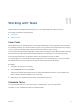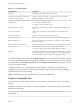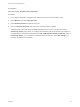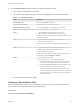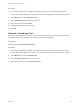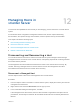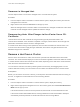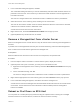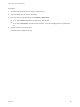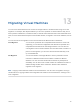6.7
Table Of Contents
- vCenter Server and Host Management
- Contents
- About VMware vCenter Server and Host Management
- vSphere Concepts and Features
- Using the vSphere Client
- Log in to vCenter Server by Using the vSphere Client
- Use the vSphere Client Navigator
- Customize the User Interface
- Install the VMware Enhanced Authentication Plug-in
- Pause and Resume a Task in Progress in the vSphere Web Client
- Refresh Data
- Searching the Inventory
- Use Quick Filters
- View Recent Objects
- Configure the vSphere Web Client Timeout Value
- Remove Stored User Data
- Drag Objects
- Export Lists
- Attach File to Service Request
- Keyboard Shortcuts
- Configuring vCenter Server
- Configure License Settings for vCenter Server
- Configuring Statistics Settings
- Configure Runtime Settings for vCenter Server
- Configure User Directory Settings
- Configure Mail Sender Settings
- Configure SNMP Settings
- View Port Settings
- Configure Timeout Settings
- Configure Logging Options
- Configure Database Settings
- Verifying SSL Certificates for Legacy Hosts
- Configure Advanced Settings
- Send a Message to Other Logged In Users
- Edit the Settings of Services
- Start, Stop, and Restart Services
- Configuring Services in the vSphere Web Client
- Using Enhanced Linked Mode
- Configuring Communication Among ESXi , vCenter Server, and the vSphere Web Client
- Configuring Hosts and vCenter Server
- Configuring Customer Experience Improvement Program
- Organizing Your Inventory
- vSphere Tags and Attributes
- License Management and Reporting
- Licensing Terminology and Definitions
- The License Service in vSphere 6.7
- Licensing for Environments with vCenter Server Systems 6.0 and Later, and 5.5
- Licensing for Products in vSphere
- Suite Licensing
- Managing Licenses
- Viewing Licensing Information
- Generating Reports for License Use in the vSphere Web Client
- Synchronizing Licenses with Your My VMware Account
- vCenter Server Domain Repoint License Considerations
- Working with Tasks
- Managing Hosts with vCenter Server in the vSphere Client
- Migrating Virtual Machines
- Cold Migration
- Migration with vMotion
- Migration with Storage vMotion
- CPU Compatibility and EVC
- CPU Compatibility Scenarios
- CPU Families and Feature Sets
- About Enhanced vMotion Compatibility
- EVC Requirements for Hosts
- Create an EVC Cluster
- Enable EVC on an Existing Cluster
- Change the EVC Mode for a Cluster
- Determine the EVC Mode of a Virtual Machine
- Determine the EVC Mode that a Host Supports
- Prepare Clusters for AMD Processors Without 3DNow!
- CPU Compatibility Masks
- View CPUID Details for an EVC Cluster
- Migrate a Powered-Off or Suspended Virtual Machine in the vSphere Web Client
- Migrate a Virtual Machine to a New Compute Resource
- Migrate a Virtual Machine to a New Compute Resource and Storage in the vSphere Web Client
- Migrate a Virtual Machine to New Storage in the vSphere Web Client
- Place vMotion Traffic on the vMotion TCP/IP Stack of an ESXi Host
- Place Traffic for Cold Migration on the Provisioning TCP/IP Stack
- Limits on Simultaneous Migrations
- About Migration Compatibility Checks
- Automating Management Tasks by Using vRealize Orchestrator
- Concepts of Workflows
- Performing Administration Tasks on the vSphere Objects
- Configure the Default vRealize Orchestrator
- Managing Associations of Workflows with vSphere Inventory Objects
- Managing Workflows
- Workflows for Managing Inventory Objects
- Cluster and Compute Resource Workflows
- Guest Operation Files Workflows
- Guest Operation Processes Workflows
- Custom Attributes Workflows
- Data Center Workflows
- Datastore and Files Workflows
- Data Center Folder Management Workflows
- Host Folder Management Workflows
- Virtual Machine Folder Management Workflows
- Basic Host Management Workflows
- Host Power Management Workflows
- Host Registration Management Workflows
- Networking Workflows
- Distributed Virtual Port Group Workflows
- Distributed Virtual Switch Workflows
- Standard Virtual Switch Workflows
- Resource Pool Workflows
- Storage Workflows
- Storage DRS Workflows
- Basic Virtual Machine Management Workflows
- Clone Workflows
- Linked Clone Workflows
- Linux Customization Clone Workflows
- Tools Clone Workflows
- Windows Customization Clone Workflows
- Device Management Workflows
- Move and Migrate Workflows
- Other Workflows
- Power Management Workflows
- Snapshot Workflows
- VMware Tools Workflows
- About Headless Systems
- Troubleshooting Overview
- Troubleshooting vCenter Server
- Guidelines for Troubleshooting
- Identifying Symptoms
- Defining the Problem Space
- Testing Possible Solutions
- Troubleshooting with Logs
- vCenter Server Upgrade Fails When Unable to Stop Tomcat Service
- Microsoft SQL Database Set to Unsupported Compatibility Mode Causes vCenter Server Installation or Upgrade to Fail
- Troubleshooting the vSphere Web Client
- Troubleshooting vCenter Server and ESXi Host Certificates
- Troubleshooting Hosts
- Troubleshooting vSphere HA Host States
- vSphere HA Agent Is in the Agent Unreachable State
- vSphere HA Agent is in the Uninitialized State
- vSphere HA Agent is in the Initialization Error State
- vSphere HA Agent is in the Uninitialization Error State
- vSphere HA Agent is in the Host Failed State
- vSphere HA Agent is in the Network Partitioned State
- vSphere HA Agent is in the Network Isolated State
- Configuration of vSphere HA on Hosts Times Out
- Troubleshooting vSphere Auto Deploy
- vSphere Auto Deploy TFTP Timeout Error at Boot Time
- vSphere Auto Deploy Host Boots with Wrong Configuration
- Host Is Not Redirected to vSphere Auto Deploy Server
- Package Warning Message When You Assign an Image Profile to a vSphere Auto Deploy Host
- vSphere Auto Deploy Host with a Built-In USB Flash Drive Does Not Send Coredumps to Local Disk
- vSphere Auto Deploy Host Reboots After Five Minutes
- vSphere Auto Deploy Host Cannot Contact TFTP Server
- vSphere Auto Deploy Host Cannot Retrieve ESXi Image from vSphere Auto Deploy Server
- vSphere Auto Deploy Host Does Not Get a DHCP Assigned Address
- vSphere Auto Deploy Host Does Not Network Boot
- Recovering from Database Corruption on the vSphere Auto Deploy Server
- Authentication Token Manipulation Error
- Active Directory Rule Set Error Causes Host Profile Compliance Failure
- Unable to Download VIBs When Using vCenter Server Reverse Proxy
- Troubleshooting vSphere HA Host States
- Troubleshooting Licensing
- Troubleshooting vCenter Server
3 In the confirmation dialog that appears, clickYes.
The confirmation dialog also asks if you want to automatically evacuate virtual machines that are not
powered on from the host. This is useful if you want those virtual machines to remain registered to a
host within the cluster.
The host icon changes and the term “maintenance mode” is added to the name in parentheses.
4 Select the host icon in the inventory panel, and drag it to the new location.
The host can be moved to another cluster or another datacenter. When the new location is selected,
a blue box surrounds the cluster or datacenter name.
vCenter Server moves the host to the new location.
5 Right-click the host, and select Exit Maintenance Mode from the pop-up menu.
6 (Optional) Restart any virtual machines, as needed.
Remove a Managed Host from vCenter Server
Remove a managed host from vCenter Server to stop all vCenter Server monitoring and management of
that host.
If possible, remove managed hosts while they are connected. Removing a disconnected managed host
does not remove the vCenter Server agent from the managed host.
Prerequisites
Make sure NFS mounts are active. If NFS mounts are unresponsive, the operation fails.
Procedure
1 From the vSphere Client connected to a vCenter Server system, display the inventory.
2 (Optional) If the host is part of a cluster, you must put it in maintenance mode.
a Right-click the managed host in the inventory and select Enter Maintenance Mode from the pop-
up menu.
b On the confirmation dialog, click Yes.
The host icon changes and the term “maintenance mode” is added to the name in parentheses.
3 Right-click the appropriate host in the inventory panel, and select Remove from the pop-up menu.
4 In the confirmation dialog that appears, click Yes to remove the managed host.
vCenter Server removes the managed host and associated virtual machines from the vCenter Server
environment. vCenter Server then returns the status of all associated processor and migration
licenses to available.
Reboot or Shut Down an ESXi Host
You can power off or restart (reboot) any ESXi host using the vSphere Client. Powering off a managed
host disconnects it from vCenter Server, but does not remove it from the inventory.
vCenter Server and Host Management
VMware, Inc. 118