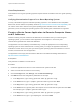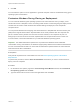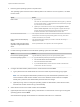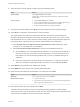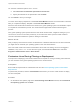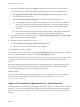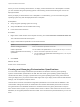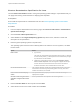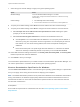6.5.1
Table Of Contents
- vSphere Virtual Machine Administration
- Contents
- About vSphere Virtual Machine Administration
- Updated Information
- Introduction to VMware vSphere Virtual Machines
- Deploying Virtual Machines
- About Provisioning Virtual Machines
- Create a Virtual Machine Without a Template or Clone
- Deploy a Virtual Machine from a Template
- Start the Deploy a Virtual Machine from a Template Task
- Select a Template
- Select the Virtual Machine Name and Folder
- Select a Resource
- Select a Datastore
- Select Clone Options
- Customize the Guest Operating System
- Enter Additional Customization Parameters for the Guest Operating System
- Customize Virtual Machine Hardware
- Finish Virtual Machine Creation
- Clone a Virtual Machine
- Start the Clone an Existing Virtual Machine Task
- Select a Virtual Machine to Clone
- Select the Virtual Machine Name and Folder
- Select a Resource
- Select a Datastore
- Select Clone Options
- Customize the Guest Operating System
- Enter Additional Customization Parameters for the Guest Operating System
- Customize Virtual Machine Hardware
- Finish Virtual Machine Creation
- Clone a Virtual Machine to a Template in the vSphere Web Client
- Clone a Template to a Template in the vSphere Web Client
- Convert a Template to a Virtual Machine
- Customizing Guest Operating Systems
- Guest Operating System Customization Requirements
- Create a vCenter Server Application to Generate Computer Names and IP Addresses
- Customize Windows During Cloning or Deployment
- Customize Linux During Cloning or Deployment
- Apply a Customization Specification to a Virtual Machine
- Creating and Managing Customization Specifications
- Create a Customization Specification for Linux
- Create a Customization Specification for Windows
- Create a Customization Specification for Windows Using a Custom Sysprep Answer File in the vSphere Web Client
- Edit a Customization Specification
- Remove a Customization Specification in the vSphere Web Client
- Copy a Customization Specification in the vSphere Web Client
- Export a Customization Specification in the vSphere Web Client
- Import a Customization Specification
- Deploying OVF and OVA Templates
- Using Content Libraries
- Create a Library
- Synchronize a Subscribed Library
- Edit the Settings of a Local Library
- Edit the Settings of a Subscribed Library
- Delete a Content Library
- Hierarchical Inheritance of Permissions for Content Libraries
- Sample User Role for Working with Content Libraries
- Populating Libraries with Content
- Working with Items in a Library
- Creating Virtual Machines and vApps from Templates in a Content Library
- Configuring Virtual Machine Hardware
- Virtual Machine Compatibility
- Virtual CPU Configuration
- Virtual CPU Limitations
- Configuring Multicore Virtual CPUs
- Change CPU Hot Plug Settings
- Change the Number of Virtual CPUs
- Allocate CPU Resources in the VMware Host Client
- Configure Processor Scheduling Affinity
- Change CPU Identification Mask Settings in the vSphere Web Client
- Expose VMware Hardware Assisted Virtualization
- Enable Virtual CPU Performance Counters
- Change CPU/MMU Virtualization Settings
- Virtual Memory Configuration
- Network Virtual Machine Configuration
- Parallel and Serial Port Configuration
- Using Serial Ports with vSphere Virtual Machines
- Adding a Firewall Rule Set for Serial Port Network Connections
- Configure Virtual Machine Communication Interface Firewall
- Change the Serial Port Configuration
- Authentication Parameters for Virtual Serial Port Network Connections
- Add a Serial Port to a Virtual Machine in the vSphere Web Client
- Change the Parallel Port Configuration
- Add a Parallel Port to a Virtual Machine vSphere Web Client
- Virtual Disk Configuration
- About Virtual Disk Provisioning Policies
- Large Capacity Virtual Disk Conditions and Limitations
- Change the Virtual Disk Configuration
- Add a Hard Disk to a Virtual Machine
- Use Disk Shares to Prioritize Virtual Machines
- Configure Flash Read Cache for a Virtual Machine
- Converting Virtual Disks from Thin to Thick
- SCSI and SATA Storage Controller Conditions, Limitations, and Compatibility
- Add a SATA Controller
- Add a SCSI Controller in the vSphere Web Client
- Add an NVMe Controller
- Change the SCSI Bus Sharing Configuration in the vSphere Web Client
- Change the SCSI Controller Type in the vSphere Web Client
- About VMware Paravirtual SCSI Controllers
- Add a Paravirtualized SCSI Adapter in the vSphere Web Client
- Other Virtual Machine Device Configuration
- Change the CD/DVD Drive Configuration in the vSphere Web Client
- Configure a Datastore ISO File for the CD/DVD Drive in the vSphere Web Client
- Configure a Content Library ISO File for the CD/DVD Drive in the vSphere Web Client
- Configure a Host Device Type for the CD/DVD Drive in the vSphere Web Client
- Configure a Client Device Type for the CD/DVD Drive in the vSphere Web Client
- Add a CD or DVD Drive to a Virtual Machine in the vSphere Web Client
- Change the Floppy Drive Configuration in the vSphere Web Client
- Add a Floppy Drive to a Virtual Machine in the vSphere Web Client
- Change the SCSI Device Configuration in the vSphere Web Client
- Add a SCSI Device to a Virtual Machine in the vSphere Web Client
- Add a PCI Device in the vSphere Web Client
- Configuring 3D Graphics
- Add an NVIDIA GRID vGPU to a Virtual Machine
- Change the CD/DVD Drive Configuration in the vSphere Web Client
- Reduce Memory Overhead for Virtual Machines with 3D Graphics Option
- USB Configuration from an ESXi Host to a Virtual Machine
- USB Autoconnect Feature
- vSphere Features Available with USB Passthrough
- Configuring USB Devices for vMotion
- Avoiding Data Loss with USB Devices
- Connecting USB Devices to an ESXi Host
- Add USB Devices to an ESXi Host
- Add a USB Controller to a Virtual Machine in the VMware Host Client
- Add USB Devices from an ESXi Host to a Virtual Machine
- Remove USB Devices That Are Connected Through an ESXi Host
- Remove USB Devices from an ESXi Host
- USB Configuration from a Client Computer to a Virtual Machine
- Connecting USB Devices to a Client Computer
- Connect USB Devices to a Client Computer
- Add a USB Controller to a Virtual Machine in the VMware Host Client
- Add USB Devices from a Client Computer to a Virtual Machine in the vSphere Web Client
- Remove USB Devices That Are Connected Through a Client Computer in the vSphere Web Client
- Remove a USB Controller from a Virtual Machine in the vSphere Web Client
- Remove USB Devices from a Client Computer
- Add a Shared Smart Card Reader to Virtual Machines
- Configuring Virtual Machine Options
- Virtual Machine Option Overview
- Change the Virtual Machine Name
- View the Virtual Machine Configuration and Working File Location
- Change the Configured Guest Operating System
- Configuring User Mappings on Guest Operating Systems
- Change the Virtual Machine Console Options for Remote Users
- Configure the Virtual Machine Power States
- Manage Power Management Settings for a Virtual Machine
- Enable or Disable UEFI Secure Boot for a Virtual Machine
- Delay the Boot Sequence
- Disable Virtual Machine Acceleration
- Enable Virtual Machine Logging
- Configure Virtual Machine Debugging and Statistics
- Change the Swap File Location
- Edit Configuration File Parameters
- Configure Fibre Channel NPIV Settings
- Managing Multi-Tiered Applications with vSphere vApp
- Create a vApp
- Create a Virtual Machine, Resource Pool, or Child vApp Inside a vApp
- Add Virtual Machine or Child vApp to a vApp
- Edit vApp Settings
- Clone a vApp
- Perform vApp Power Operations
- Edit vApp Notes
- Add a Network Protocol Profile
- Select the Network Protocol Profile Name and Network
- Specify Network Protocol Profile IPv4 Configuration
- Specify Network Protocol Profile IPv6 Configuration
- Specify Network Protocol Profile DNS and Other Configuration
- Complete the Network Protocol Profile Creation
- Associate a Port Group with a Network Protocol Profile
- Configure a Virtual Machine or vApp to Use a Network Protocol Profile
- Virtual Machine vApp Options
- Monitoring Solutions with the vCenter Solutions Manager
- Managing Virtual Machines
- Edit Virtual Machine Startup and Shutdown Settings
- Install the VMware Enhanced Authentication Plug-in
- Using a Virtual Machine Remote Console
- Launch the Web Console
- Install the VMware Remote Console Application
- Using the VMware Remote Console Application
- Answer Virtual Machine Questions
- Adding and Removing Virtual Machines
- Change the Template Name
- Deleting Templates
- Using Snapshots To Manage Virtual Machines
- Upgrading Virtual Machines
- Required Privileges for Common Tasks
8 Select the type of network settings to apply to the guest operating system.
Option Action
Typical settings Select Typical settings and click Next.
vCenter Server configures all network interfaces from a DHCP server using
default settings.
Custom settings a Select Custom settings and click Next.
b For each network interface in the virtual machine, click the ellipsis button (...).
c Enter IP address and other network settings and click OK.
d When all network interfaces are configured, click Next.
9 To specify IPv4 related settings, select IPv4 and enter IP address and other network settings.
10 Select IPv6 to configure the virtual machine to use IPv6 network.
The virtual machine can retain the IP address allocated from the network and IPv6 addresses.
Microsoft supports IPv6 for Windows Server 2003, Windows XP with Service Pack 1 (SP1) or later,
and Windows CE .NET 4.1 or later. However, these operating systems have limited IPv6 support for
built-in applications, system services, and are not recommended for IPv6 deployment.
a Select Prompt user for an address when the specification is used. Selecting this option
prompts you to enter either IPv4 or IPv6 address.
b Select Use the following IPv6 addresses to choose an IPv6 address from the list.
n
Click the pencil icon to enter additional IPv6 addresses. You can specify the full address or
shorten it by using zero compression and zero suppression. You must specify at least one
IPv6 address. You can edit an existing address, but you must not duplicate existing IPv6
addresses.
n
Enter subnet mask prefix. The prefix length must be between 1 to 128 where the default
value is 64. Gateway is enabled by default, except when you choose Do not use IPv6.
11 Select DNS and specify DNS server address and click OK.
12 Select WINS and specify primary and secondary WINS information.
13 Select how the virtual machine will participate in the network and click Next.
Option Action
Workgroup Type a workgroup name. For example, MSHOME.
Windows Server Domain a Type the domain name.
b Type the user name and password for a user account that has permission to
add a computer to the specified domain.
14 Select Generate New Security ID (SID) and click Next.
A Windows Security ID (SID) is used in some Windows operating systems to uniquely identify
systems and users. If you do not select this option, the new virtual machine has the same SID as the
virtual machine or template from which it was cloned or deployed.
vSphere Virtual Machine Administration
VMware, Inc. 54