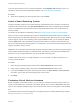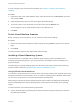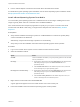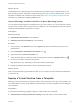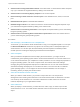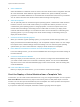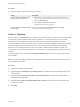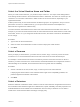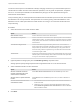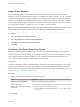6.5.1
Table Of Contents
- vSphere Virtual Machine Administration
- Contents
- About vSphere Virtual Machine Administration
- Updated Information
- Introduction to VMware vSphere Virtual Machines
- Deploying Virtual Machines
- About Provisioning Virtual Machines
- Create a Virtual Machine Without a Template or Clone
- Deploy a Virtual Machine from a Template
- Start the Deploy a Virtual Machine from a Template Task
- Select a Template
- Select the Virtual Machine Name and Folder
- Select a Resource
- Select a Datastore
- Select Clone Options
- Customize the Guest Operating System
- Enter Additional Customization Parameters for the Guest Operating System
- Customize Virtual Machine Hardware
- Finish Virtual Machine Creation
- Clone a Virtual Machine
- Start the Clone an Existing Virtual Machine Task
- Select a Virtual Machine to Clone
- Select the Virtual Machine Name and Folder
- Select a Resource
- Select a Datastore
- Select Clone Options
- Customize the Guest Operating System
- Enter Additional Customization Parameters for the Guest Operating System
- Customize Virtual Machine Hardware
- Finish Virtual Machine Creation
- Clone a Virtual Machine to a Template in the vSphere Web Client
- Clone a Template to a Template in the vSphere Web Client
- Convert a Template to a Virtual Machine
- Customizing Guest Operating Systems
- Guest Operating System Customization Requirements
- Create a vCenter Server Application to Generate Computer Names and IP Addresses
- Customize Windows During Cloning or Deployment
- Customize Linux During Cloning or Deployment
- Apply a Customization Specification to a Virtual Machine
- Creating and Managing Customization Specifications
- Create a Customization Specification for Linux
- Create a Customization Specification for Windows
- Create a Customization Specification for Windows Using a Custom Sysprep Answer File in the vSphere Web Client
- Edit a Customization Specification
- Remove a Customization Specification in the vSphere Web Client
- Copy a Customization Specification in the vSphere Web Client
- Export a Customization Specification in the vSphere Web Client
- Import a Customization Specification
- Deploying OVF and OVA Templates
- Using Content Libraries
- Create a Library
- Synchronize a Subscribed Library
- Edit the Settings of a Local Library
- Edit the Settings of a Subscribed Library
- Delete a Content Library
- Hierarchical Inheritance of Permissions for Content Libraries
- Sample User Role for Working with Content Libraries
- Populating Libraries with Content
- Working with Items in a Library
- Creating Virtual Machines and vApps from Templates in a Content Library
- Configuring Virtual Machine Hardware
- Virtual Machine Compatibility
- Virtual CPU Configuration
- Virtual CPU Limitations
- Configuring Multicore Virtual CPUs
- Change CPU Hot Plug Settings
- Change the Number of Virtual CPUs
- Allocate CPU Resources in the VMware Host Client
- Configure Processor Scheduling Affinity
- Change CPU Identification Mask Settings in the vSphere Web Client
- Expose VMware Hardware Assisted Virtualization
- Enable Virtual CPU Performance Counters
- Change CPU/MMU Virtualization Settings
- Virtual Memory Configuration
- Network Virtual Machine Configuration
- Parallel and Serial Port Configuration
- Using Serial Ports with vSphere Virtual Machines
- Adding a Firewall Rule Set for Serial Port Network Connections
- Configure Virtual Machine Communication Interface Firewall
- Change the Serial Port Configuration
- Authentication Parameters for Virtual Serial Port Network Connections
- Add a Serial Port to a Virtual Machine in the vSphere Web Client
- Change the Parallel Port Configuration
- Add a Parallel Port to a Virtual Machine vSphere Web Client
- Virtual Disk Configuration
- About Virtual Disk Provisioning Policies
- Large Capacity Virtual Disk Conditions and Limitations
- Change the Virtual Disk Configuration
- Add a Hard Disk to a Virtual Machine
- Use Disk Shares to Prioritize Virtual Machines
- Configure Flash Read Cache for a Virtual Machine
- Converting Virtual Disks from Thin to Thick
- SCSI and SATA Storage Controller Conditions, Limitations, and Compatibility
- Add a SATA Controller
- Add a SCSI Controller in the vSphere Web Client
- Add an NVMe Controller
- Change the SCSI Bus Sharing Configuration in the vSphere Web Client
- Change the SCSI Controller Type in the vSphere Web Client
- About VMware Paravirtual SCSI Controllers
- Add a Paravirtualized SCSI Adapter in the vSphere Web Client
- Other Virtual Machine Device Configuration
- Change the CD/DVD Drive Configuration in the vSphere Web Client
- Configure a Datastore ISO File for the CD/DVD Drive in the vSphere Web Client
- Configure a Content Library ISO File for the CD/DVD Drive in the vSphere Web Client
- Configure a Host Device Type for the CD/DVD Drive in the vSphere Web Client
- Configure a Client Device Type for the CD/DVD Drive in the vSphere Web Client
- Add a CD or DVD Drive to a Virtual Machine in the vSphere Web Client
- Change the Floppy Drive Configuration in the vSphere Web Client
- Add a Floppy Drive to a Virtual Machine in the vSphere Web Client
- Change the SCSI Device Configuration in the vSphere Web Client
- Add a SCSI Device to a Virtual Machine in the vSphere Web Client
- Add a PCI Device in the vSphere Web Client
- Configuring 3D Graphics
- Add an NVIDIA GRID vGPU to a Virtual Machine
- Change the CD/DVD Drive Configuration in the vSphere Web Client
- Reduce Memory Overhead for Virtual Machines with 3D Graphics Option
- USB Configuration from an ESXi Host to a Virtual Machine
- USB Autoconnect Feature
- vSphere Features Available with USB Passthrough
- Configuring USB Devices for vMotion
- Avoiding Data Loss with USB Devices
- Connecting USB Devices to an ESXi Host
- Add USB Devices to an ESXi Host
- Add a USB Controller to a Virtual Machine in the VMware Host Client
- Add USB Devices from an ESXi Host to a Virtual Machine
- Remove USB Devices That Are Connected Through an ESXi Host
- Remove USB Devices from an ESXi Host
- USB Configuration from a Client Computer to a Virtual Machine
- Connecting USB Devices to a Client Computer
- Connect USB Devices to a Client Computer
- Add a USB Controller to a Virtual Machine in the VMware Host Client
- Add USB Devices from a Client Computer to a Virtual Machine in the vSphere Web Client
- Remove USB Devices That Are Connected Through a Client Computer in the vSphere Web Client
- Remove a USB Controller from a Virtual Machine in the vSphere Web Client
- Remove USB Devices from a Client Computer
- Add a Shared Smart Card Reader to Virtual Machines
- Configuring Virtual Machine Options
- Virtual Machine Option Overview
- Change the Virtual Machine Name
- View the Virtual Machine Configuration and Working File Location
- Change the Configured Guest Operating System
- Configuring User Mappings on Guest Operating Systems
- Change the Virtual Machine Console Options for Remote Users
- Configure the Virtual Machine Power States
- Manage Power Management Settings for a Virtual Machine
- Enable or Disable UEFI Secure Boot for a Virtual Machine
- Delay the Boot Sequence
- Disable Virtual Machine Acceleration
- Enable Virtual Machine Logging
- Configure Virtual Machine Debugging and Statistics
- Change the Swap File Location
- Edit Configuration File Parameters
- Configure Fibre Channel NPIV Settings
- Managing Multi-Tiered Applications with vSphere vApp
- Create a vApp
- Create a Virtual Machine, Resource Pool, or Child vApp Inside a vApp
- Add Virtual Machine or Child vApp to a vApp
- Edit vApp Settings
- Clone a vApp
- Perform vApp Power Operations
- Edit vApp Notes
- Add a Network Protocol Profile
- Select the Network Protocol Profile Name and Network
- Specify Network Protocol Profile IPv4 Configuration
- Specify Network Protocol Profile IPv6 Configuration
- Specify Network Protocol Profile DNS and Other Configuration
- Complete the Network Protocol Profile Creation
- Associate a Port Group with a Network Protocol Profile
- Configure a Virtual Machine or vApp to Use a Network Protocol Profile
- Virtual Machine vApp Options
- Monitoring Solutions with the vCenter Solutions Manager
- Managing Virtual Machines
- Edit Virtual Machine Startup and Shutdown Settings
- Install the VMware Enhanced Authentication Plug-in
- Using a Virtual Machine Remote Console
- Launch the Web Console
- Install the VMware Remote Console Application
- Using the VMware Remote Console Application
- Answer Virtual Machine Questions
- Adding and Removing Virtual Machines
- Change the Template Name
- Deleting Templates
- Using Snapshots To Manage Virtual Machines
- Upgrading Virtual Machines
- Required Privileges for Common Tasks
n
Virtual machine.Configuration.Add new disk on the data center or virtual machine folder. Required
only if you customize the original hardware by adding a new virtual disk.
n
Virtual machine .Provisioning.Deploy template on the source template.
n
Resource.Assign virtual machine to resource pool on the destination host, cluster, or resource
pool.
n
Datastore.Allocate space on the destination datastore.
n
Network.Assign network on the network to which the virtual machine is assigned. Required only if
you customize the original hardware by adding a new network card.
n
Virtual machine .Provisioning.Customize on the template or template folder if you are customizing
the guest operating system.
n
Virtual machine .Provisioning.Read customization specifications on the root vCenter Server if
you are customizing the guest operating system.
Procedure
1 Start the Deploy a Virtual Machine from a Template Task
To save time, you can create a virtual machine that is a copy of a configured template. You can open
the New Virtual Machine wizard from any object in the inventory that is a valid parent object of a
virtual machine. You can also open the wizard directly from the template. The wizard provides
several options for creating and deploying virtual machines and templates.
2 Select a Template
After you select the template from which to deploy the virtual machine, you might choose to
customize the guest operating system and the virtual machine hardware. You can also select to turn
on the virtual machine when you complete the creation procedure. You can change the properties of
the guest operating system, such as the computer name, and network and license settings.
Changing the guest OS properties helps prevent conflicts that can occur in case virtual machines
with identical settings are deployed. You can add a CD device, such as an ISO file, to install the
guest operating system, or to reconfigure the virtual machines' hardware, such as storage or
networking, before you deploy the virtual machine.
3 Select the Virtual Machine Name and Folder
When you create a virtual machine, you provide a unique name for it. The unique name
distinguishes it from existing virtual machines in the virtual machine folder or datacenter. The name
can contain up to 80 characters. You can select a datacenter or folder location for the virtual
machine, depending on your organizational needs.
4 Select a Resource
When you deploy a virtual machine, you select the host, cluster, vApp, or resource pool for the
virtual machine to run in. The virtual machine will have access to the resources of the selected
object.
vSphere Virtual Machine Administration
VMware, Inc. 25