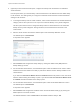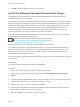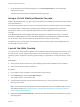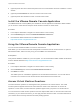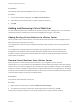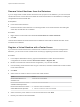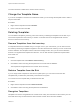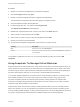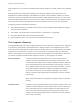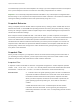6.5.1
Table Of Contents
- vSphere Virtual Machine Administration
- Contents
- About vSphere Virtual Machine Administration
- Updated Information
- Introduction to VMware vSphere Virtual Machines
- Deploying Virtual Machines
- About Provisioning Virtual Machines
- Create a Virtual Machine Without a Template or Clone
- Deploy a Virtual Machine from a Template
- Start the Deploy a Virtual Machine from a Template Task
- Select a Template
- Select the Virtual Machine Name and Folder
- Select a Resource
- Select a Datastore
- Select Clone Options
- Customize the Guest Operating System
- Enter Additional Customization Parameters for the Guest Operating System
- Customize Virtual Machine Hardware
- Finish Virtual Machine Creation
- Clone a Virtual Machine
- Start the Clone an Existing Virtual Machine Task
- Select a Virtual Machine to Clone
- Select the Virtual Machine Name and Folder
- Select a Resource
- Select a Datastore
- Select Clone Options
- Customize the Guest Operating System
- Enter Additional Customization Parameters for the Guest Operating System
- Customize Virtual Machine Hardware
- Finish Virtual Machine Creation
- Clone a Virtual Machine to a Template in the vSphere Web Client
- Clone a Template to a Template in the vSphere Web Client
- Convert a Template to a Virtual Machine
- Customizing Guest Operating Systems
- Guest Operating System Customization Requirements
- Create a vCenter Server Application to Generate Computer Names and IP Addresses
- Customize Windows During Cloning or Deployment
- Customize Linux During Cloning or Deployment
- Apply a Customization Specification to a Virtual Machine
- Creating and Managing Customization Specifications
- Create a Customization Specification for Linux
- Create a Customization Specification for Windows
- Create a Customization Specification for Windows Using a Custom Sysprep Answer File in the vSphere Web Client
- Edit a Customization Specification
- Remove a Customization Specification in the vSphere Web Client
- Copy a Customization Specification in the vSphere Web Client
- Export a Customization Specification in the vSphere Web Client
- Import a Customization Specification
- Deploying OVF and OVA Templates
- Using Content Libraries
- Create a Library
- Synchronize a Subscribed Library
- Edit the Settings of a Local Library
- Edit the Settings of a Subscribed Library
- Delete a Content Library
- Hierarchical Inheritance of Permissions for Content Libraries
- Sample User Role for Working with Content Libraries
- Populating Libraries with Content
- Working with Items in a Library
- Creating Virtual Machines and vApps from Templates in a Content Library
- Configuring Virtual Machine Hardware
- Virtual Machine Compatibility
- Virtual CPU Configuration
- Virtual CPU Limitations
- Configuring Multicore Virtual CPUs
- Change CPU Hot Plug Settings
- Change the Number of Virtual CPUs
- Allocate CPU Resources in the VMware Host Client
- Configure Processor Scheduling Affinity
- Change CPU Identification Mask Settings in the vSphere Web Client
- Expose VMware Hardware Assisted Virtualization
- Enable Virtual CPU Performance Counters
- Change CPU/MMU Virtualization Settings
- Virtual Memory Configuration
- Network Virtual Machine Configuration
- Parallel and Serial Port Configuration
- Using Serial Ports with vSphere Virtual Machines
- Adding a Firewall Rule Set for Serial Port Network Connections
- Configure Virtual Machine Communication Interface Firewall
- Change the Serial Port Configuration
- Authentication Parameters for Virtual Serial Port Network Connections
- Add a Serial Port to a Virtual Machine in the vSphere Web Client
- Change the Parallel Port Configuration
- Add a Parallel Port to a Virtual Machine vSphere Web Client
- Virtual Disk Configuration
- About Virtual Disk Provisioning Policies
- Large Capacity Virtual Disk Conditions and Limitations
- Change the Virtual Disk Configuration
- Add a Hard Disk to a Virtual Machine
- Use Disk Shares to Prioritize Virtual Machines
- Configure Flash Read Cache for a Virtual Machine
- Converting Virtual Disks from Thin to Thick
- SCSI and SATA Storage Controller Conditions, Limitations, and Compatibility
- Add a SATA Controller
- Add a SCSI Controller in the vSphere Web Client
- Add an NVMe Controller
- Change the SCSI Bus Sharing Configuration in the vSphere Web Client
- Change the SCSI Controller Type in the vSphere Web Client
- About VMware Paravirtual SCSI Controllers
- Add a Paravirtualized SCSI Adapter in the vSphere Web Client
- Other Virtual Machine Device Configuration
- Change the CD/DVD Drive Configuration in the vSphere Web Client
- Configure a Datastore ISO File for the CD/DVD Drive in the vSphere Web Client
- Configure a Content Library ISO File for the CD/DVD Drive in the vSphere Web Client
- Configure a Host Device Type for the CD/DVD Drive in the vSphere Web Client
- Configure a Client Device Type for the CD/DVD Drive in the vSphere Web Client
- Add a CD or DVD Drive to a Virtual Machine in the vSphere Web Client
- Change the Floppy Drive Configuration in the vSphere Web Client
- Add a Floppy Drive to a Virtual Machine in the vSphere Web Client
- Change the SCSI Device Configuration in the vSphere Web Client
- Add a SCSI Device to a Virtual Machine in the vSphere Web Client
- Add a PCI Device in the vSphere Web Client
- Configuring 3D Graphics
- Add an NVIDIA GRID vGPU to a Virtual Machine
- Change the CD/DVD Drive Configuration in the vSphere Web Client
- Reduce Memory Overhead for Virtual Machines with 3D Graphics Option
- USB Configuration from an ESXi Host to a Virtual Machine
- USB Autoconnect Feature
- vSphere Features Available with USB Passthrough
- Configuring USB Devices for vMotion
- Avoiding Data Loss with USB Devices
- Connecting USB Devices to an ESXi Host
- Add USB Devices to an ESXi Host
- Add a USB Controller to a Virtual Machine in the VMware Host Client
- Add USB Devices from an ESXi Host to a Virtual Machine
- Remove USB Devices That Are Connected Through an ESXi Host
- Remove USB Devices from an ESXi Host
- USB Configuration from a Client Computer to a Virtual Machine
- Connecting USB Devices to a Client Computer
- Connect USB Devices to a Client Computer
- Add a USB Controller to a Virtual Machine in the VMware Host Client
- Add USB Devices from a Client Computer to a Virtual Machine in the vSphere Web Client
- Remove USB Devices That Are Connected Through a Client Computer in the vSphere Web Client
- Remove a USB Controller from a Virtual Machine in the vSphere Web Client
- Remove USB Devices from a Client Computer
- Add a Shared Smart Card Reader to Virtual Machines
- Configuring Virtual Machine Options
- Virtual Machine Option Overview
- Change the Virtual Machine Name
- View the Virtual Machine Configuration and Working File Location
- Change the Configured Guest Operating System
- Configuring User Mappings on Guest Operating Systems
- Change the Virtual Machine Console Options for Remote Users
- Configure the Virtual Machine Power States
- Manage Power Management Settings for a Virtual Machine
- Enable or Disable UEFI Secure Boot for a Virtual Machine
- Delay the Boot Sequence
- Disable Virtual Machine Acceleration
- Enable Virtual Machine Logging
- Configure Virtual Machine Debugging and Statistics
- Change the Swap File Location
- Edit Configuration File Parameters
- Configure Fibre Channel NPIV Settings
- Managing Multi-Tiered Applications with vSphere vApp
- Create a vApp
- Create a Virtual Machine, Resource Pool, or Child vApp Inside a vApp
- Add Virtual Machine or Child vApp to a vApp
- Edit vApp Settings
- Clone a vApp
- Perform vApp Power Operations
- Edit vApp Notes
- Add a Network Protocol Profile
- Select the Network Protocol Profile Name and Network
- Specify Network Protocol Profile IPv4 Configuration
- Specify Network Protocol Profile IPv6 Configuration
- Specify Network Protocol Profile DNS and Other Configuration
- Complete the Network Protocol Profile Creation
- Associate a Port Group with a Network Protocol Profile
- Configure a Virtual Machine or vApp to Use a Network Protocol Profile
- Virtual Machine vApp Options
- Monitoring Solutions with the vCenter Solutions Manager
- Managing Virtual Machines
- Edit Virtual Machine Startup and Shutdown Settings
- Install the VMware Enhanced Authentication Plug-in
- Using a Virtual Machine Remote Console
- Launch the Web Console
- Install the VMware Remote Console Application
- Using the VMware Remote Console Application
- Answer Virtual Machine Questions
- Adding and Removing Virtual Machines
- Change the Template Name
- Deleting Templates
- Using Snapshots To Manage Virtual Machines
- Upgrading Virtual Machines
- Required Privileges for Common Tasks
With snapshots, you can preserve a baseline before making changes to a virtual machine in the snapshot
tree.
Several operations for creating and managing virtual machine snapshots and snapshot trees are
available in the Snapshot Manager of the VMware Host Client. These operations enable you to create
snapshots, restore any snapshot in the snapshot hierarchy, delete snapshots, and more. You can create
extensive snapshot trees that you can use to save the state of a virtual machine at any specific time and
restore the virtual machine state later. Each branch in a snapshot tree can have up to 32 snapshots.
A snapshot preserves the following information:
n
Virtual machine settings. The virtual machine directory, which includes the disks added or changed
after you take the snapshot.
n
Power state. The virtual machine can be powered on, powered off, or suspended.
n
Disk state. State of all the virtual machine's virtual disks.
n
(Optional) Memory state. The contents of the virtual machine's memory.
The Snapshot Hierarchy
The Snapshot Manager presents the snapshot hierarchy as a tree with one or more branches. Snapshots
in the hierarchy have parent to child relationships. In linear processes, each snapshot has one parent
snapshot and one child snapshot, except for the last snapshot, which has no child snapshot. Each parent
snapshot can have more than one child. You can revert to the current parent snapshot or restore any
parent or child snapshot in the snapshot tree and create more snapshots from that snapshot. Each time
you restore a snapshot and take another snapshot, a branch, or child snapshot, is created.
Parent Snapshots The first virtual machine snapshot that you create is the base parent
snapshot. The parent snapshot is the most recently saved version of the
current state of the virtual machine. Taking a snapshot creates a delta disk
file for each disk attached to the virtual machine and optionally, a memory
file. The delta disk files and memory file are stored with the base .vmdk file.
The parent snapshot is always the snapshot that appears immediately
above the You are here icon in the Snapshot Manager. If you revert or
restore a snapshot, that snapshot becomes the parent of the You are here
current state.
Note The parent snapshot is not always the snapshot that you took most
recently.
Child Snapshots A snapshot of a virtual machine taken after the parent snapshot. Each child
snapshot contains delta files for each attached virtual disk, and optionally a
memory file that points from the present state of the virtual disk (You are
here). Each child snapshot's delta files merge with each previous child
snapshot until reaching the parent disks. A child disk can later be a parent
disk for future child disks.
vSphere Virtual Machine Administration
VMware, Inc. 219