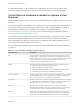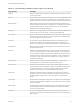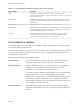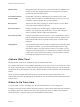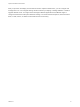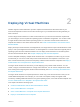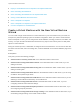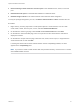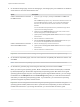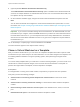6.7
Table Of Contents
- vSphere Virtual Machine Administration
- Contents
- About vSphere Virtual Machine Administration
- Introduction to VMware vSphere Virtual Machines
- Deploying Virtual Machines
- Create a Virtual Machine with the New Virtual Machine Wizard
- Clone a Virtual Machine to a Template
- Clone a Virtual Machine to a Template in the vSphere Web Client
- Deploy a Virtual Machine from a Template
- Deploy a Virtual Machine from a Template in the vSphere Web Client
- Clone an Existing Virtual Machine
- Clone an Existing Virtual Machine in the vSphere Web Client
- Cloning a Virtual Machine with Instant Clone
- Clone a Template to a Template
- Clone a Template to a Template in the vSphere Web Client
- Convert a Template to a Virtual Machine
- Deploying OVF and OVA Templates
- Using Content Libraries
- Create a Library
- Synchronize a Subscribed Content Library
- Edit a Content Library
- Hierarchical Inheritance of Permissions for Content Libraries
- Content Library Administrator Role
- Populating Libraries with Content
- Creating Virtual Machines and vApps from Templates in a Content Library
- Working with Items in a Library
- Configuring Virtual Machine Hardware
- Virtual Machine Compatibility
- Virtual CPU Configuration
- Virtual CPU Limitations
- Configuring Multicore Virtual CPUs
- Change CPU Hot Plug Settings
- Change the Number of Virtual CPUs
- Allocate CPU Resources
- Change CPU Identification Mask Settings
- Expose VMware Hardware Assisted Virtualization
- Enable Virtual CPU Performance Counters
- Configure Processor Scheduling Affinity
- Change CPU/MMU Virtualization Settings
- Virtual Memory Configuration
- Virtual Disk Configuration
- About Virtual Disk Provisioning Policies
- Large Capacity Virtual Disk Conditions and Limitations
- Change the Virtual Disk Configuration
- Use Disk Shares to Prioritize Virtual Machines
- Configure Flash Read Cache for a Virtual Machine
- Determine the Virtual Disk Format and Convert a Virtual Disk from the Thin Provision Format to a Thick Provision Format
- Add a Hard Disk to a Virtual Machine
- SCSI and SATA Storage Controller Conditions, Limitations, and Compatibility
- Virtual Machine Network Configuration
- Network Adapter Basics
- Network Adapters and Legacy Virtual Machines
- Change the Virtual Machine Network Adapter Configuration
- Add a Network Adapter to a Virtual Machine
- Parallel and Serial Port Configuration
- Using Serial Ports with vSphere Virtual Machines
- Adding a Firewall Rule Set for Serial Port Network Connections
- Configure Virtual Machine Communication Interface Firewall
- Change the Serial Port Configuration in the vSphere Web Client
- Authentication Parameters for Virtual Serial Port Network Connections
- Add a Serial Port to a Virtual Machine in the vSphere Web Client
- Change the Parallel Port Configuration
- Add a Parallel Port to a Virtual Machine vSphere Web Client
- Other Virtual Machine Device Configuration
- Change the CD/DVD Drive Configuration in the vSphere Web Client
- Add or Modify a Virtual Machine CD or DVD Drive
- Change the Floppy Drive Configuration in the vSphere Web Client
- Add a Floppy Drive to a Virtual Machine in the vSphere Web Client
- Add and Configure a SCSI Device
- Add a PCI Device
- Configuring 3D Graphics
- Add an NVIDIA GRID vGPU to a Virtual Machine
- USB Configuration from an ESXi Host to a Virtual Machine
- USB Autoconnect Feature
- vSphere Features Available with USB Passthrough
- Configuring USB Devices for vMotion
- Avoiding Data Loss with USB Devices
- Connecting USB Devices to an ESXi Host
- Add USB Devices to an ESXi Host
- Add a USB Controller to a Virtual Machine
- Add USB Devices from an ESXi Host to a Virtual Machine
- Remove USB Devices That Are Connected Through an ESXi Host
- Remove USB Devices from an ESXi Host
- USB Configuration from a Client Computer to a Virtual Machine
- Add a Shared Smart Card Reader to Virtual Machines
- Securing Virtual Machines with Virtual Trusted Platform Module
- Configuring Virtual Machine Options
- Virtual Machine Options Overview
- General Virtual Machine Options
- Configuring User Mappings on Guest Operating Systems
- VMware Remote Console Options
- Virtual Machine Encryption
- Virtual Machine Power Management Options
- Configuring VMware Tools Options
- Virtualization Based Security
- Configuring Virtual Machine Boot Options
- Configuring Virtual Machine Advanced Options
- Configure Fibre Channel NPIV Settings
- Managing Multi-Tiered Applications with vSphere vApp
- Create a vApp
- Create or Add an Object to a vApp
- Edit vApp Settings
- Clone a vApp
- Perform vApp Power Operations
- Edit vApp Notes
- Add a Network Protocol Profile in the vSphere Web Client
- Virtual Machine vApp Options
- Monitoring Solutions with the vCenter Solutions Manager
- Managing Virtual Machines
- Installing a Guest Operating System
- Customizing Guest Operating Systems
- Guest Operating System Customization Requirements
- Create a vCenter Server Application to Generate Computer Names and IP Addresses
- Customize Windows During Cloning or Deployment in the vSphere Web Client
- Customize Linux During Cloning or Deployment in the vSphere Web Client
- Apply a Customization Specification to a Virtual Machine
- Creating and Managing Customization Specifications
- Edit Virtual Machine Startup and Shutdown Settings in the vSphere Web Client
- Edit Virtual Machine Startup and Shutdown Settings
- Install the VMware Enhanced Authentication Plug-in
- Using a Virtual Machine Console
- Answer Virtual Machine Questions
- Removing and Reregistering VMs and VM Templates
- Managing Virtual Machine Templates
- Using Snapshots To Manage Virtual Machines
- Enhanced vMotion Compatibility as a Virtual Machine Attribute
- Migrating Virtual Machines
- Migrate a Powered Off or Suspended Virtual Machine
- Migrate a Powered-Off or Suspended Virtual Machine in the vSphere Web Client
- Migrate a Virtual Machine to a New Compute Resource
- Migrate a Virtual Machine to New Storage
- Migrate a Virtual Machine to New Storage in the vSphere Web Client
- Migrate a Virtual Machine to a New Compute Resource and Storage
- Migrate a Virtual Machine to a New Compute Resource and Storage in the vSphere Web Client
- Upgrading Virtual Machines
- Required Privileges for Common Tasks
- Troubleshooting Overview
- Troubleshooting Virtual Machines
Table 1‑2. Virtual Machine Hardware and Descriptions (Continued)
Hardware Device Description
Keyboard Mirrors the keyboard that is connected to the virtual machine console when you first
connect to the console.
Memory The virtual hardware memory size determines how much memory applications that are
running inside the virtual machine have available to them. A virtual machine cannot
benefit from more memory resources than its configured virtual hardware memory size.
Network Adapter ESXi networking features provide communication between virtual machines on the
same host, between virtual machines on different hosts, and between other virtual and
physical machines. When you configure a virtual machine, you can add network
adapters (NICs) and specify the adapter type.
Parallel port Interface for connecting peripherals to the virtual machine. The virtual parallel port can
connect to a file. You can add, remove, or configure virtual parallel ports.
PCI controller Bus on the virtual machine motherboard that communicates with components such as
hard disks and other devices. One PCI controller is presented to the virtual machine.
You cannot configure or remove this device.
PCI Device You can add up to 16 PCI vSphere DirectPath devices to a virtual machine. The
devices must be reserved for PCI passthrough on the host on which the virtual
machine runs. Snapshots are not supported with DirectPath I/O passthrough devices.
Pointing device Mirrors the pointing device that is connected to the virtual machine console when you
first connect to the console.
Serial Port Interface for connecting peripherals to the virtual machine. The virtual serial port can
connect to a physical serial port, to a file on the host computer, or over the network.
You can also use it to establish a direct connection between two virtual machines or a
connection between a virtual machine and an application on the host computer. You
can configure a virtual machine with up to 32 serial ports. You can add, remove, or
configure virtual serial ports.
SATA controller Provides access to virtual disks and DVD/CD-ROM devices. The SATA virtual
controller appears to a virtual machine as an AHCI SATA Controller.
SCSI controller Provides access to virtual disks. The SCSI virtual controller appears to a virtual
machine as different types of controllers, including LSI Logic Parallel, LSI Logic SAS,
and VMware Paravirtual. You can change the SCSI controller type, allocate bus
sharing for a virtual machine, or add a paravirtualized SCSI controller.
SCSI device By default, a SCSI device interface is available to the virtual machine. The SCSI
interface is a typical way to connect storage devices (floppy drives, hard drives, and
DVD/CD-ROMs) to a virtual machine. You can add, remove, or configure SCSI
devices.
SIO controller Provides serial and parallel ports, floppy devices, and performs system management
activities. One SIO controller is available to the virtual machine. You cannot configure
or remove this device.
USB controller The USB hardware chip that provides USB function to the USB ports that it manages.
The virtual USB Controller is the software virtualization of the USB host controller
function in the virtual machine.
USB device You can add multiple USB devices, such as security dongles and mass storage
devices, to a virtual machine. The USB devices can be connected to an ESXi host or a
client computer.
vSphere Virtual Machine Administration
VMware, Inc. 12