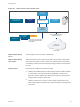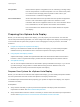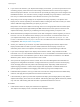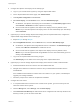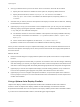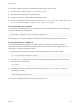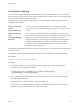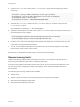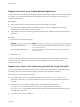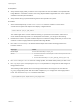6.5.1
Table Of Contents
- vSphere Upgrade
- Contents
- About vSphere Upgrade
- Introduction to vSphere Upgrade
- Overview of the vSphere Upgrade Process
- vSphere 6.5 Component Behavior Changes that Affect Upgrade
- Upgrade or Migration Order and Mixed-Version Transitional Behavior for Multiple vCenter Server Instance Deployments
- Distributed vCenter Server 5.5 for Windows Services Relocation During Upgrade or Migration
- Differences between Upgrading and Migrating vCenter Server on Windows
- Upgrading or Migrating to vSphere License Service
- Differences Between vSphere Upgrades, Patches, Updates, and Migrations
- Deployment Topologies with External Platform Services Controller Instances and High Availability
- Moving from a Deprecated to a Supported vCenter Server Deployment Topology Before Upgrade or Migration
- Example Upgrade Paths for vCenter Server version 5.5 to version 6.5
- Example Upgrade Paths from vCenter Server version 6.0.x to version 6.5
- Example Migration Paths from vCenter Server for Windows to vCenter Server Appliance 6.5
- Upgrading the vCenter Server Appliance and Platform Services Controller Appliance
- About the Upgrade Process of the vCenter Server Appliance and Platform Services Controller Appliance
- System Requirements for the New vCenter Server Appliance and Platform Services Controller Appliance
- Hardware Requirements for the vCenter Server Appliance and Platform Services Controller Appliance
- Storage Requirements for the vCenter Server Appliance and Platform Services Controller Appliance
- Software Requirements for the vCenter Server Appliance and Platform Services Controller Appliance
- Required Ports for vCenter Server and Platform Services Controller
- DNS Requirements for the vCenter Server Appliance and Platform Services Controller Appliance
- vSphere Web Client Software Requirements
- Preparing to Upgrade the vCenter Server Appliance and Platform Services Controller Appliance
- System Requirements for the vCenter Server Appliance Installer
- Download and Mount the vCenter Server Appliance Installer
- Synchronizing Clocks on the vSphere Network
- Prepare ESXi Hosts for vCenter Server Appliance Upgrade
- Determine the Oracle Database Size and the Storage Size for the New Appliance
- Download and Run VMware Migration Assistant on the Source Update Manager Machine
- Prerequisites for Upgrading the vCenter Server Appliance or Platform Services Controller Appliance
- GUI Upgrade of the vCenter Server Appliance and Platform Services Controller Appliance
- Required Information for Upgrading a vCenter Server Appliance 5.5 or 6.0 or Platform Services Controller Appliance 6.0
- Upgrade a vCenter Server Appliance 5.5 or 6.0 with an Embedded vCenter Single Sign-On or Platform Services Controller by Using the GUI
- Upgrade a Platform Services Controller Appliance 6.0 by Using the GUI
- Upgrade a vCenter Server Appliance 5.5 or 6.0 with an External vCenter Single Sign-On or Platform Services Controller Instance by Using the GUI
- CLI Upgrade of the vCenter Server Appliance and Platform Services Controller Appliance
- Upgrading vCenter Server for Windows
- About the vCenter Server for Windows Upgrade Process
- vCenter Server for Windows Requirements
- Pre-Install Checks for vCenter Server and Platform Services Controller on Windows
- Hardware Requirements for vCenter Server and Platform Services Controller on Windows
- Storage Requirements for vCenter Server and Platform Services Controller on Windows
- Software Requirements for vCenter Server and Platform Services Controller on Windows
- Database Requirements for vCenter Server on Windows
- Required Ports for vCenter Server and Platform Services Controller
- DNS Requirements for vCenter Server and Platform Services Controller on Windows
- vSphere Web Client Software Requirements
- Before Upgrading vCenter Server
- Verify Basic Compatibility Before Upgrading vCenter Server
- Download the vCenter Server Installer for Windows
- Preparing a vCenter Server Database for Upgrade
- Prepare an Oracle Database for Upgrading vCenter Server
- Prepare Microsoft SQL Server Database Before Upgrading vCenter Server
- Use a Script to Create and Apply a Microsoft SQL Server Database Schema and Roles
- Prepare PostgreSQL Database Before Upgrading vCenter Server
- Database Permission Requirements for vCenter Server
- Verify That vCenter Server Can Communicate with the Local Database
- Preparing for Upgrading the Content Library
- Verify Network Prerequisites Before Upgrading
- Verify Load Balancer Before Upgrading vCenter Server
- Prepare ESXi Hosts for vCenter Server Upgrade
- Verify Preparations Are Complete for Upgrading vCenter Server
- Required Information for Upgrading vCenter Server on Windows
- Upgrading vCenter Server 5.5 on Windows
- Upgrading vCenter Server 6.0 on Windows
- Migrating vCenter Server for Windows to vCenter Server Appliance
- Overview of Migration from vCenter Server on Windows to an Appliance
- System Requirements for Migrating vCenter Server Deployments to vCenter Server Appliance Deployments
- Pre-migration Checks
- Known Limitations
- Preparing for Migration
- Synchronizing Clocks on the vSphere Network
- Preparing vCenter Server Databases for Migration
- Preparing to Migrate the Content Library
- Prepare Managed ESXi Hosts for Migration
- Preparing vCenter Server Certificates for Migration
- System Requirements for the vCenter Server Appliance Installer
- Determine the Oracle Database Size and the Storage Size for the New Appliance
- Determine the Microsoft SQL Server Database Size and the Storage Size for the New Appliance
- Download and Run VMware Migration Assistant on the Source Windows Machine
- Prerequisites for Migrating vCenter Server, vCenter Single Sign-On, and Platform Services Controller
- Required Information for Migrating vCenter Server from Windows to an Appliance
- GUI Migration of vCenter Server with an Embedded vCenter Single Sign-On or Platform Services Controller to an Appliance
- GUI Migration of vCenter Server with an External vCenter Single Sign-On or Platform Services Controller to an Appliance
- CLI Migration of a vCenter Server Installation from Windows to an Appliance
- After Upgrading or Migrating vCenter Server
- Verify Your vCenter Server Appliance Upgrade or Migration Is Successful
- Log in to vCenter Server by Using the vSphere Web Client
- Install the VMware Enhanced Authentication Plug-in
- Collect vCenter Server Log Files
- Identity Sources for vCenter Server with vCenter Single Sign-On
- Reregister Solution in vCenter Server after Upgrade or Migration
- Roll Back a vCenter Server Appliance Upgrade or vCenter Server on Windows Migration
- Changing a vCenter Server Deployment Type After Upgrade or Migration
- Patching and Updating vCenter Server 6.5 Deployments
- Patching the vCenter Server Appliance and Platform Services Controller Appliance
- Update the Java Components and vCenter Server tc Server with VIMPatch
- Upgrading ESXi Hosts
- ESXi Requirements
- Before Upgrading ESXi Hosts
- Upgrading Hosts That Have Third-Party Custom VIBs
- Media Options for Booting the ESXi Installer
- Download and Burn the ESXi Installer ISO Image to a CD or DVD
- Format a USB Flash Drive to Boot the ESXi Installation or Upgrade
- Create a USB Flash Drive to Store the ESXi Installation Script or Upgrade Script
- Create an Installer ISO Image with a Custom Installation or Upgrade Script
- PXE Booting the ESXi Installer
- Installing and Booting ESXi with Software FCoE
- Using Remote Management Applications
- Download the ESXi Installer
- Upgrade Hosts Interactively
- Installing or Upgrading Hosts by Using a Script
- Enter Boot Options to Start an Installation or Upgrade Script
- Boot Options
- About Installation and Upgrade Scripts
- Install or Upgrade ESXi from a CD or DVD by Using a Script
- Install or Upgrade ESXi from a USB Flash Drive by Using a Script
- Performing a Scripted Installation or Upgrade of ESXi by Using PXE to Boot the Installer
- PXE Booting the ESXi Installer
- Upgrading Hosts by Using esxcli Commands
- VIBs, Image Profiles, and Software Depots
- Understanding Acceptance Levels for VIBS and Hosts
- Determine Whether an Update Requires the Host to Be in Maintenance Mode or to Be Rebooted
- Place a Host in Maintenance Mode
- Update a Host with Individual VIBs
- Upgrade or Update a Host with Image Profiles
- Update ESXi Hosts by Using Zip Files
- Remove VIBs from a Host
- Adding Third-Party Extensions to Hosts with an esxcli Command
- Perform a Dry Run of an esxcli Installation or Upgrade
- Display the Installed VIBs and Profiles That Will Be Active After the Next Host Reboot
- Display the Image Profile and Acceptance Level of the Host
- After You Upgrade ESXi Hosts
- Using vSphere Auto Deploy to Reprovision Hosts
- Changing a vCenter Server Deployment Type After Upgrade or Migration
- Troubleshooting a vSphere Upgrade
- Collecting Logs for Troubleshooting a vCenter Server Installation or Upgrade
- Errors and Warnings Returned by the Installation and Upgrade Precheck Script
- Restore vCenter Server 5.5 Services If Upgrade Fails
- Roll Back a vCenter Server Instance on Windows When vCenter Server Upgrade Fails
- VMware Component Manager Error During Startup After vCenter Server Appliance 5.5 Upgrade
- Microsoft SQL Database Set to Unsupported Compatibility Mode Causes vCenter Server Installation or Upgrade to Fail
- Collect Logs to Troubleshoot ESXi Hosts
Prerequisites
n
Verify that the image profile you want to use to reprovision the host is available. Use vSphere ESXi
Image Builder in a PowerCLI session. See "Using vSphere ESXi Image Builder CLI" in the vSphere
Installation and Setup documentation.
n
Verify that the setup you performed during the first boot operation is in place.
Procedure
1 At the PowerShell prompt, run the Connect-VIServer PowerCLI cmdlet to connect to the
vCenter Server system that vSphere Auto Deploy is registered with.
Connect-VIServer ipv4_or_ipv6_address
The cmdlet might return a server certificate warning. In a production environment, make sure no
server certificate warnings result. In a development environment, you can ignore the warning.
2 Determine the location of a public software depot that contains the image profile that you want to use,
or define a custom image profile with vSphere ESXi Image Builder.
3 Run Add-EsxSoftwareDepot to add the software depot that contains the image profile to the
PowerCLI session.
Depot Type Cmdlet
Remote depot Run Add-EsxSoftwareDepot depot_url.
ZIP file a Download the ZIP file to a local file path or create a mount point local to the
PowerCLI machine.
b Run Add-EsxSoftwareDepot C:\file_path\my_offline_depot.zip.
4 Run Get-EsxImageProfile to see a list of image profiles, and decide which profile you want to use.
5 Run Copy-DeployRule and specify the ReplaceItem parameter to change the rule that assigns an
image profile to hosts.
The following cmdlet replaces the current image profile that the rule assigns to the host with the
my_new_imageprofile profile. After the cmdlet completes, myrule assigns the new image profile to
hosts. The old version of myrule is renamed and hidden.
Copy-DeployRule myrule -ReplaceItem my_new_imageprofile
vSphere Upgrade
VMware, Inc. 320