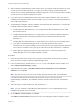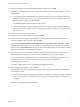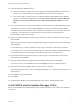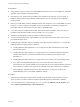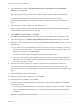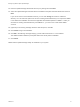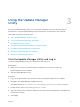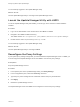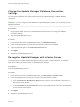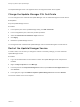6.7
Table Of Contents
You successfully logged in to the Update Manager Utility.
What to do next
Use the Update Manager Utility to reconfigure the Update Manager server.
Launch the Update Manager Utility with UMDS
To use the Update Manager Utility with UMDS, you must log in to the machine on which UMDS is
installed.
Procedure
1 Log in as an administrator to the machine where the UMDS is installed.
2 Navigate to the UMDS installation directory.
The default location is C:\Program Files (x86)\VMware\Infrastructure\Update Manager.
3 Double-click the VMwareUpdateManagerUtility.exe file.
You successfully logged in to the Update Manager Utility.
What to do next
Use the Update Manager Utility to reconfigure UMDS.
Reconfigure the Proxy Settings
If your system proxy settings change after you have installed the Update Manager server or UMDS, you
must reconfigure the Update Manager server and UMDS to use the new proxy settings.
Prerequisites
Stop the Update Manager service.
Procedure
1 In the Options pane of the Update Manager Utility, click Proxy Settings.
2 In the Configurations pane, select the Use Proxy check box.
3 Type the proxy server settings and the credentials used for the proxy authentication.
4 Click Apply.
5 Restart the Update Manager service.
The Update Manager server and UMDS are reconfigured to use the new proxy settings.
Reconfiguring VMware vSphere Update Manager
VMware, Inc. 14