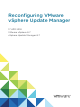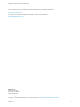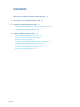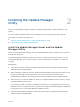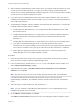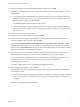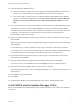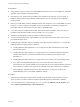6.7
Table Of Contents
Prerequisites
n
Verify that the machine on which you install UMDS has Internet access, so that UMDS can download
upgrades, patch metadata, and patch binaries.
n
Uninstall any 6.5 or earlier instance of UMDS if it is installed on the machine. If such a version of
UMDS is already installed, the installation wizard displays an error message and the installation
cannot proceed.
n
Before you install UMDS, create a database instance and configure it. If you install UMDS on a 64-bit
machine, you must configure a 64-bit DSN and test it from ODBC. The database privileges and
preparation steps are the same as the ones used for Update Manager.
n
If you plan to use the bundled Microsoft SQL Server 2012 Express database, make sure that you
install Microsoft Windows Installer version 4.5 (MSI 4.5) on your system.
n
UMDS and Update Manager must be installed on different machines.
n
To ensure optimal performance, install UMDS on a system with requirements same as the ones for
the Update Manager server.
n
Update Manager installation requires installation of the Microsoft .NET framework 4.7. Consider the
following before proceeding with the installation.
n
Installing Microsoft .NET framework 4.7 is not supported on Microsoft Windows Server 2008
Service Pack 2 64-bit.
n
Installing Microsoft .NET framework 4.7 might require you to install some additional Windows
updates. Relevant links to the Windows updates are provided during the Microsoft .NET
framework 4.7.
n
Installing Microsoft .NET framework 4.7 might require you to reboot your host operating system.
n
If you plan to install Update Manager server on the same Windows machine where
vCenter Server runs (typical installation), the vCenter Server service might temporarily disconnect
if the a reboot is invoked on the system by the .NET Microsoft .NET framework 4.7 installation.
n
After installing or upgrading the Microsoft .NET framework 4.7, follow the prompts of the
Update Manager server or the UMDS installation wizards.
Procedure
1 Mount the ISO image of the vCenter Server installer to the Windows virtual machine or physical
server on which you want to install the vSphere Update Manager Download Service (UMDS).
2 In the mounted directory, double-click the autorun.exe file of the VMware vCenter Installer, and
select vSphere Update Manager > Download Service.
Reconfiguring VMware vSphere Update Manager
VMware, Inc. 10