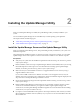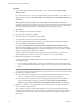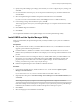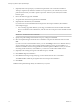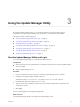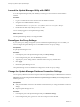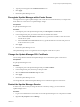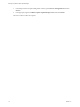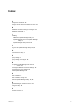6.5
Table Of Contents
3 Type the password again in the Password text box.
4 Click Apply.
5 Restart the Update Manager service.
Re-register Update Manager with vCenter Server
You might need to re-register Update Manager with vCenter Server in certain situations, for example when
the IP address of vCenter Server or Update Manager changes.
Prerequisites
Stop the Update Manager service.
Procedure
1 In the Options pane of the Update Manager Utility, click Re-register to vCenter Server.
2 In the Congurations pane, provide the connection and authentication details.
a In the vCenter Server IP Address or Name text box, type the new IP address or host name of the
vCenter Server system.
b In the User Name and the Password text boxes, type the administrator user name and password
for the vCenter Server system.
3 Click Apply.
4 Restart the Update Manager service.
The Update Manager server is re-registered to the recongured vCenter Server system.
Change the Update Manager SSL Certificate
You can change the SSL certicate that Update Manager uses to authenticate against vCenter Server.
Prerequisites
Stop the Update Manager service.
Procedure
1 In the Options pane of the Update Manager Utility, click SSL .
2 In the Congurations pane, follow the provided procedure.
3 Select the Followed and the steps check box.
4 Click Apply.
5 Restart the Update Manager service.
You changed the SSL certicate that Update Manager uses to authenticate against vCenter Server.
Restart the Update Manager Service
In certain cases, such as when you change the network connectivity seings, you must restart the
Update Manager service.
Procedure
1 Log in as the administrator to the machine on which the Update Manager server component is installed.
2 Right-click My Computer and click Manage.
Chapter 3 Using the Update Manager Utility
VMware, Inc. 15