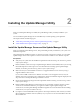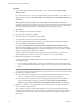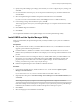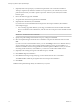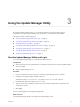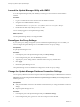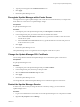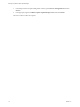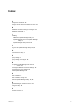6.5
Table Of Contents
Using the Update Manager Utility 3
By using the Update Manager Utility, you can change the database connection seings and proxy
authentication, re-register Update Manager with vCenter Server, and replace the SSL certicate.
This chapter includes the following topics:
n
“Start the Update Manager Utility and Log In,” on page 13
n
“Launch the Update Manager Utility with UMDS,” on page 14
n
“Recongure the Proxy Seings,” on page 14
n
“Change the Update Manager Database Connection Seings,” on page 14
n
“Re-register Update Manager with vCenter Server,” on page 15
n
“Change the Update Manager SSL Certicate,” on page 15
n
“Restart the Update Manager Service,” on page 15
Start the Update Manager Utility and Log In
To use the Update Manager Utility, you must start the utility and log in.
Prerequisites
n
Make sure that you have local administrative credentials for the machine on which the Update Manager
server is installed.
n
Stop the Update Manager service.
Procedure
1 Log in as an administrator to the machine on which the Update Manager server is installed.
2 Navigate to the Update Manager installation directory.
The default location is C:\Program Files (x86)\VMware\Infrastructure\Update Manager.
3 Double-click the VMwareUpdateManagerUtility.exe le.
4 Type the vCenter Server machine IP address or host name and the administrative credentials to the
vCenter Server system.
5 Click Login.
You successfully logged in to the Update Manager Utility.
What to do next
Use the Update Manager Utility to recongure the Update Manager server.
VMware, Inc.
13