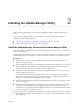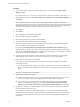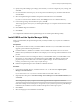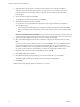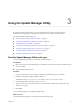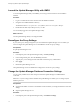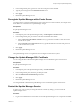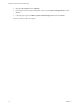6.0
Table Of Contents
5 (Optional) If the wizard prompts you, install the required items such as Windows Installer 4.5.
This step is required only if Windows Installer 4.5 is not present on your machine and you must
perform it the first time you install a vSphere 5.0 product. After the system restarts, the installer
launches again.
6 Review the Welcome page and click Next.
7 Accept the terms in the license agreement and click Next.
8 (Optional) Select the database, and click Next.
If you selected to use the embedded Microsoft SQL Server 2012 Express database, the installation
wizard skips this page.
a Use an existing supported database, by selecting your database from the list of DSNs. If the DSN
does not use Windows NT authentication, enter the user name and password for the DSN and click
Next.
IMPORTANT The DSN must be a 32-bit DSN.
9 Specify the Update Manager Download Service proxy settings and click Next.
10 Select the Update Manager Download Service installation and patch download directories and click
Next.
If you do not want to use the default locations, you can click Change to browse to a different directory.
You can select the patch store to be an existing download directory from a previous UMDS 4.x, or
UMDS 5.x installation and reuse the applicable downloaded updates in UMDS 6.0. Once you associate
an existing download directory with UMDS 6.0, you cannot use it with earlier UMDS versions.
11 (Optional) In the warning message about the disk free space, click OK.
12 Click Install to begin the installation.
13 Click OK in the Warning message notifying you that .NET Framework 4.0 is not installed.
The UMDS installer installs the prerequisite before the actual product installation.
14 Click Finish.
UMDS and the Update Manager Utility are installed on your system.
Reconfiguring VMware vSphere Update Manager
12 VMware, Inc.