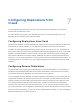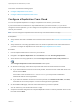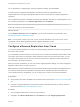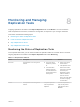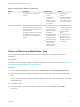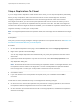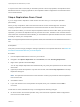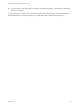6.5
Table Of Contents
- vSphere Replication for Disaster Recovery to Cloud
- Contents
- About Disaster Recovery to Cloud
- Updated Information
- Disaster Recovery to Cloud System Requirements and Compatibility
- Installing and Configuring vSphere Replication to Cloud
- Replicating Virtual Machines to Cloud
- Reconfiguring Replications to the Cloud
- Recovering Virtual Machines to Cloud
- Configuring Replications from Cloud
- Monitoring and Managing Replication Tasks
- Troubleshooting vSphere Replication for Disaster Recovery to Cloud
If only the source site is online and you selected to perform a force stop operation, the replication task is
deleted from the list of outgoing replications, and replication related configurations are removed from the
source virtual machine.
Stop a Replication From Cloud
If you no longer need to replicate a virtual machine from the cloud, you can stop the replication
permanently.
When you stop a replication, data is removed from both the source and the target site. Therefore,
stopping a replication requires that both the cloud and the local site are online and connected.
If the cloud site is offline, you can force stop the replication task from the local site. When you force stop a
replication, you remove the replication task only from the source site. The data on the cloud site remains
intact. When the cloud site becomes available, you must delete the replication artifacts from the cloud site
manually or contact your cloud provider.
Note For stopped replications that use replication seeds, the seed VMs are not deleted from the local
site.
Prerequisites
Verify that you have enough privileges to manage replications in the vSphere Web Client. See Roles and
Permissions that Disaster Recovery to Cloud Requires.
Procedure
1 Use the vSphere Web Client to connect to your local site.
2 Navigate to the vSphere Replication tab under Monitor, and click Incoming Replications.
3 Right-click a replication and select Stop.
You can stop multiple replication tasks simultaneously only if they are replicated from the same virtual
data center.
4 (Optional) To delete the replication only from the local site, select Force stop replication in the Stop
Replication dialog box.
Note The replication remains active on the cloud site. Contact your provider to clear the replication
from the cloud site.
5 Click Yes to confirm.
6 If your user session to the cloud provider has expired, enter your credentials and click OK to
reconnect.
If both sites are online, Disaster Recovery to Cloud applies the following changes.
n
On the cloud site, removes the replication entry, and removes the replication related configurations
from the source virtual machine.
vSphere Replication for Disaster Recovery to Cloud
VMware, Inc. 39