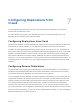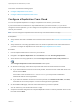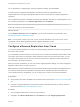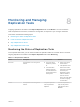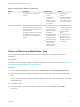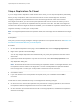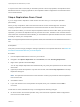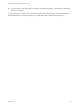6.5
Table Of Contents
- vSphere Replication for Disaster Recovery to Cloud
- Contents
- About Disaster Recovery to Cloud
- Updated Information
- Disaster Recovery to Cloud System Requirements and Compatibility
- Installing and Configuring vSphere Replication to Cloud
- Replicating Virtual Machines to Cloud
- Reconfiguring Replications to the Cloud
- Recovering Virtual Machines to Cloud
- Configuring Replications from Cloud
- Monitoring and Managing Replication Tasks
- Troubleshooting vSphere Replication for Disaster Recovery to Cloud
Table 8‑1. Replication Statuses (Continued)
Status Description Possible Cause Solution
Error The replication is not running at the
moment.
n
A configuration error
occurred.
n
A replication error
occurred. For
example, the target
site infrastructure is
not accessible.
n
Reconfigure the
replication.
n
Navigate to the Issues
tab to check whether
some problem occurred
on the virtual machine.
Status (RPO violation) For replication status OK, Sync, or Full
Sync, the replication is running, but the
RPO that is set for the replication is not
met and is violated.
For replication status Not Active or Error,
the replication is not running, and the
RPO that is set for the replication is
violated.
n
The network
connection between
the source and the
target site is dropping
intermittently.
n
The bandwidth of the
connection between
the source and the
target site is too low.
n
The replication is not
running, so data
cannot be replicated
on the target site.
n
Improve the network
connection between the
source and target site.
n
Increase the RPO
period.
n
For replication status
Not Active or Error,
address the cause for
the status and wait for
the next sync.
Pause or Resume a Replication Task
To control the network traffic between the source and the target site, you can pause and resume
replications.
Prerequisites
Verify that you have enough privileges to manage replications in the vSphere Web Client. See Roles and
Permissions that Disaster Recovery to Cloud Requires.
Procedure
1 On the vSphere Replication Home page, click the Monitor tab, and click Outgoing Replications.
2 Right-click the replication task that you want to pause or resume and select the corresponding menu
item.
You can pause and resume multiple replications simultaneously only if they are replicated to the same
virtual data center.
3 Click Yes to confirm.
4 If your user session to the cloud provider has expired, enter your credentials and click OK to
reconnect.
vSphere Replication for Disaster Recovery to Cloud
VMware, Inc. 37