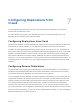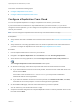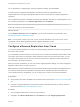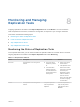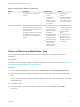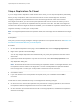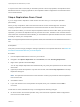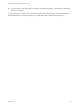6.5
Table Of Contents
- vSphere Replication for Disaster Recovery to Cloud
- Contents
- About Disaster Recovery to Cloud
- Updated Information
- Disaster Recovery to Cloud System Requirements and Compatibility
- Installing and Configuring vSphere Replication to Cloud
- Replicating Virtual Machines to Cloud
- Reconfiguring Replications to the Cloud
- Recovering Virtual Machines to Cloud
- Configuring Replications from Cloud
- Monitoring and Managing Replication Tasks
- Troubleshooting vSphere Replication for Disaster Recovery to Cloud
3 In the list of outgoing replications, select the replication that you want to reverse, and click the
Reverse replication icon ( ).
Note The replication status must be Recovered.
vSphere Replication validates the source and target virtual machine, and the Reverse Replication
dialog box opens.
4 Review the settings for the reverse replication and click OK.
Caution The source virtual machine on the local site is unregistered from the inventory and
becomes inaccessible until you recover the replication.
vSphere Replication starts synchronizing data from the cloud to your local environment.
The reversed replication is removed from the list of outgoing replications and appears in the list of
incoming replications.
What to do next
You can recover the replication to migrate your virtual machine from cloud to your local environment.
Note You can pause, resume, sync, test, recover, and stop replications from cloud, but you cannot
reconfigure or move these replications between vSphere Replication servers.
If the reverse replication cannot be configured, try configuring a new replication from cloud. See
Configure a Replication From Cloud.
vSphere Replication for Disaster Recovery to Cloud
VMware, Inc. 35