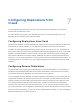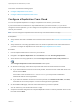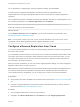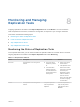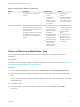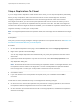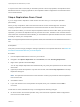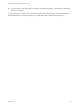6.5
Table Of Contents
- vSphere Replication for Disaster Recovery to Cloud
- Contents
- About Disaster Recovery to Cloud
- Updated Information
- Disaster Recovery to Cloud System Requirements and Compatibility
- Installing and Configuring vSphere Replication to Cloud
- Replicating Virtual Machines to Cloud
- Reconfiguring Replications to the Cloud
- Recovering Virtual Machines to Cloud
- Configuring Replications from Cloud
- Monitoring and Managing Replication Tasks
- Troubleshooting vSphere Replication for Disaster Recovery to Cloud
14 On the Ready to complete page, review the replication settings, and click Finish.
A virtual machine configuration task appears in the Recent Tasks list at the bottom of the
vSphere Web Client. A progress bar indicates that the source virtual machine is being configured for
replication.
If the configuration operation completes successfully, the replication task that you created appears in the
list of incoming replications on the vSphere Replication tab under Monitor.
Note If the replication source virtual machine is powered off, the replication remains in Not Active
state until you power on the virtual machine.
What to do next
On the vSphere Replication tab under Monitor, you can check the state of each replication. See
Monitoring the Status of Replication Tasks.
Note You can pause, resume, sync, test, recover, and stop replications from cloud, but you cannot
reconfigure or move these replications between vSphere Replication servers.
Configure a Reverse Replication from Cloud
You can use vSphere Replication to reverse a recovered outgoing replication and start copying data from
the cloud to your local site.
If you replicated a virtual machine from the local site to the cloud and recovered the virtual machine at the
cloud site to use it while your local site is being maintained, when your local site is back online, you can
synchronize the changes from the cloud to your local environment, or migrate the virtual machine from
the cloud back to the local environment.
When you reverse a replication, you can only use the original replication settings. You cannot change the
datastore location, RPO, PIT policy, and so on.
Note When you reverse a replication, the source virtual machine on the local site is unregistered from
the inventory and its disks are overridden by the disks that are replicated from the cloud. When the
source virtual machine is unregistered, you can no longer use it unless you recover the replication.
Prerequisites
n
Verify that the cloud site is available and connected to the local site. See Connect to a Cloud Provider
Site.
n
In the list of outgoing replications, verify that the status of the replication that you want to reverse is
Recovered. See Migrate a Virtual Machine to Cloud.
Procedure
1 Use the vSphere Web Client to connect to your local site.
2 Navigate to the vSphere Replication tab under Monitor, and click Outgoing Replications.
vSphere Replication for Disaster Recovery to Cloud
VMware, Inc. 34