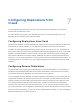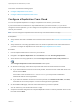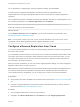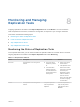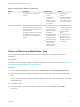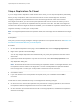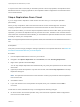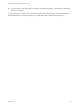6.5
Table Of Contents
- vSphere Replication for Disaster Recovery to Cloud
- Contents
- About Disaster Recovery to Cloud
- Updated Information
- Disaster Recovery to Cloud System Requirements and Compatibility
- Installing and Configuring vSphere Replication to Cloud
- Replicating Virtual Machines to Cloud
- Reconfiguring Replications to the Cloud
- Recovering Virtual Machines to Cloud
- Configuring Replications from Cloud
- Monitoring and Managing Replication Tasks
- Troubleshooting vSphere Replication for Disaster Recovery to Cloud
7 On the Target location page, click Edit to select the datastore where replication data will be saved.
If you want to use existing disks as seeds for the replication, browse the datastore to locate the folder
where the seed disks are located.
8 (Optional) To configure the replication of individual disks, click the name of the source virtual
machine.
The list of disks on the source virtual machine expands.
For each disk, you can select the virtual format, storage policy, and a datastore where it is replicated.
If the source virtual machine contains more than one disk, you can disable the replication of a disk by
clicking Disable in its Replication Enabled row.
9 (Optional) On the Replication options page, select the quiescing method for the guest operating
system of the source virtual machine.
Note Quiescing options are available only for virtual machines that support quiescing.
vSphere Replication does not support VSS quiescing on Virtual Volumes.
10 (Optional) Select Network Compression.
Compressing the replication data that is transferred through the network saves network bandwidth
and might help reduce the amount of buffer memory used on the vSphere Replication server.
However, compressing and decompressing data requires more CPU resources on both the source
site and the server that manages the target datastore.
11 (Optional) On the Failback recovery settings page, select the Configure recovery settings check box,
and then select a VM folder and host or resource pool.
12 On the Recovery settings page, use the RPO slider or the time spinners to set the acceptable period
for which data loss is acceptable in the case of a site failure.
The available RPO range is from 15 minutes to 24 hours.
13 (Optional) To save multiple replication instances that can be converted to snapshots of the source
virtual machine during recovery, select Enable in the Point in time instances pane, and adjust the
number of instances to keep.
Note You can keep up to 24 instances for a virtual machine. This means that if you configure
vSphere Replication to keep 6 replication instances per day, the maximum number of days you can
set is 4 days.
The number of replication instances that vSphere Replication keeps depends on the configured
retention policy, and requires that the RPO period is short enough for these instances to be created.
Because vSphere Replication does not check whether the RPO settings will create enough instances
to keep, and does not display a warning message if the instances are not enough, you must ensure
that you set vSphere Replication to create the instances that you want to keep. For example, if you
set vSphere Replication to keep 6 replication instances per day, the RPO period should not exceed 4
hours, so that vSphere Replication can create 6 instances in 24 hours.
vSphere Replication for Disaster Recovery to Cloud
VMware, Inc. 33