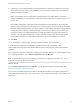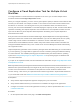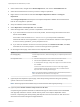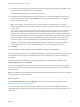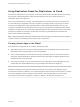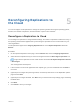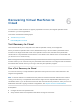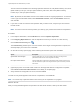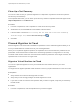6.5
Table Of Contents
- vSphere Replication for Disaster Recovery to Cloud
- Contents
- About Disaster Recovery to Cloud
- Updated Information
- Disaster Recovery to Cloud System Requirements and Compatibility
- Installing and Configuring vSphere Replication to Cloud
- Replicating Virtual Machines to Cloud
- Reconfiguring Replications to the Cloud
- Recovering Virtual Machines to Cloud
- Configuring Replications from Cloud
- Monitoring and Managing Replication Tasks
- Troubleshooting vSphere Replication for Disaster Recovery to Cloud
Test recoveries are allowed for the following replication statuses: OK, OK (RPO Violation), Error, Error
(RPO Violation), Full Sync, Full Sync (RPO Violation), Not Active, Not Active (RPO Violation),
Paused, Sync, and Sync (RPO Violation).
Note By default, the Test Status column is not visible in the list of outgoing replications . To view the
column, right-click the table header, select Show/Hide Columns, select the Test Status check box,
and click OK.
n
If you have run test recoveries for the replication that you want to test, verify that you have cleared
the test results.
Note You cannot run a test recovery before you clean up your previous test results for a replication.
Procedure
1 In the vSphere Web Client, click the Monitor tab, and click vSphere Replication.
2 In the Outgoing Replications list, click the replication for which you want to run a test recovery.
3
Click the Run test recovery icon .
The Test Recovery wizard opens. If the user session to the target cloud organization is expired, the
wizard prompts you to enter user credentials.
4 On the Test recovery options page, select a data synchronization option and click Next.
Option Description
Synchronize recent changes vSphere Replication runs a synchronization task before it configures the
placeholder virtual machine on the target site for testing.
Use a point in time instance vSphere Replication configures the placeholder virtual machine for testing and
uses the data that is copied on the target site at the point in time that you select
from the list .
5 (Optional) To power on the test virtual machine on the target site after test configuration completes,
select Power on the test virtual machine on the Ready to complete page.
6 Verify that the test configuration is correct, and click Finish.
The test recovery status appears under the list of replications, on the Test tab.
Note You cannot stop a replication while a test recovery for the replication is in progress.
What to do next
After you verify that data appears as expected in the test virtual machine, clean up the test results.
vSphere Replication for Disaster Recovery to Cloud
VMware, Inc. 28